

08 Aug, 2020
Posted on 08 Aug, 2020 by Admin, Posted in Dynamics 365
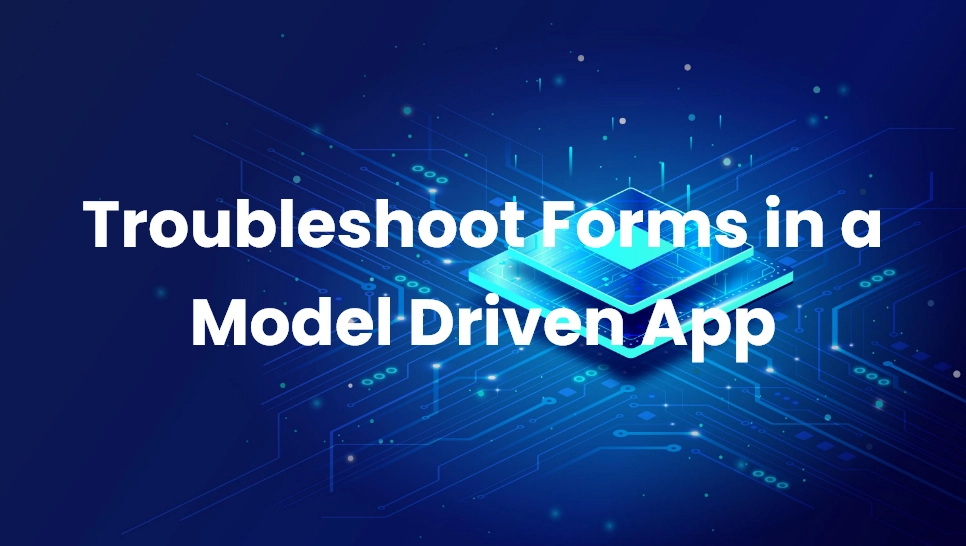 Blogs
Blogs
There are 2 ways in which we can enable the Monitor option for troubleshooting forms:
Select the Model-driven app from your Power Apps and select Monitor in the command bar.
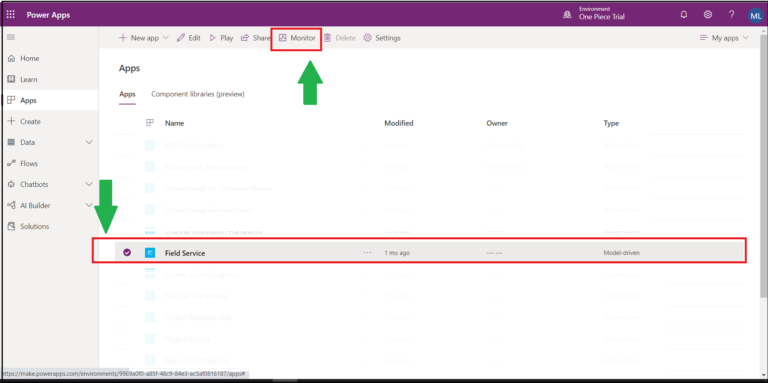
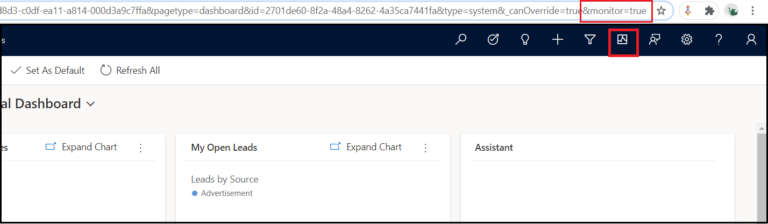
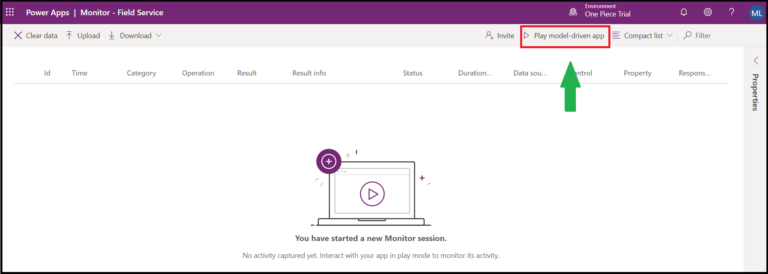
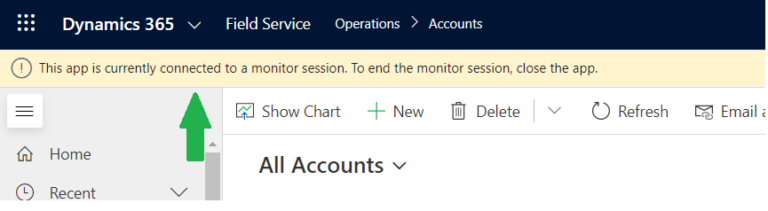

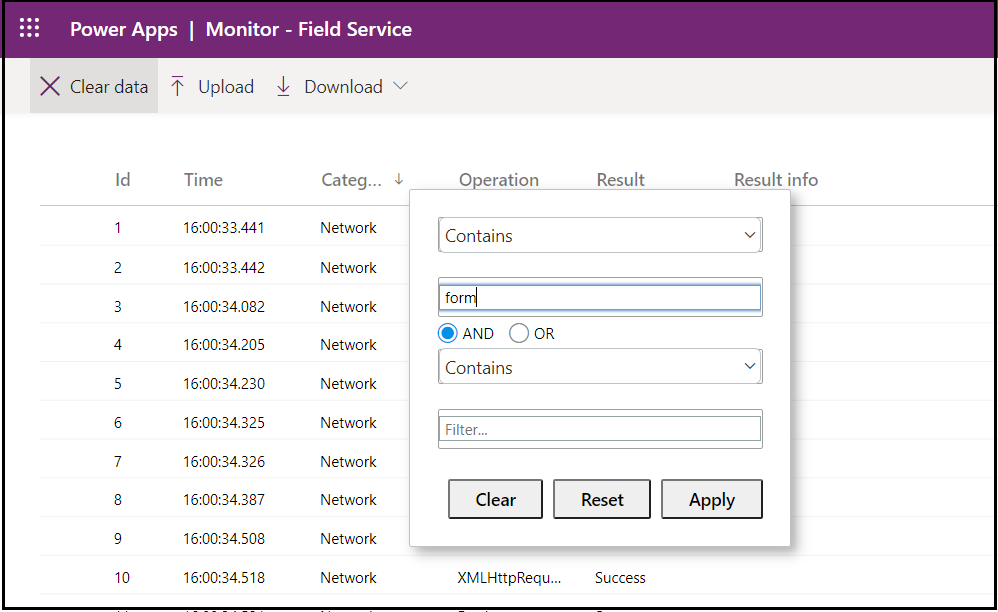
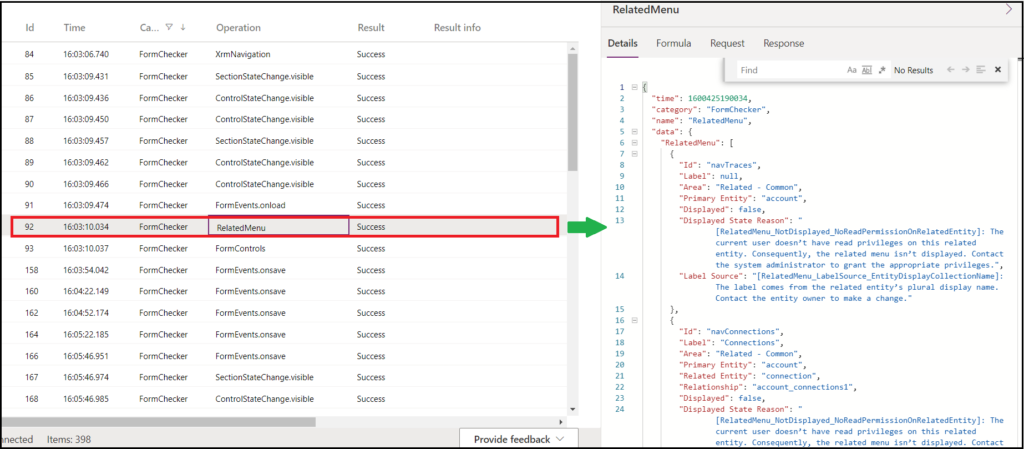
Comment