

01 Jul, 2020
Posted on 01 Jul, 2020 by Admin, Posted in Microsoft Teams
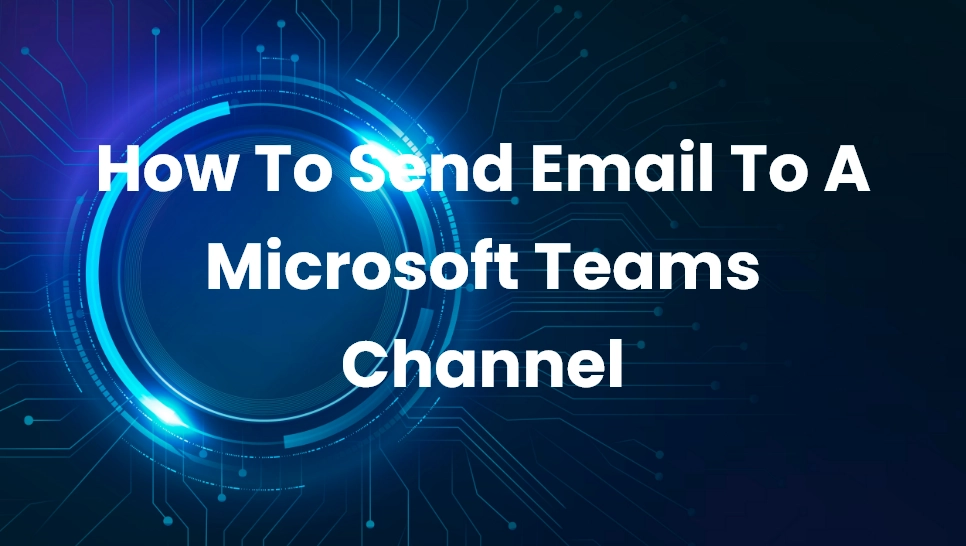 Blogs
Blogs
In this blog, we will see how to send an email to any Teams channel of your choosing. For this particular example, I will be using outlook, but you can use whichever email client you like.

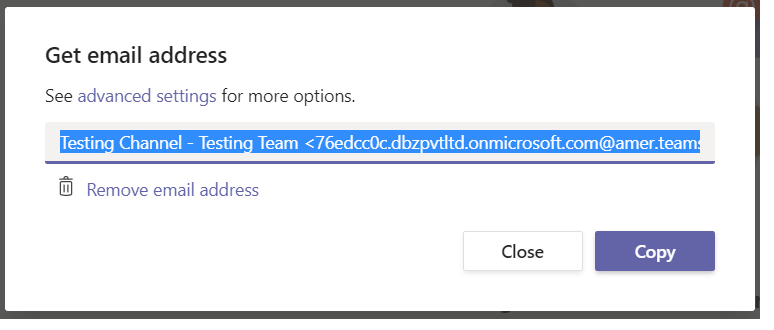
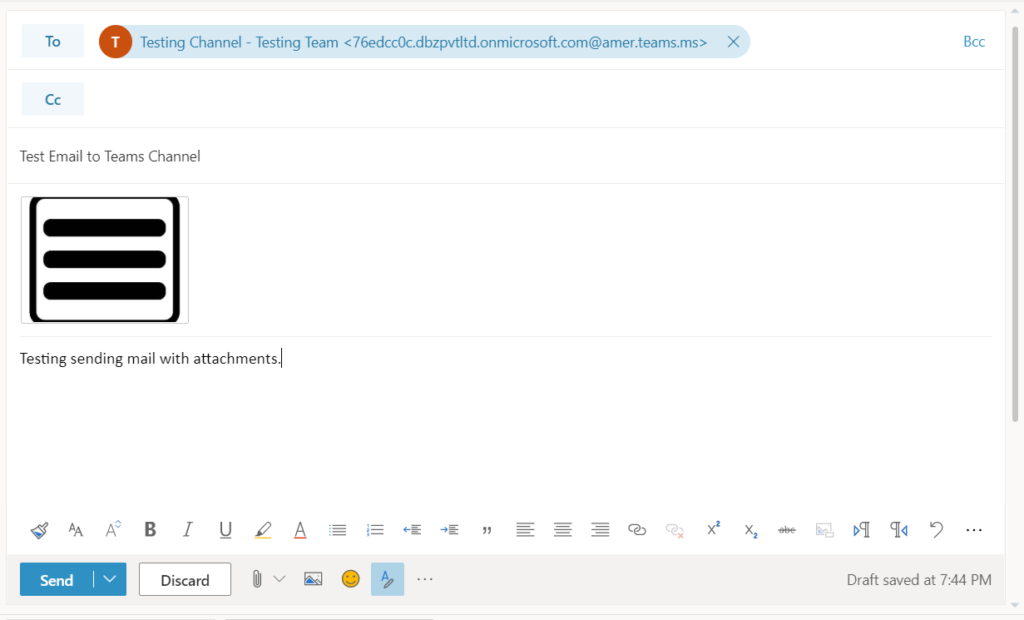
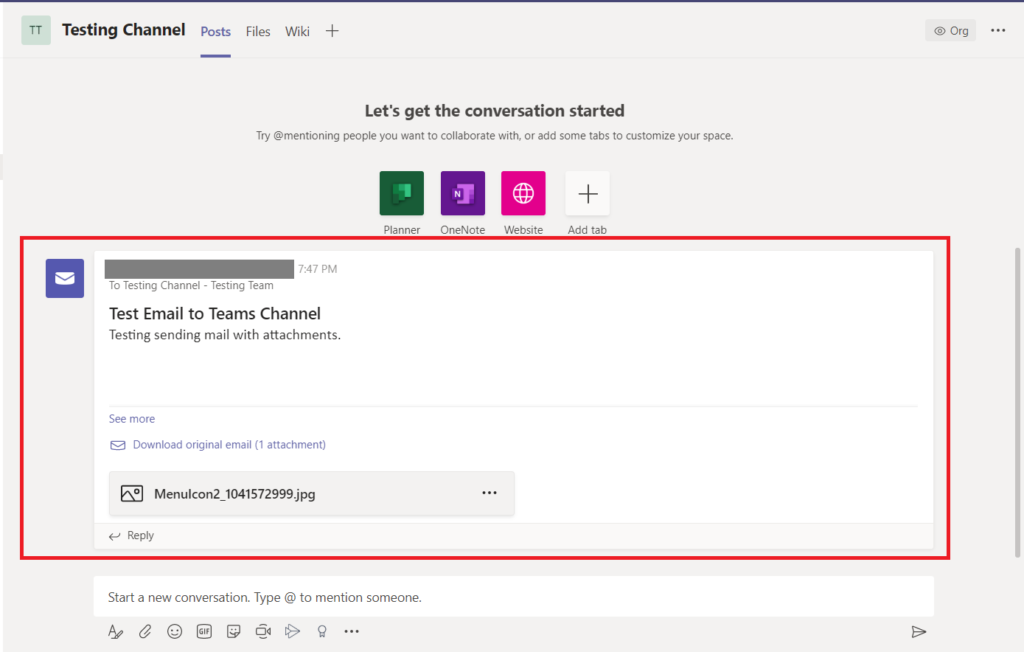
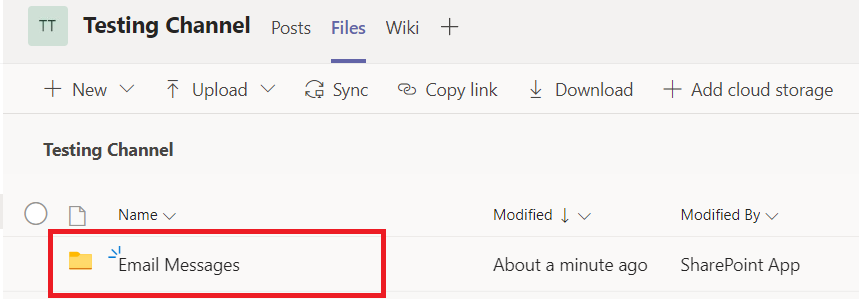
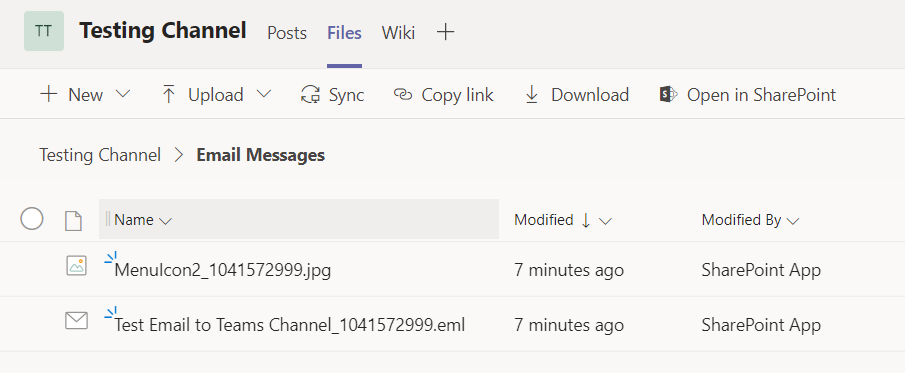
Comment