

03 Sep, 2024
Posted on 03 Sep, 2024 by Ankit Gore, Posted in Azure DevOps Services
 Blogs
Blogs
In this blog, we will learn about the code check-in process in DevOps. After development, unnecessary files are sometimes accidentally checked in, which increases the size of the repository. Each time you check in, these files will accompany your changes, making the code look messy during reviews and potentially causing conflicts when committing. To avoid these issues, we will follow a one-time process to maintain a clean repository.
Identify files and directories that should not be included in the repository, such as:
We have release and debug folder in bin and obj folder delete the files inside that.

Same for .vs file. now push your code once.

The .gitignore file specifies which files and directories Git should ignore. If a .gitignore file doesn't already exist in your repository, create one in the root directory.
Add the following two lines to the .gitignore file:
# Ignore Visual Studio files
.vs/
# Ignore build and debug files
Debug/
Release/
And push the changes.
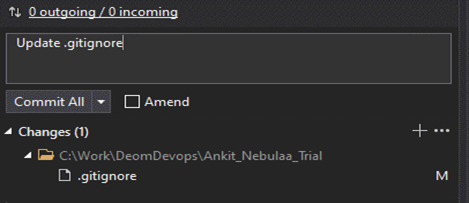
Before the changes:
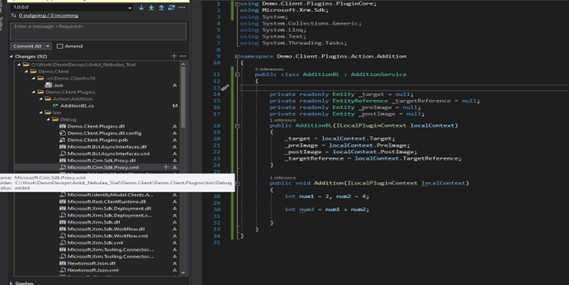
After the Changes:

You can see the difference now—only the files with changes you have made are being checked in.
Keeping your repository clean by excluding unnecessary files, such as debug, build, and .vs files, is essential for efficient development and deployment. By setting up a proper .gitignore file and following the steps outlined in this guide, you can prevent repository clutter, avoid conflicts, and ensure smoother code reviews. This simple, one-time process helps maintain an organized and efficient codebase, ultimately enhancing your DevOps workflow.
Comment