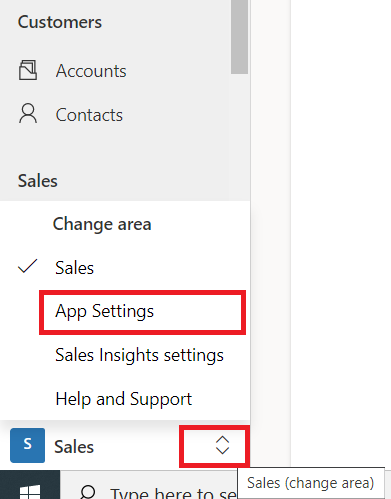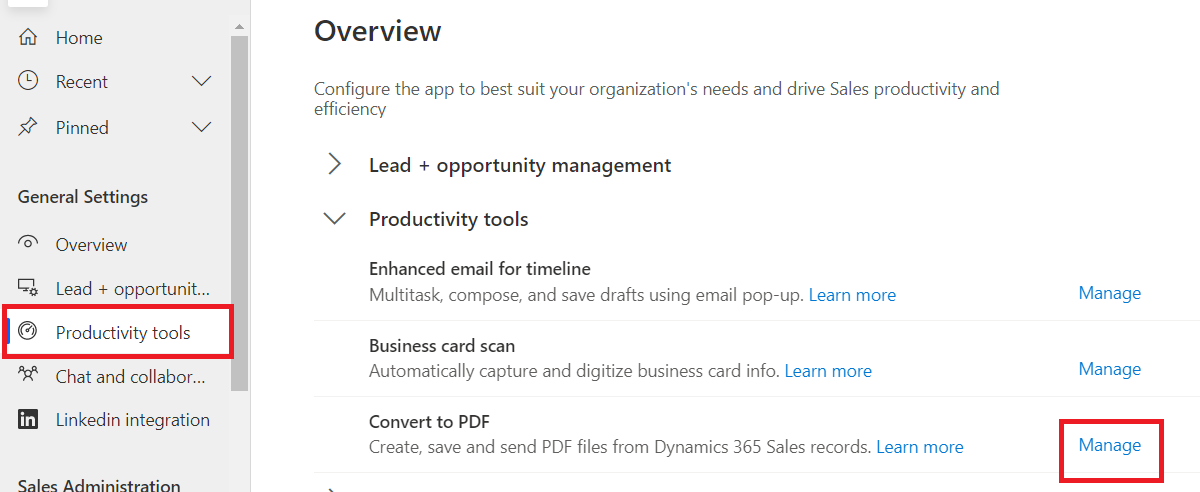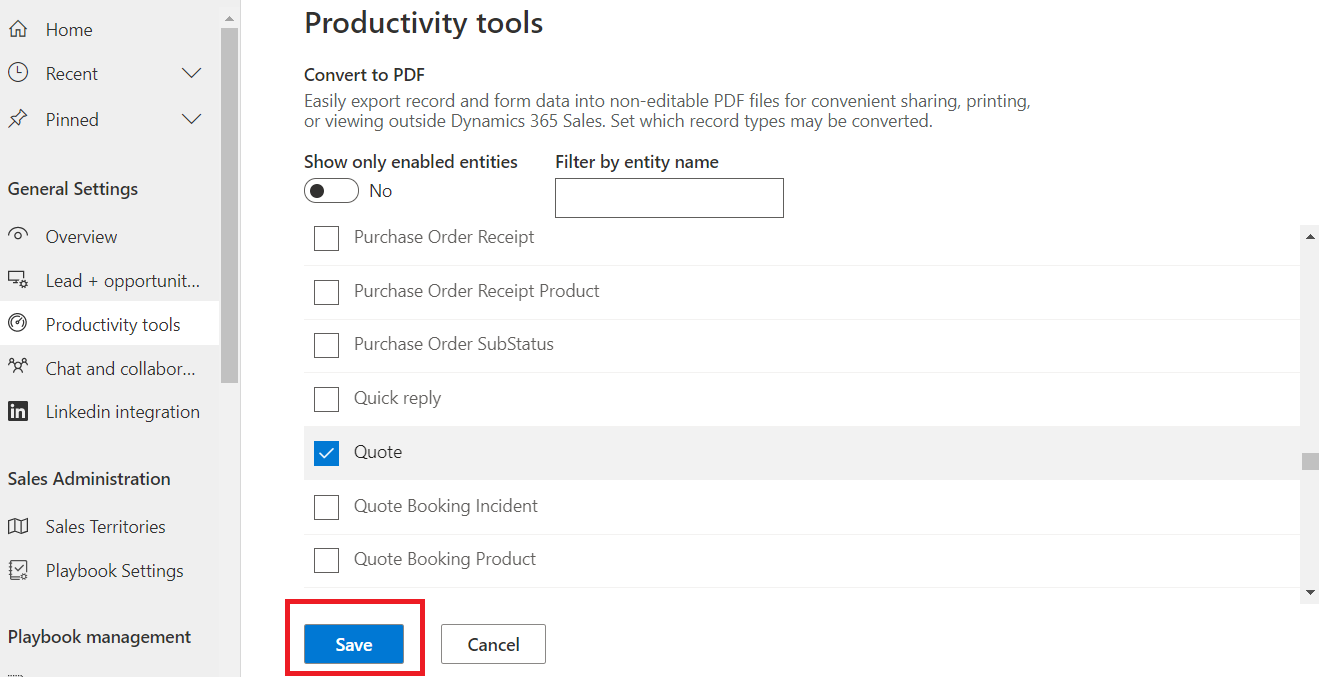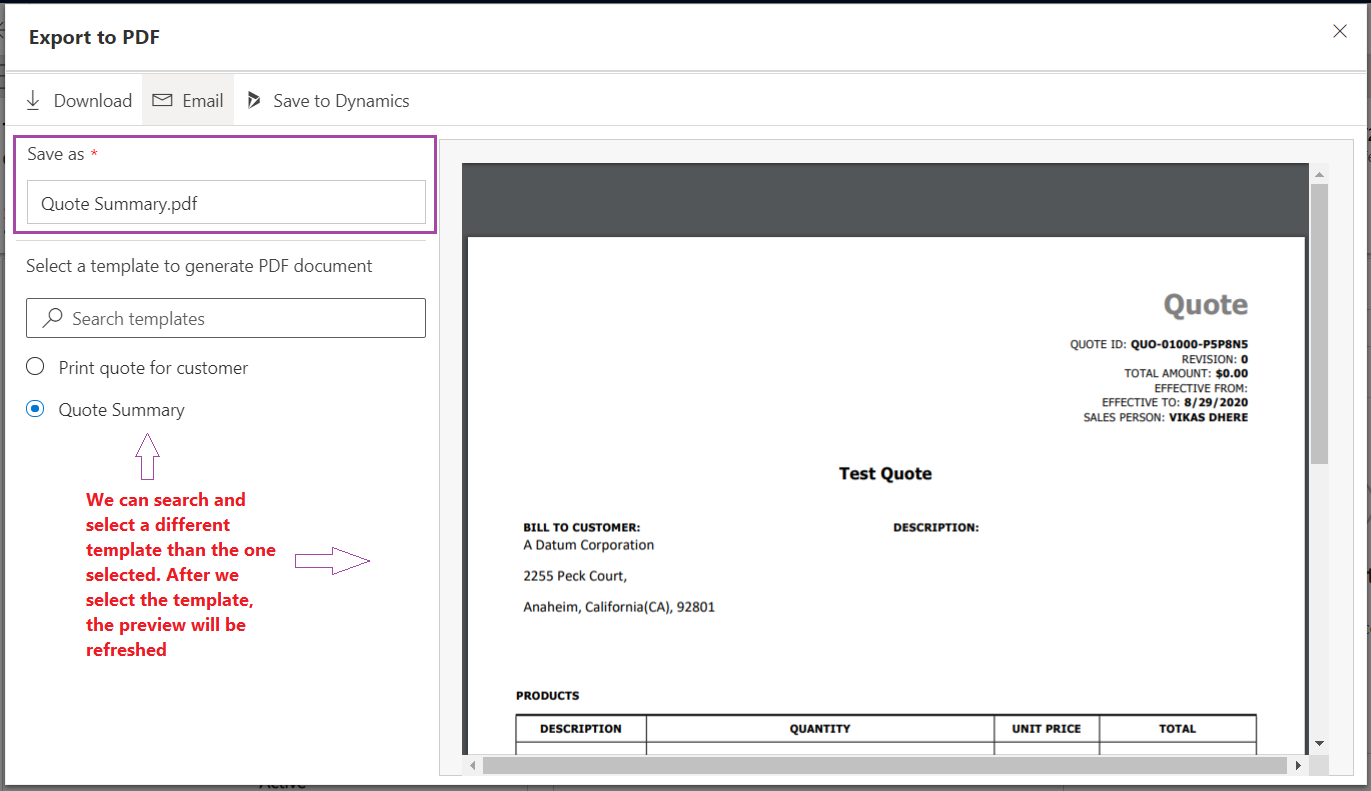Introduction
Earlier, when we wanted to create PDF file of sales record, we were able to view it only after downloading it. The PDF file used to be named automatically same as the template name. In this blog, I have explained how we can preview PDF file of sales record with available word template and rename it before sending or downloading.
Solution
This is feature introduced in Dynamics 365 Release Wave 2 for 2020. In this feature, PDF generation experience has become more optimized, and capabilities are extended to custom entities. Firstly, we need to choose the entities for which PDF generation is enabled.
Step-by-step
- Click on the tab below to change area from sitemap.
- Select “App Settings“.
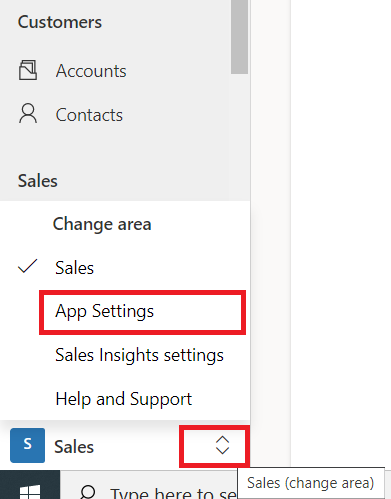
- Click on “Productivity tools” tab under “General Settings“.
- Click on “Manage” link placed in front of “Convert to PDF” option.
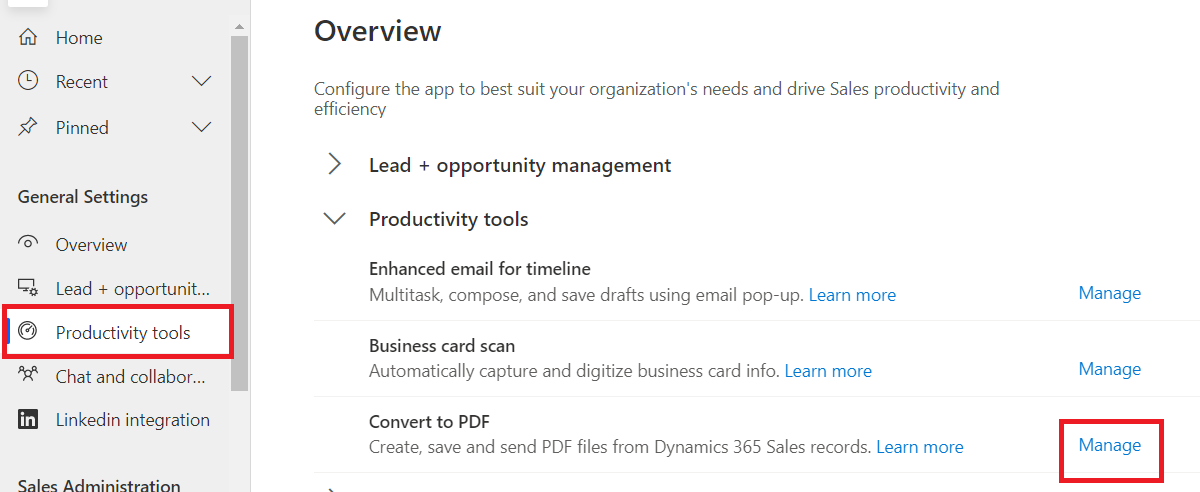
- Choose the entities for which you want enable PDF generation. Click on “Save“.
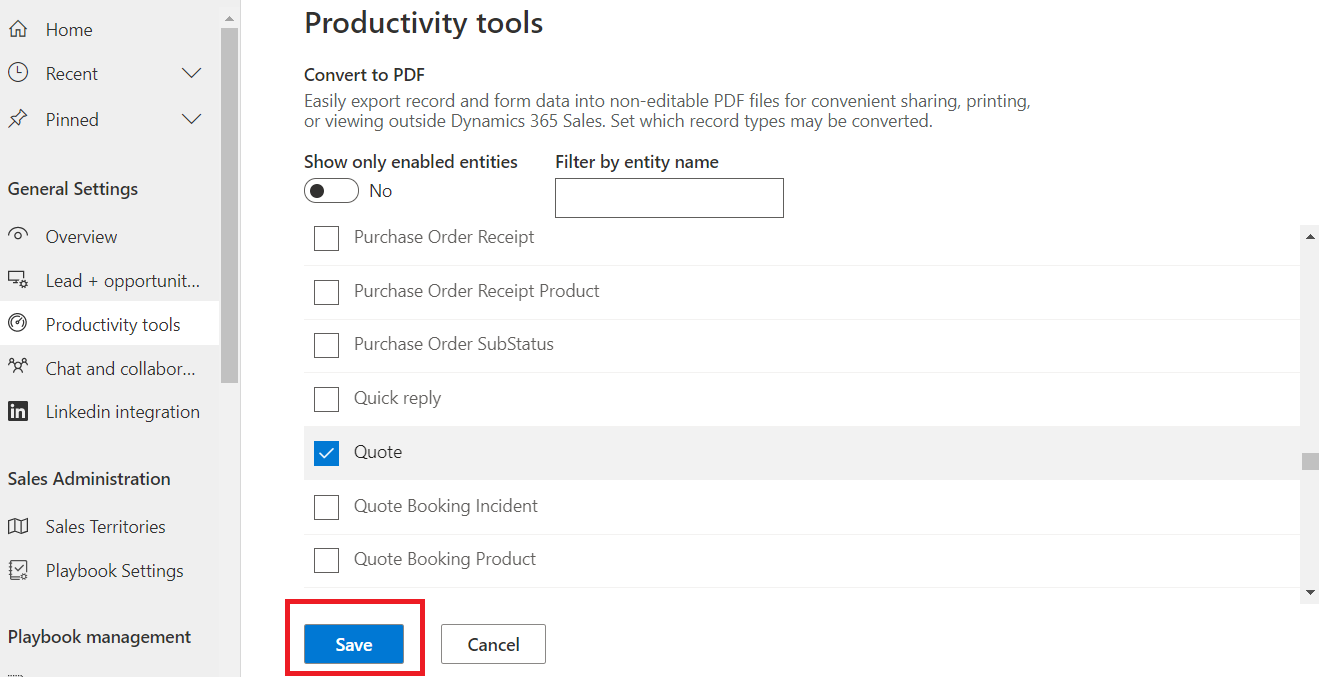
Now, the PDF generation is enabled for entities you selected. We can export record of the entity as PDF.
Step-by-Step
- Open the entity record for which you want to generate a PDF file. In this example, a record for the Quote entity is selected.
- On the ribbon bar at top, click on “Export to PDF” button.
- It will open the Export to PDF popup dialog box.
- In this, document preview is shown based on the selected template listed in the Select a template to generate PDF document box.
- We can search and select a different template than the one selected. After selection of template, the preview will be refreshed.
- At least one template is needed for the entity. We cannot create a PDF file for an entity record if there is no template available for that entity.
- Templates are available out of the box for the Account, Opportunity, Order, Quote, and Invoice entities. For entities that do not have out-of-the-box templates, we can create new templates.
- In the Save as field, we can change the PDF file name if needed.
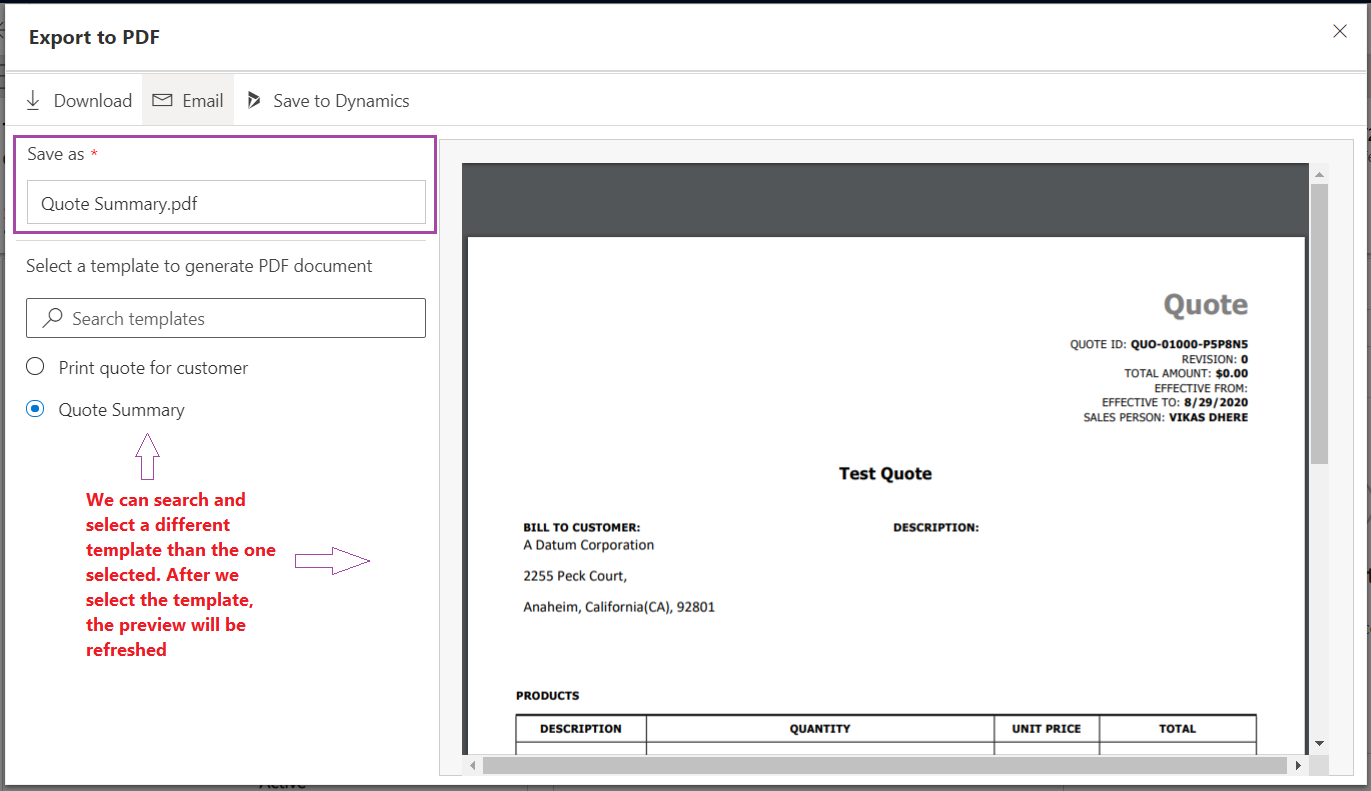
- With this PDF file, we can do following things:
- To download the PDF file to local system, Click on “Download“.
- To send the PDF file to customer in email, select “Email“.
- To save the PDF file as a note to the primary record, select “Save to Dynamics” (The “Save to Dynamics” button is available only if notes are enabled for the primary entity.)
- To save the PDF file to a SharePoint site, select “Save to SharePoint” ( This button is available when SharePoint integration is enabled for organization and the Document Management check box is selected on the entity page in the Customization area.)


 Blogs
Blogs