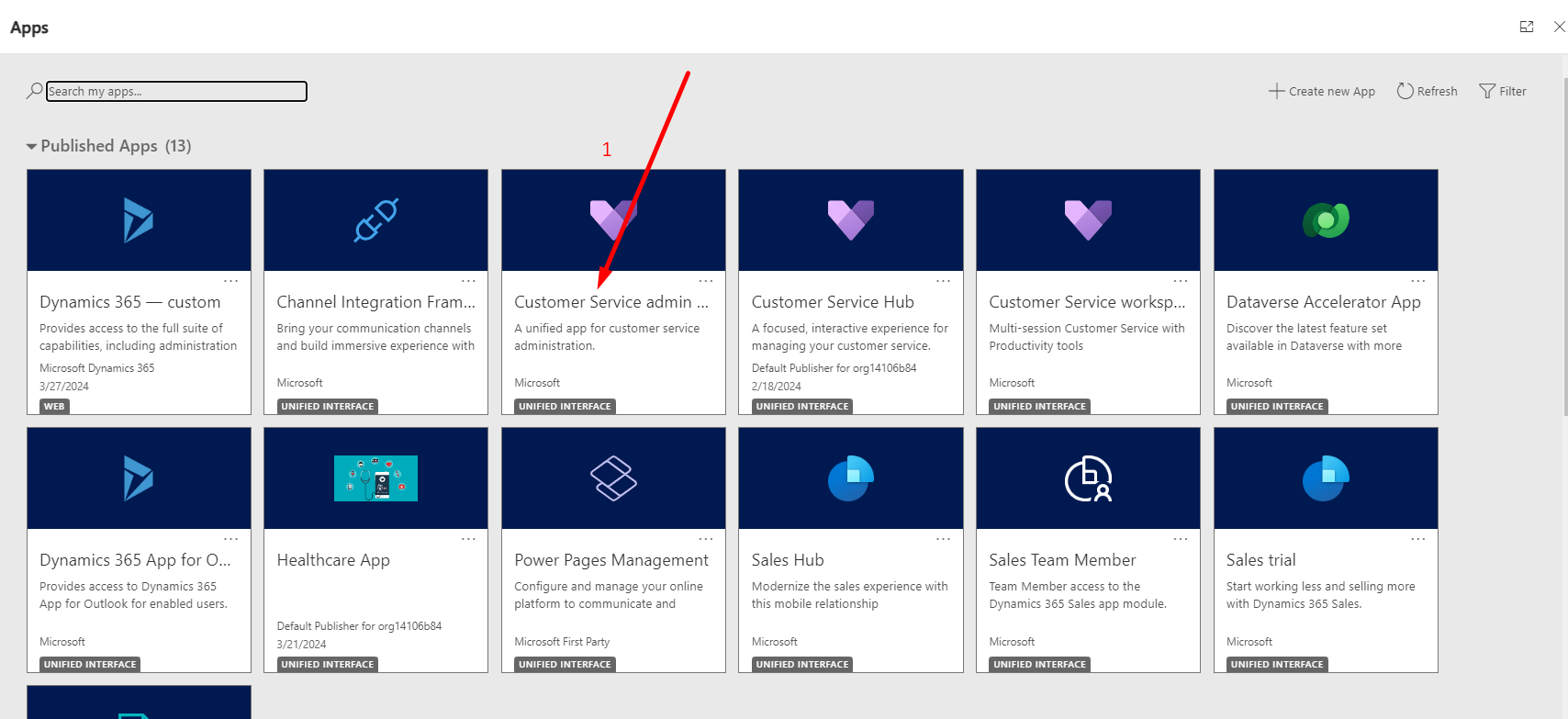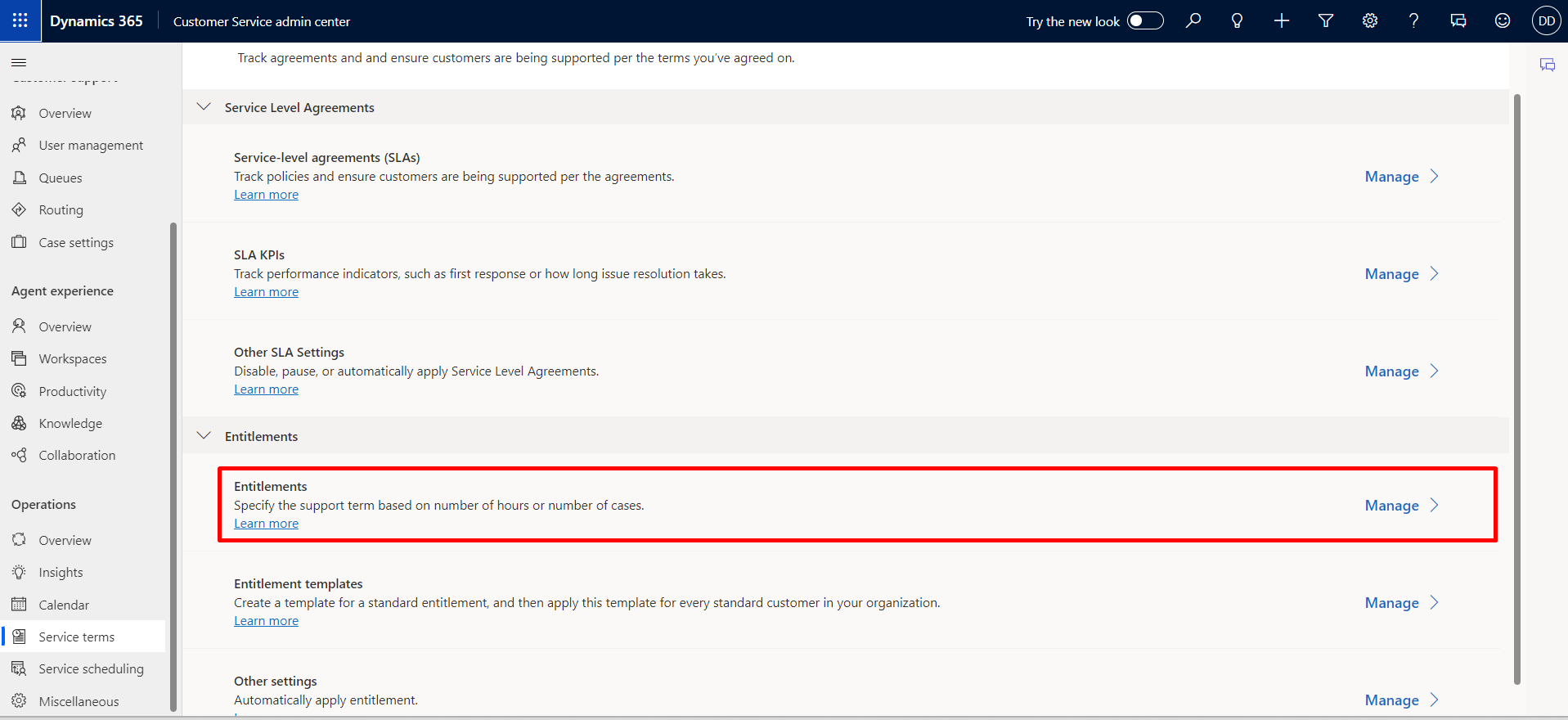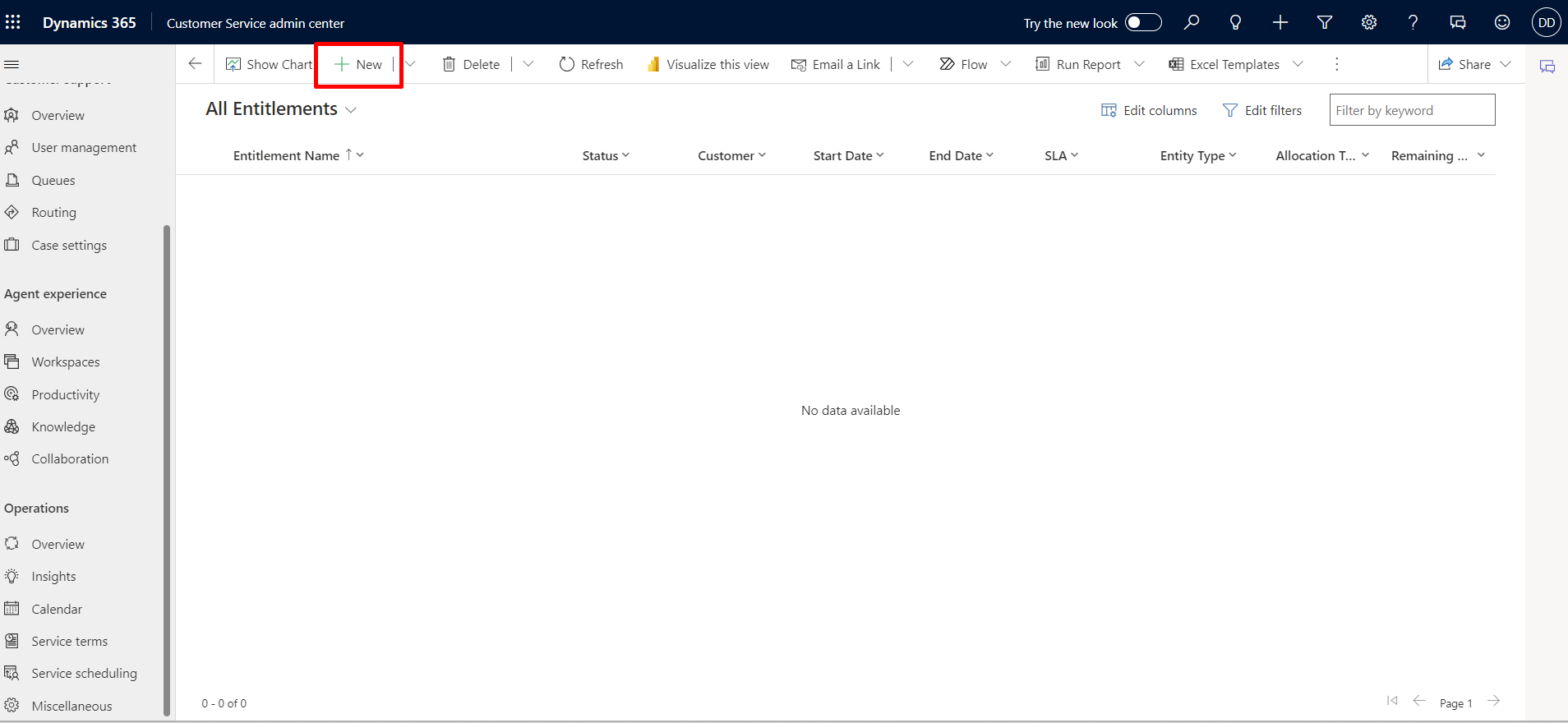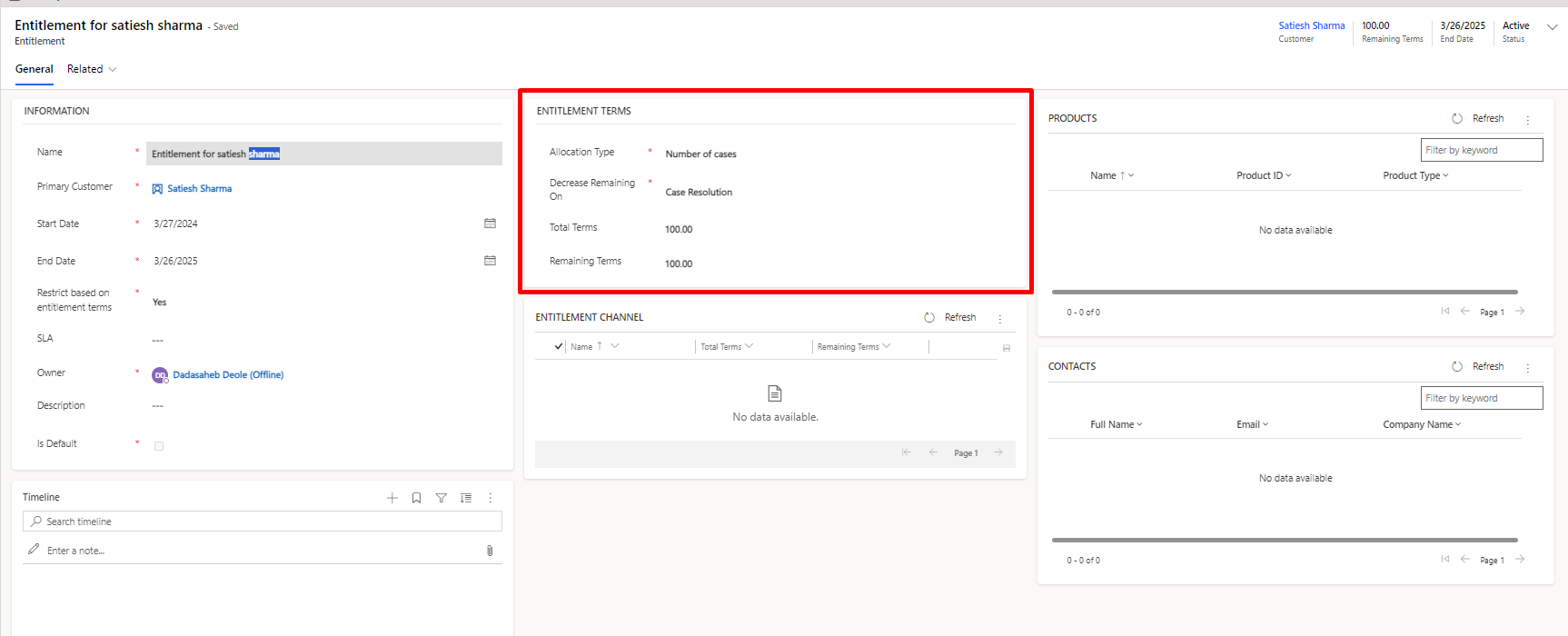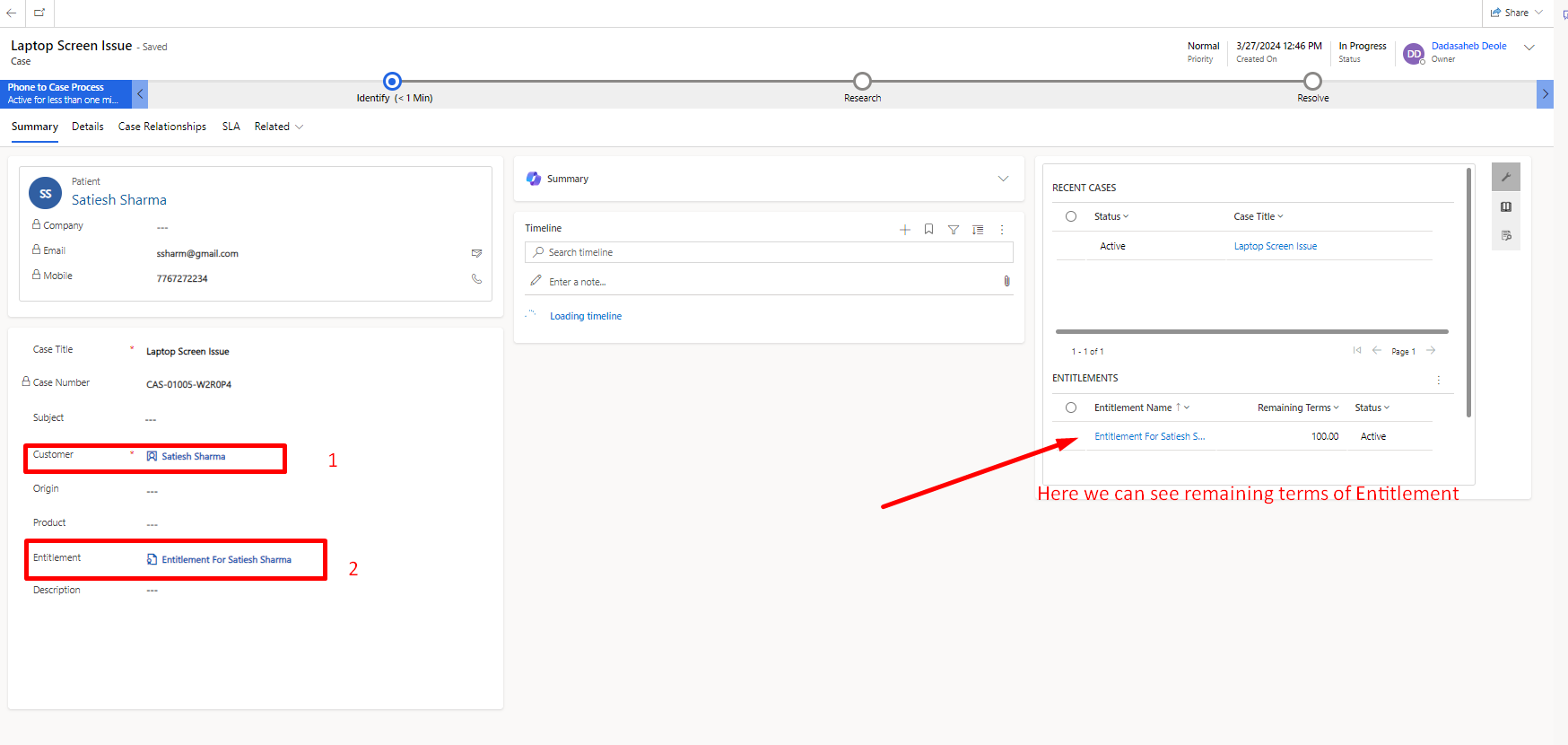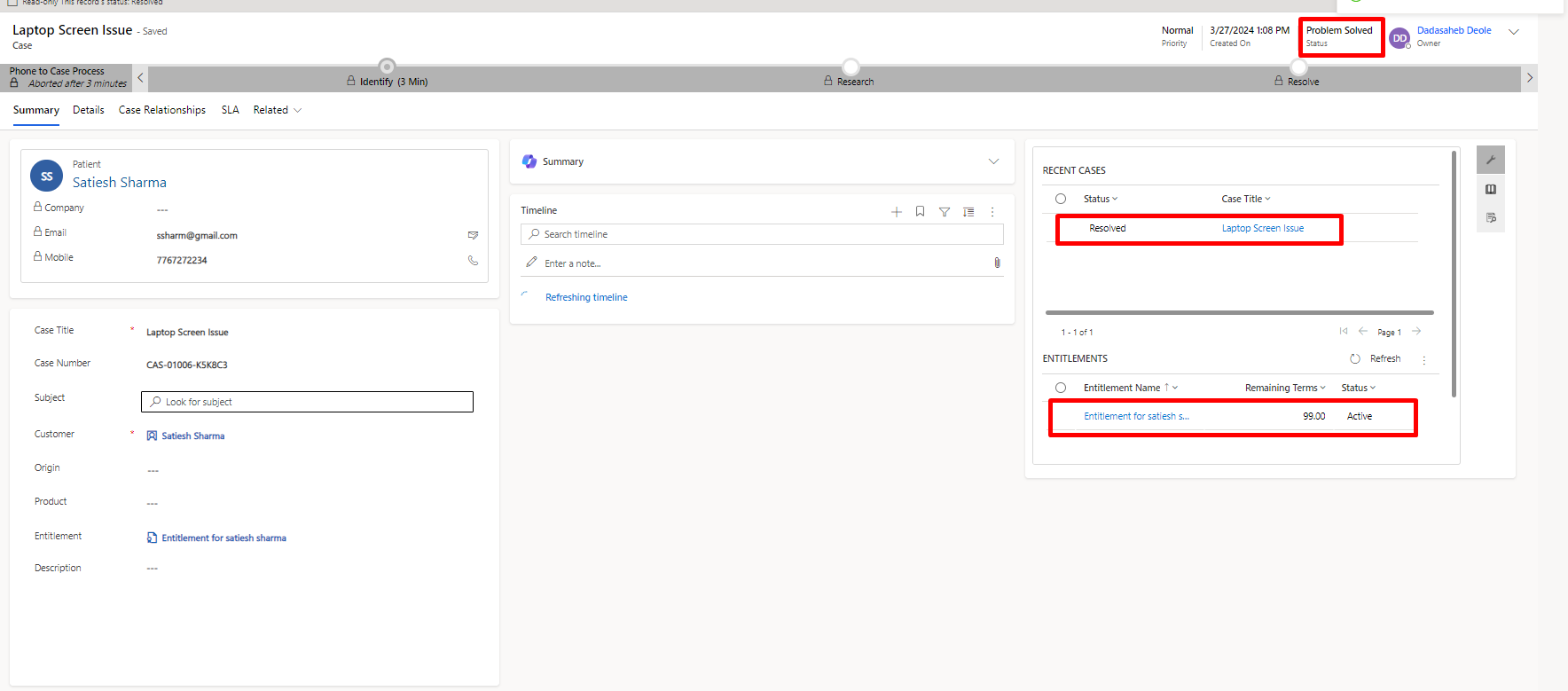01 Apr, 2024
How to Create Entitlement in D365 Customer Service
Posted on 01 Apr, 2024 by Dadasaheb Deole, Posted in
Dynamics 365 Customer Service
 Blogs
Blogs
In this blog we will learn about what is Entitlement and how to create it.
1)what is Entitlement?
Entitlement is a service agreement for the customer, which defines support details, including specific timeframes, the number of cases, or the duration allotted to the customer
2) How to create Entitlement?
NOTE: below security role is required to create entitlement
Customer Service Manager, System Administrator, or System Customizer security role or equivalent.
Steps to Create Entitlement.
1)Go to Customer Service admin center.
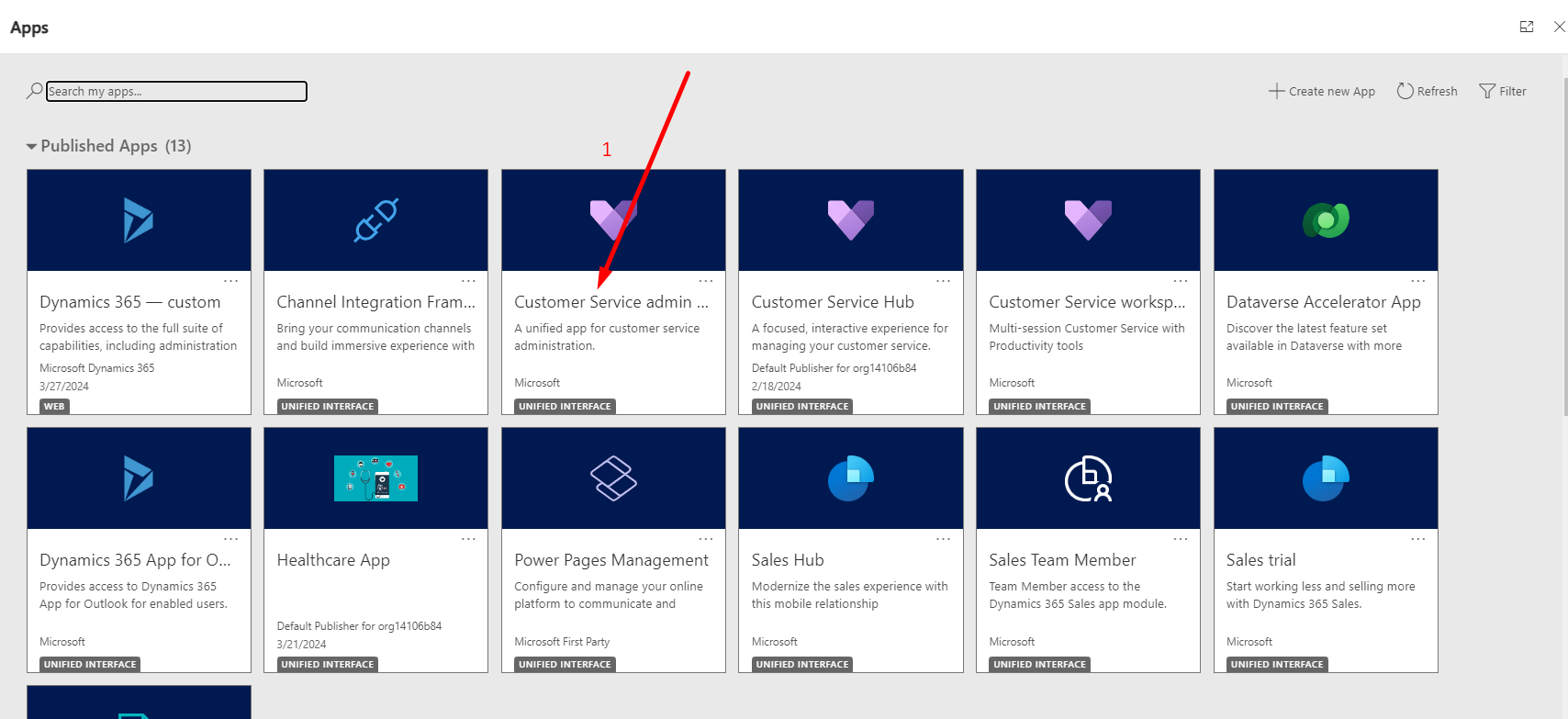
2) Click on Service Term

3)click on Entitlement
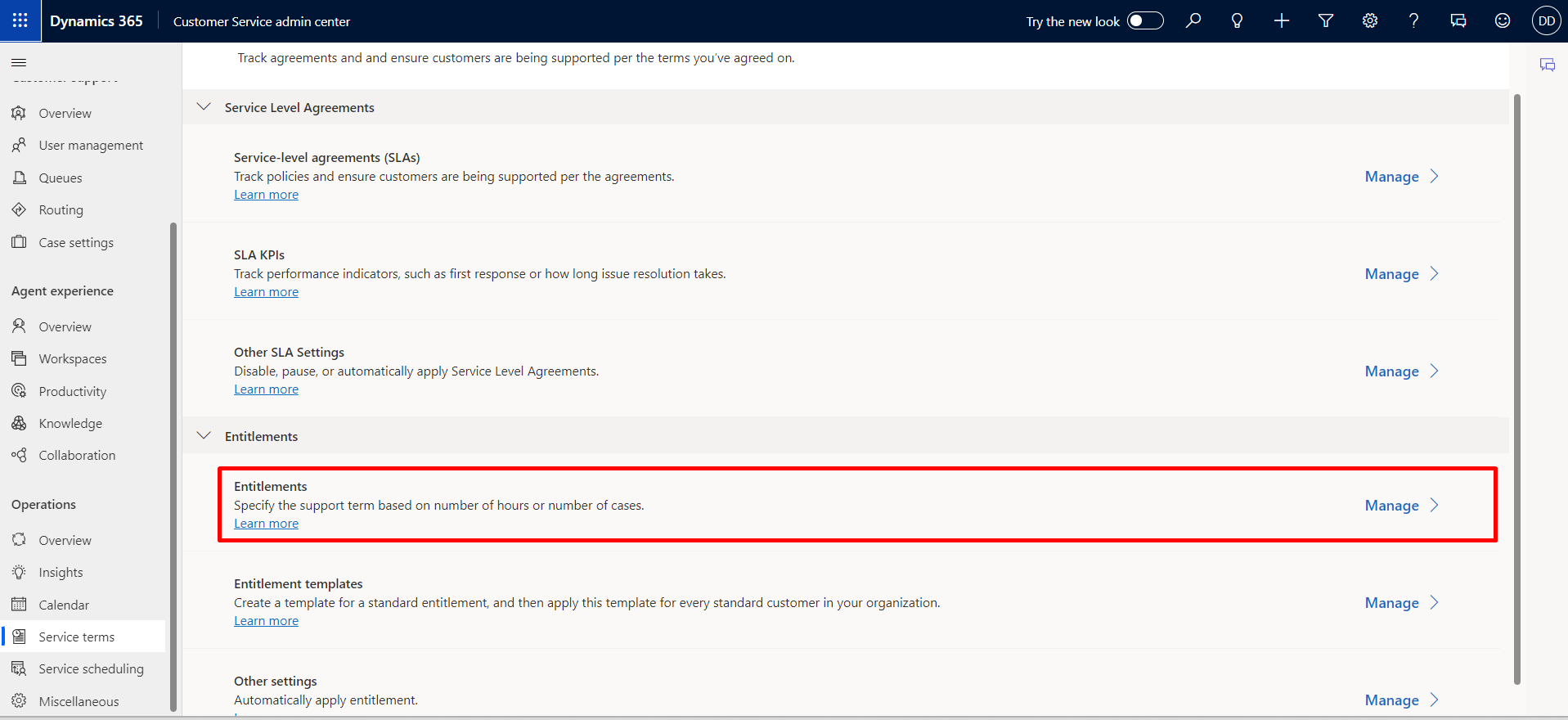
4)Click on New and after that new form will get open.
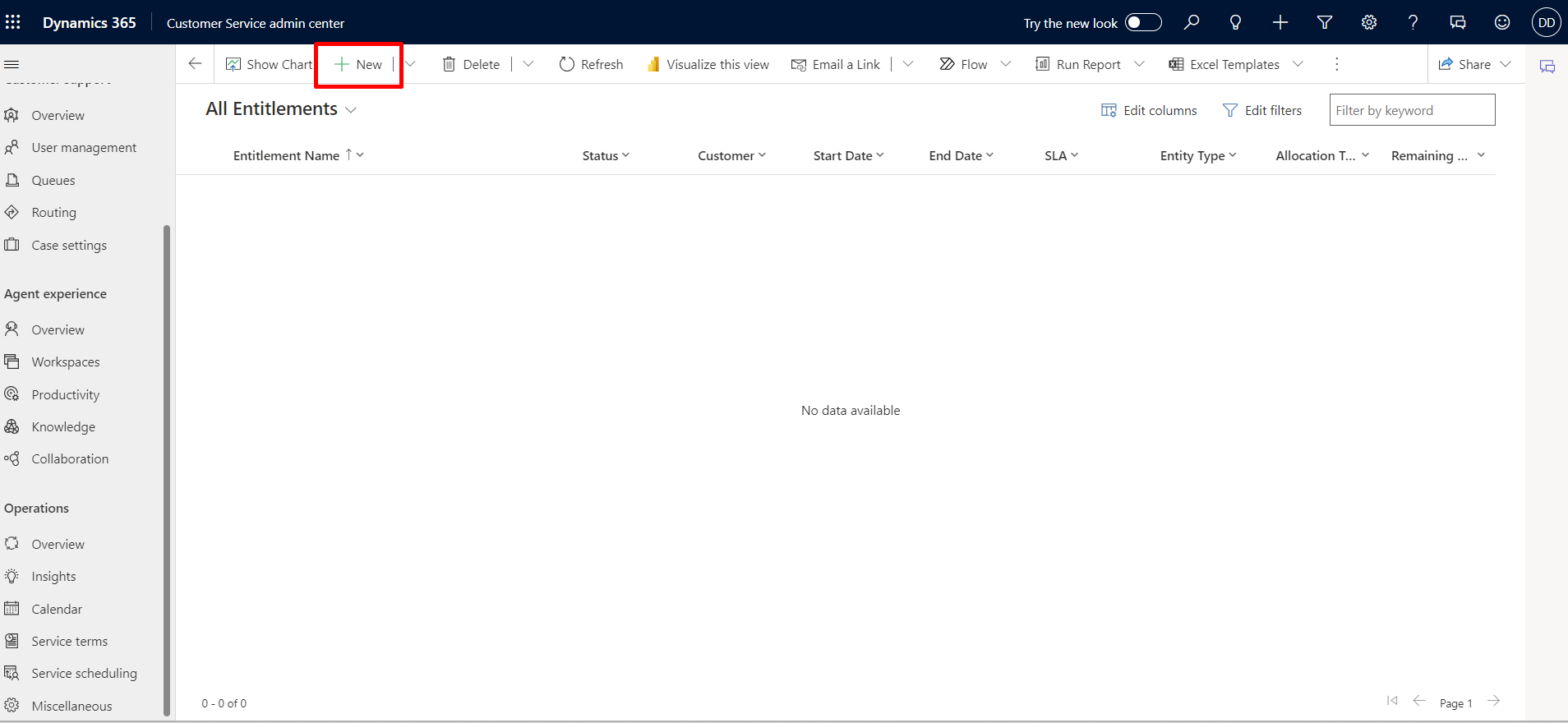
Enter the below details
- Name: Name of Entitlement.
- Primary Customer: Choose the customer for that you’re creating this entitlement.
- Start Date: Start Date when your entitlement will start for that particular customer
- End Date: End Date when your entitlement will end for that particular customer
- Restrict based on entitlement terms: YES/NO
- YES: If Entitlement term is over then it restricts to create new Case.
- NO: If Entitlement term is over then also case will get created and remaining terms updated to negative values.
- SLA: choose SLA record, basically it is service level agreement between service provider and its customers.
- Owner: owner of the entitlement
- Description: We can Specify here Description about Entitlement

ENTITELMENT TERMS:
- Allocation Type: Choose the type of allocation (NUMBER OF CASES/NUMBER OF HOURS)
- Decrease Remaining On: (CASE RESOLUTION/CASE CREATION)
- CASE RESOLUTION: Remaining terms decrease after case resolution.
- CASE CREATION: Remaining terms decrease after case creation.
- Total Terms: we can specify here terms like (50/100) (Cases/hours) based on Allocation Type.
- Remaining Terms: It shows total Number of cases or hours remaining and it is auto calculated based on decrease remaining on.
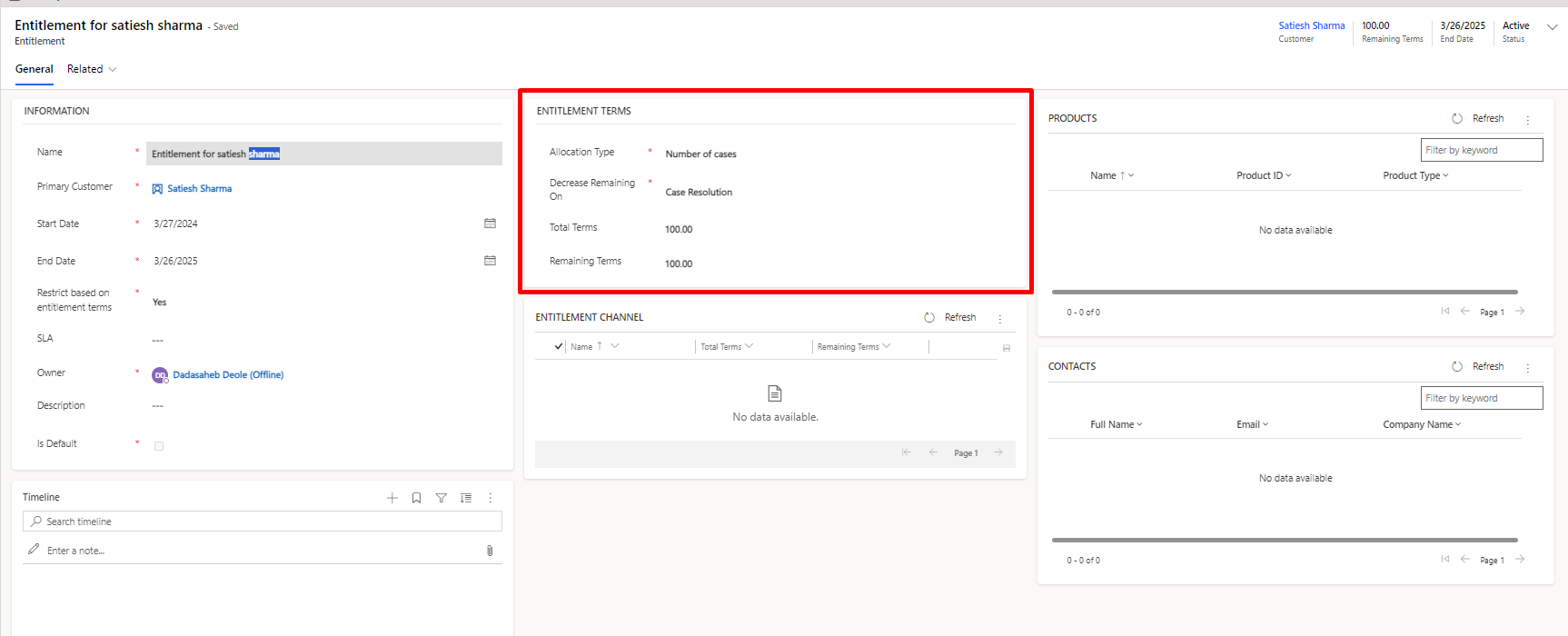
Save and Activate your entitlement.
5) create a case with this entitlement.
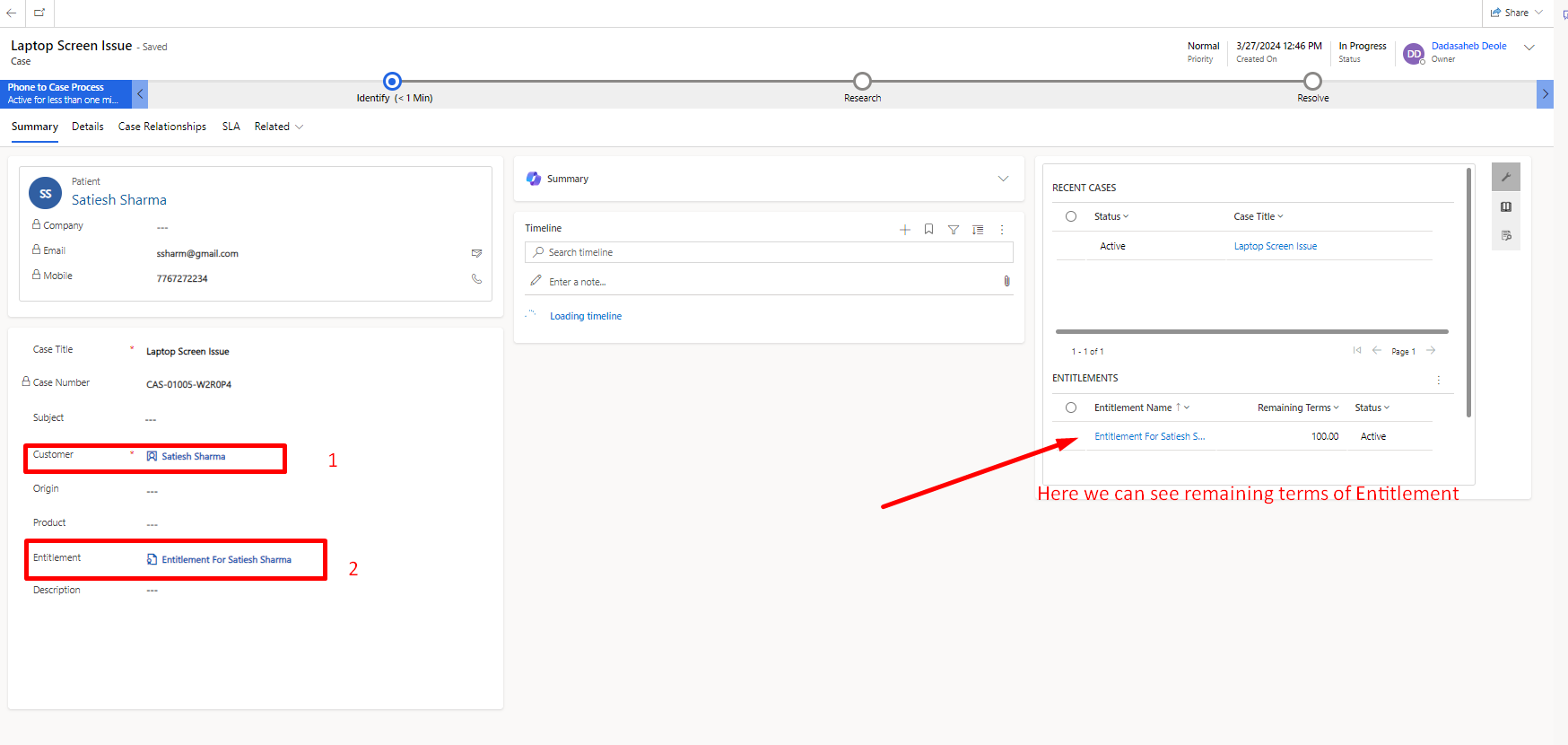
6)After case resolution we can see Entitlement remaining terms has been updated.
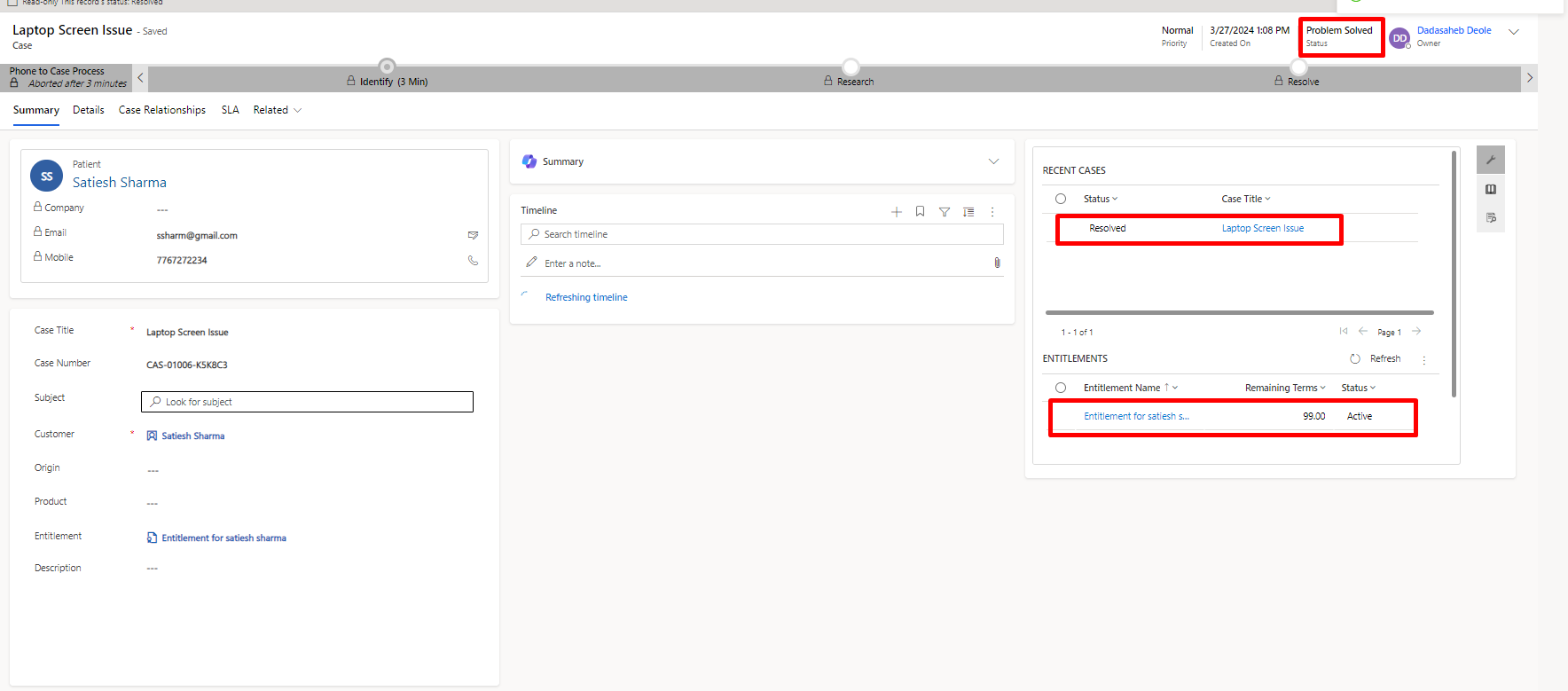
Hope this blog is helpful.


 Blogs
Blogs