

18 May, 2023
Posted on 18 May, 2023 by Admin, Posted in Power Automate Dynamics 365 Dataverse Power Platform
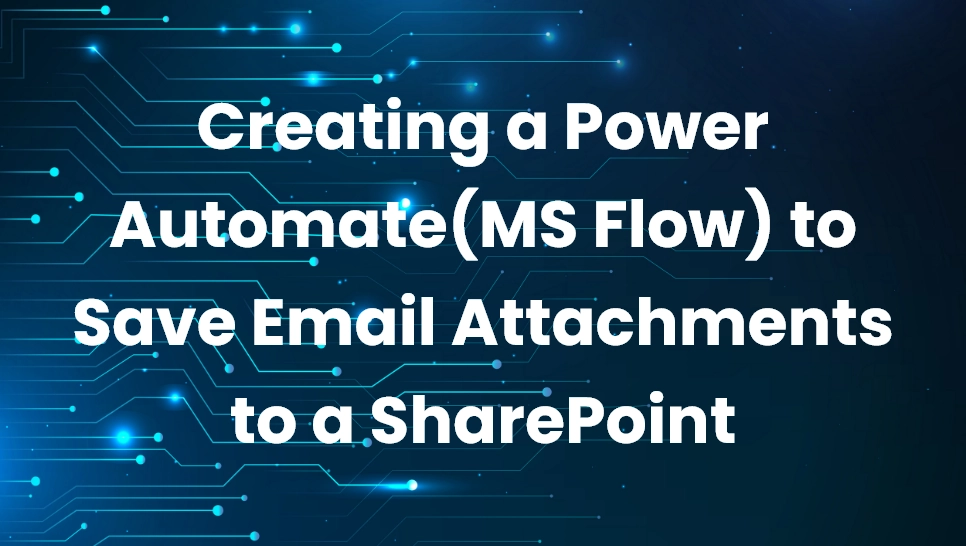 Blogs
Blogs
Introduction: – Creating a MS Flow to Save Email Attachments to a SharePoint Library
Use Case: In this use case, an automated flow monitors the Outlook inbox for incoming emails with a specific subject line and email address. When such an email arrives, the flow automatically extracts and saves the attachment to a designated SharePoint library, simplifying document archiving and ensuring centralized storage.
Building MS Flow
Sign in to Power Automate by using your organizational account.
Select My Flows
Select New Flow, and then select Automated cloud flow.
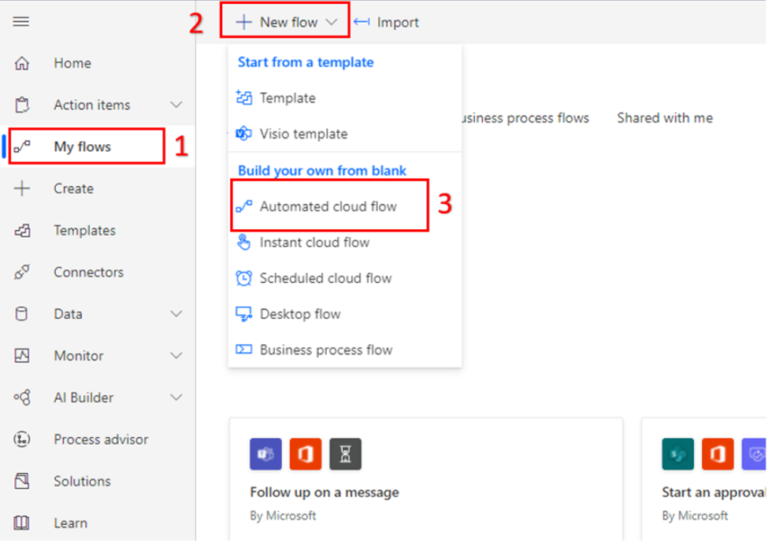
4.Under Choose your flow’s trigger, enter Outlook, select the When a new email arrives (V3) trigger and select Create.
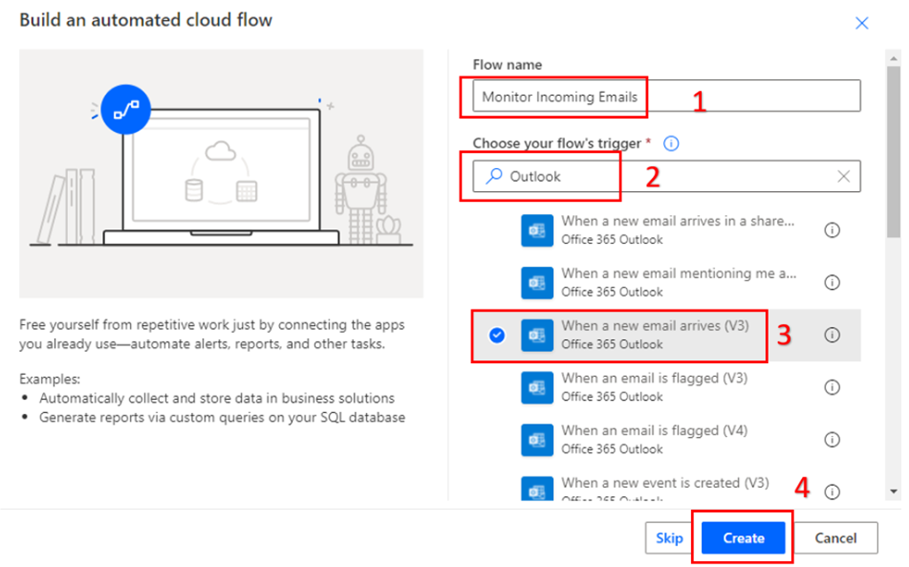
5.Expand Show advanced options.
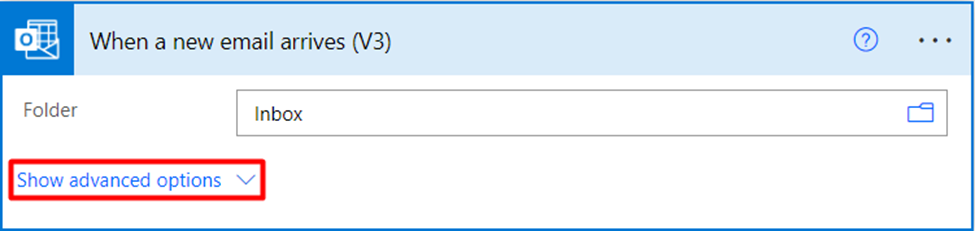
6.Add the following:
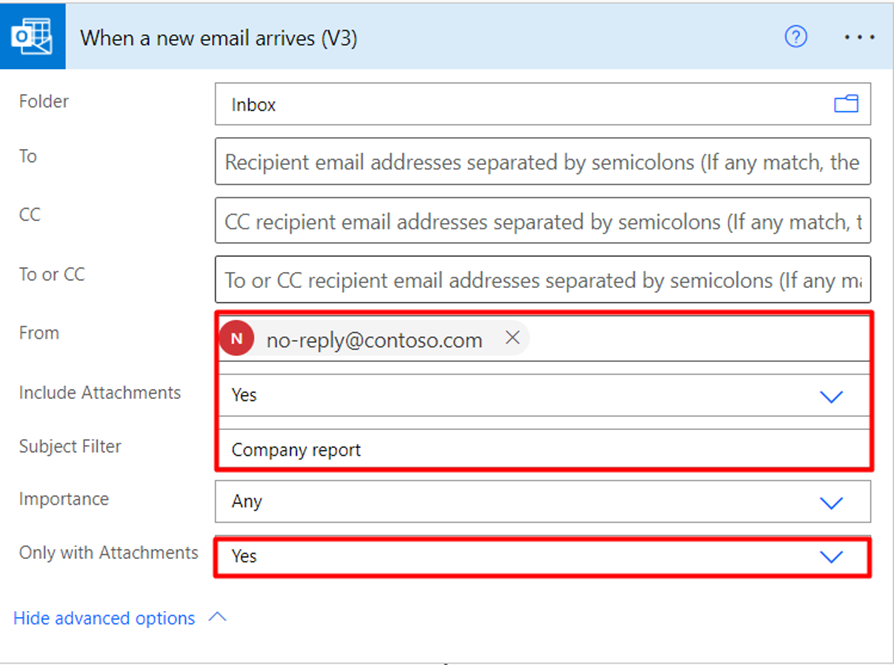
Add Action:- Create File in SharePoint
Search for SharePoint Connector –> Create File Action
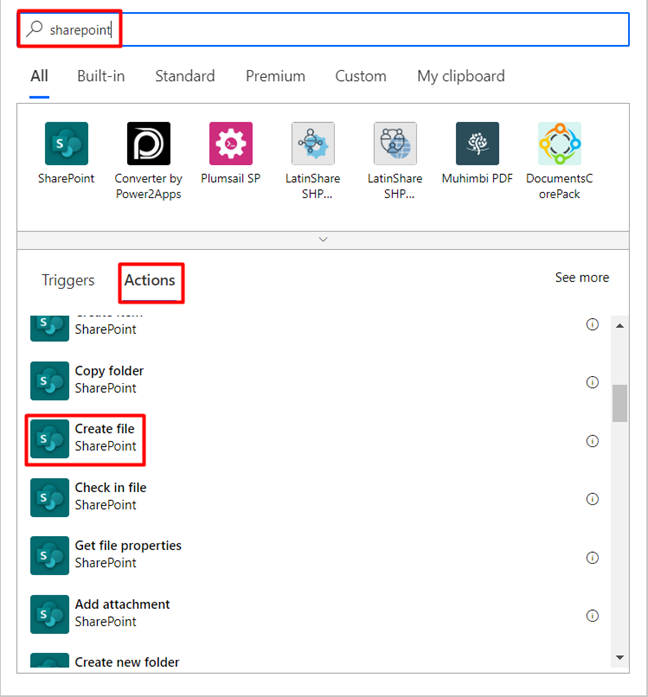
Enter the below details in Action
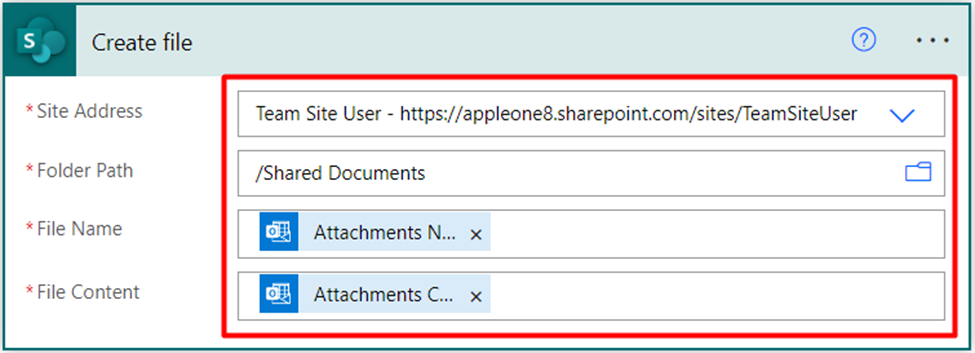
Create file action is automatically added in an Apply to each. This will take care of scenarios when an email comes in with multiple attachments.
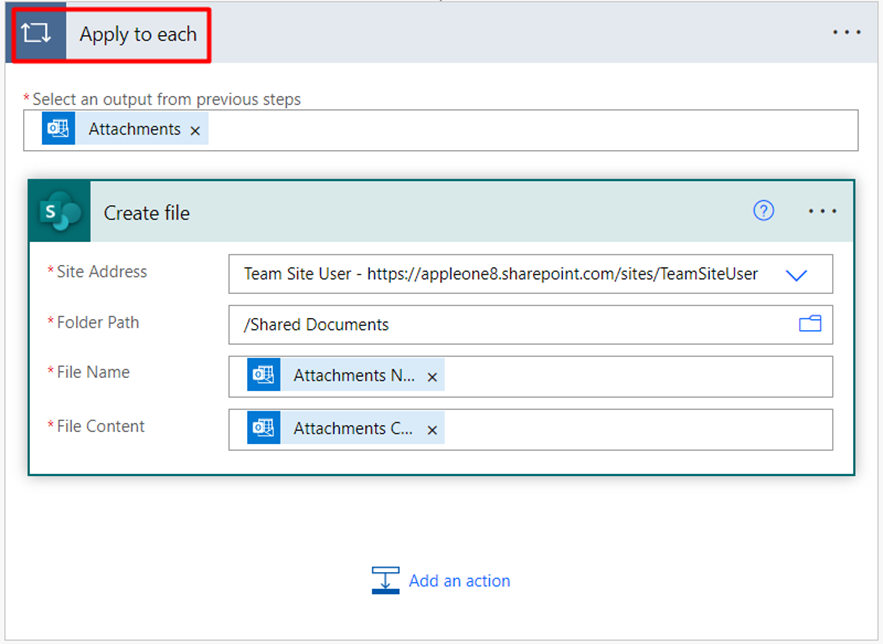
You have successfully built a Power Automate flow, which will monitor your Outlook inbox for any emails that have the text Company report in their Subject line and have Attachments.
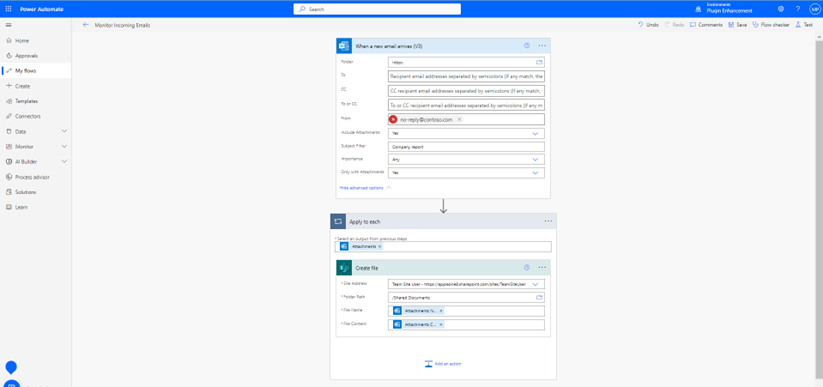
After successful flow run Files are automatically created in SharePoint as shown below:

Comment