

11 Feb, 2025
Posted on 11 Feb, 2025 by Javed Shaikh, Posted in Dynamics 365 Customer Service , Power Platform
 Blogs
Blogs
In Part 1, we covered below mentioned topics:
In Part 2, we will explore
By the end of this blog, you will have a complete understanding of integrating SMS using Twilio into D365.
A. Set up SMS Workstream
Microsoft Link for Workstream: Create and manage workstreams | Microsoft Learn
A workstream is a container to enrich, route, and assign work items, and can be associated with a channel, such as live chat, voice, or case.
Step 1: Navigate to Customer Service admin center -> Select Workstreams from sitemap -> Click on + New workstream button as shown below.

Step 2: A popup window will appear as shown below -> Enter your desired Workstream name and Select Messaging as the workstream type.
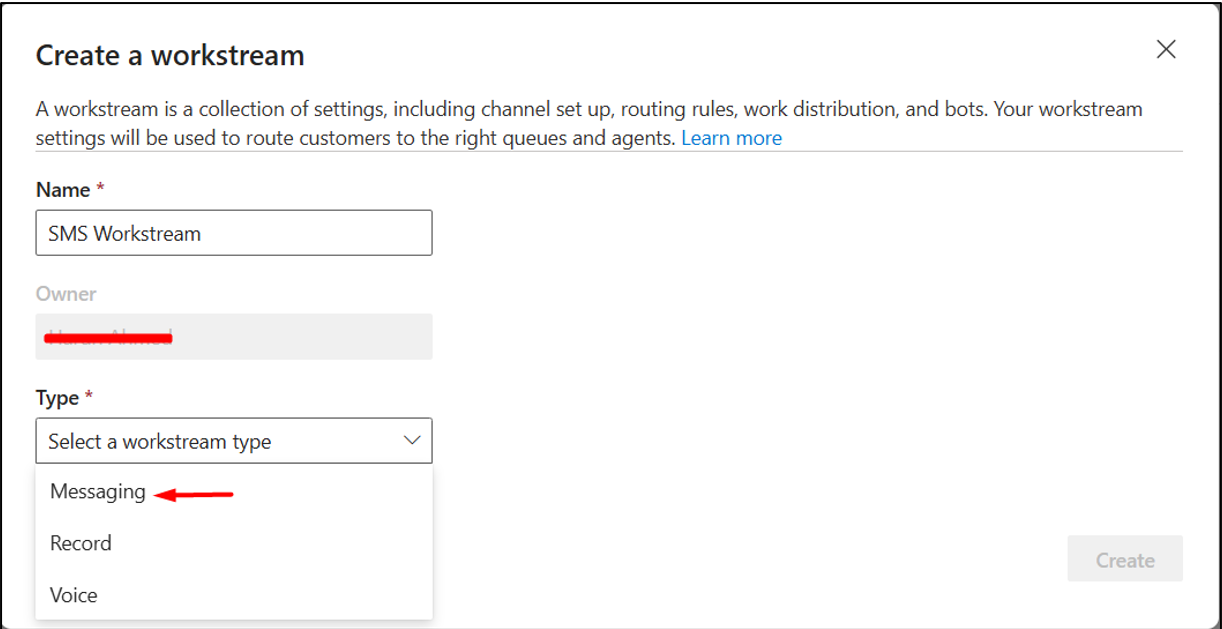
Step 3: After selecting the workstream type as Messaging, the create a workstream pop window will expand. Select SMS from the Channel Dropdown.
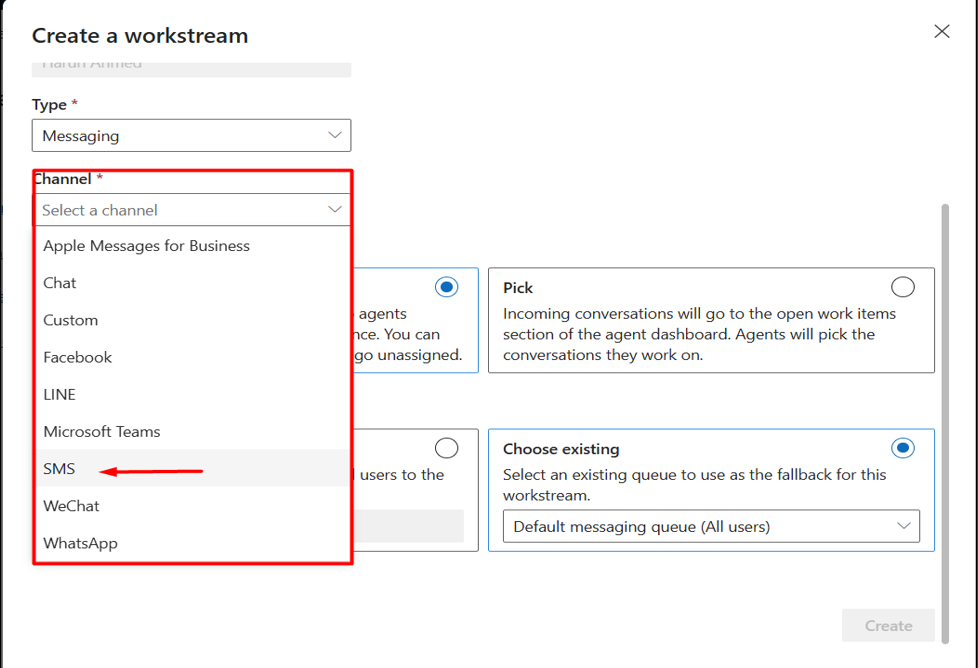
Also, select your preferred Work distribution mode and Fallback queue, and click on the Create button.

Step 4: After the creation of the SMS Workstream, click on the Set up SMS button as shown in the image below.

Step 5: Complete the SMS setup stages by selecting the Twilio Number which we added while creating an SMS messaging account in SMS Integration Using Twilio Part 1 of this series.
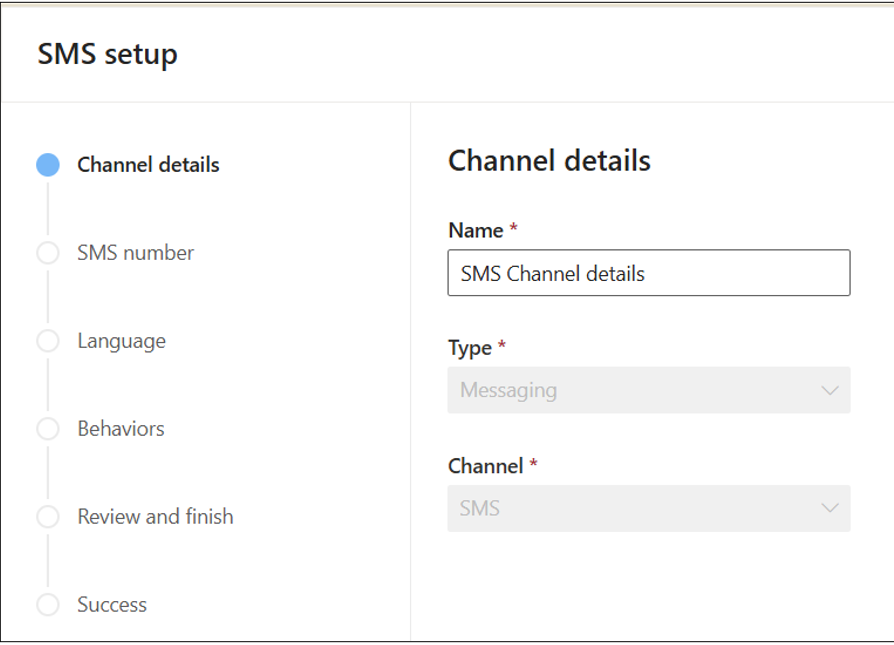
Step 6: The SMS workstream has been set up successfully and will look like the image below.

4. B. Set up SMS Queue
Microsoft Link for Advanced Queues : Advanced queues
Step 1: Navigate to Customer Service admin center -> Select Queues from sitemap -> Click on Manage > as shown below.
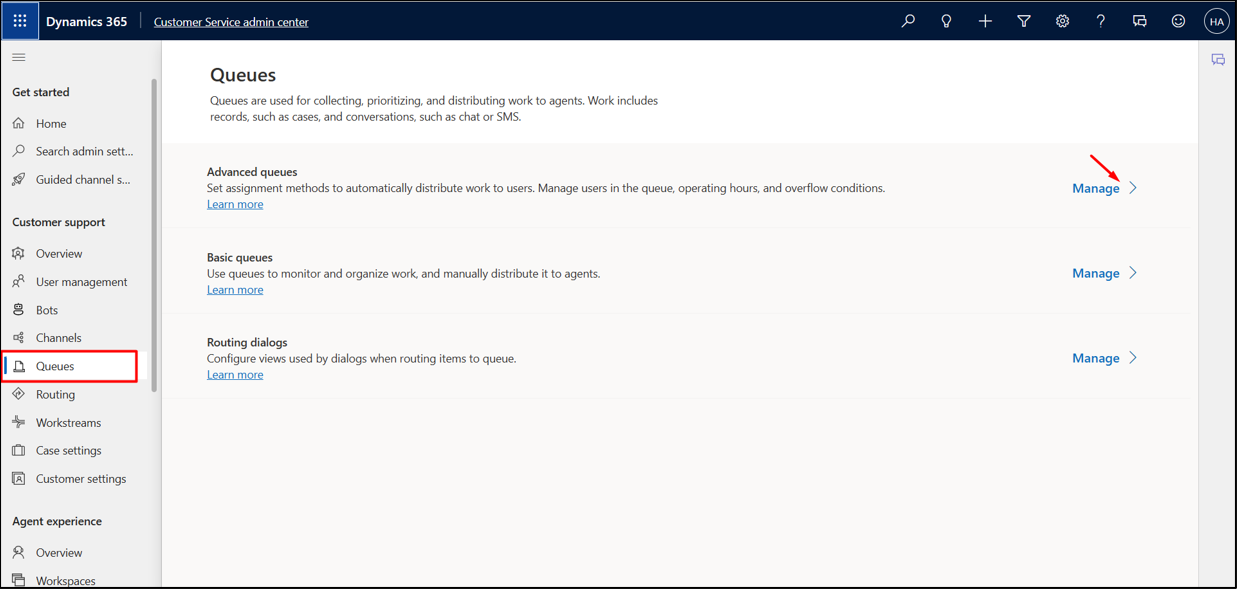
Step 2: Click on the + New queue button placed at the command bar.
Step 3: Create a queue pop-up window will appear ->Enter the required details and select the Type as Messaging as shown in the image below.
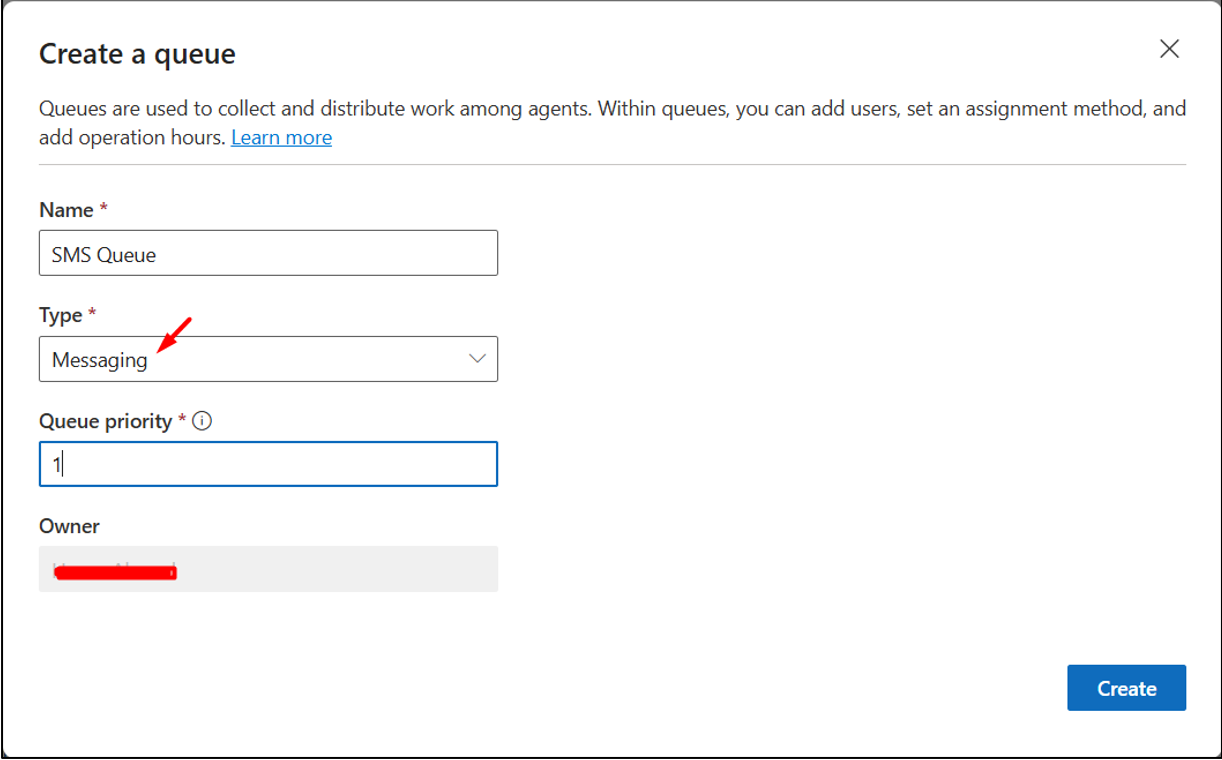
Step 4: The SMS queue has been set up successfully and you can add the users to the SMS queue. We can also add this queue to the Fallback queue in the SMS Workstream.

Step 1: Log into your Twilio account --> Select Services under Messaging from the sitemap à Click on Create Messaging Service button as shown below.

Step 2: Provide the messaging service name and select any option from the Messaging for dropdown.

Step 3: Add Senders to Service
Click on the Add Senders button.

Select Phone Number from the Sender Type dropdown for SMS Messaging Service.

Select the Twilio Number which we want to use for SMS messaging service as shown below. Then click on the step3: Set up integration button.

Step 4: Set up Integration
Select Send a webhook and paste the Callback URL generated while creating a Messaging Account in Part 1 of this series under Request URL.

Also, paste under the callback URL textbox as shown below. Then click on step4: Add compliance info button.
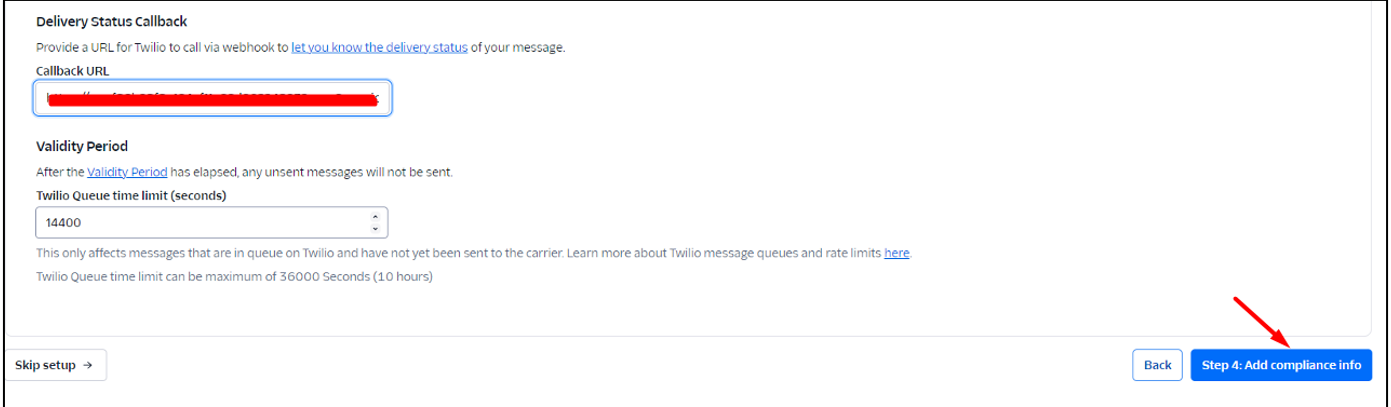
Step 5: Add Compliance Info
Click on the Complete Messaging Service Setup button as shown below.

A confirmation dialog box will appear as shown below.
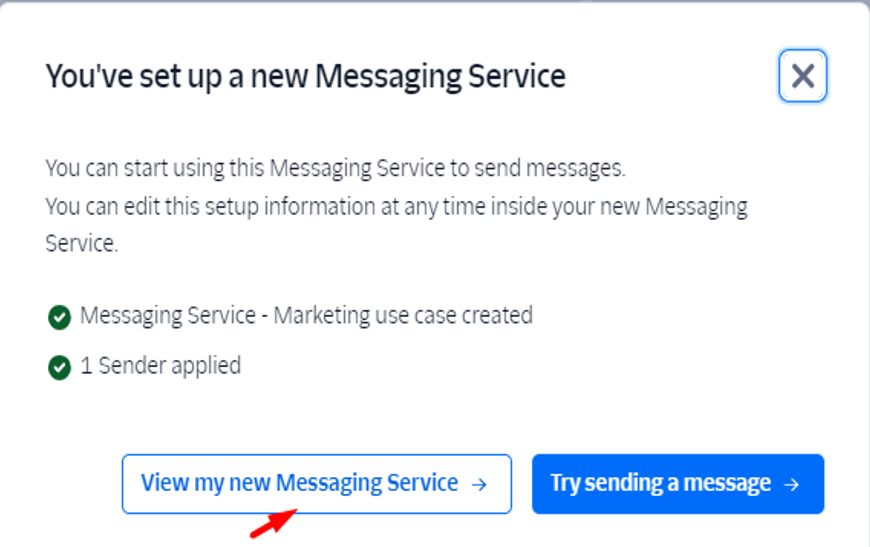
Conclusion:
With these configurations in place, your Dynamics 365 Customer Service environment is now set up to send and receive SMS messages using Twilio
Comment