

28 Feb, 2024
Posted on 28 Feb, 2024 by Lokesh Nagilla, Posted in Dynamics 365 , Dynamics 365 Project Service Automation , Dynamics 365 Field Service , Dynamics 365 Marketing , Power Apps , Dynamics 365 Customer Service , Dataverse , Power Platform , Dynamics-365 Sales
1.png) Blogs
Blogs
To activate the Enhanced Email Template editor for your App/Environment, follow these steps:
Begin by creating a new solution or opening an existing one. Then, navigate to "Add existing" and select "Setting."
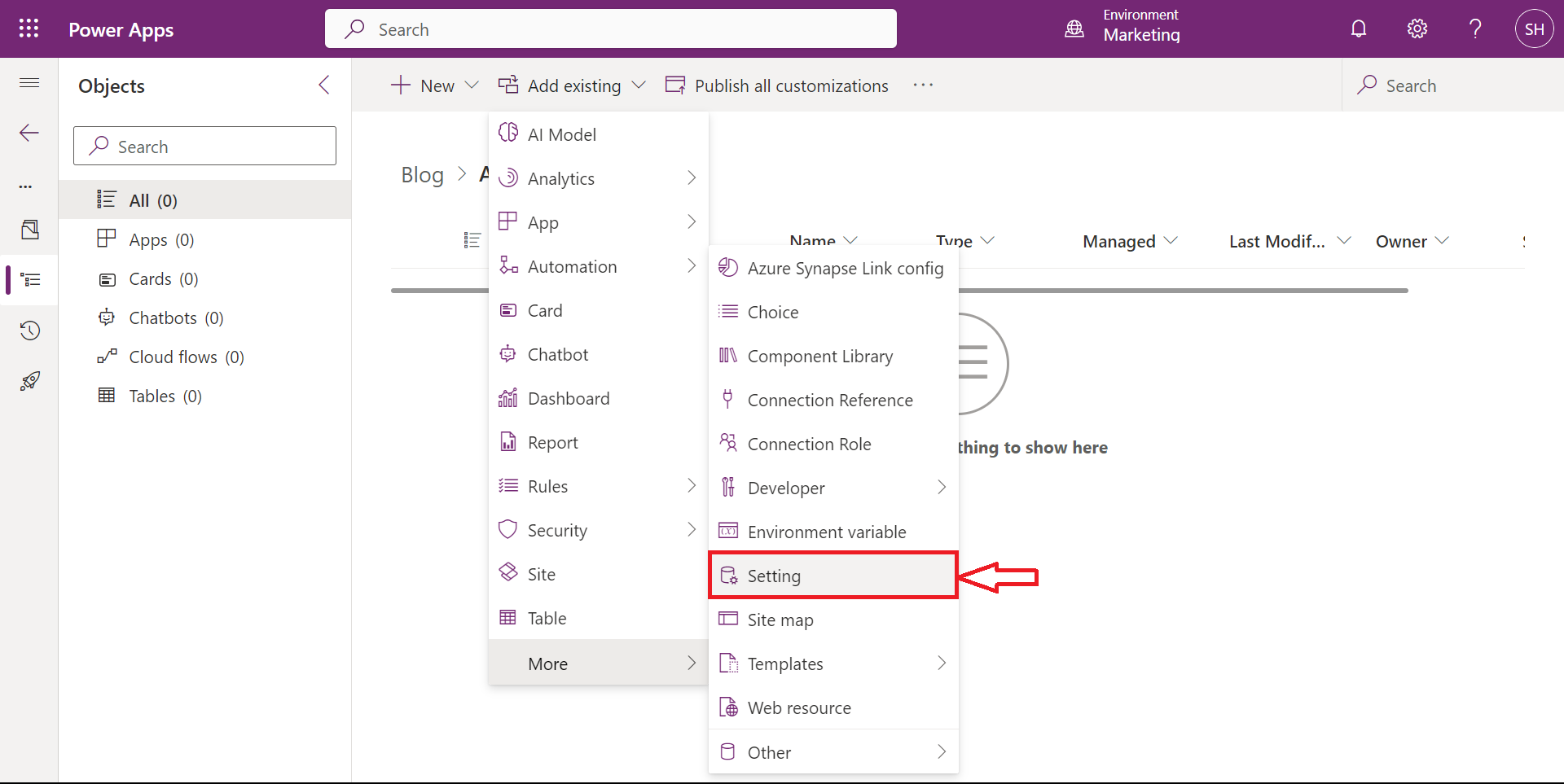
Within the settings, find and enable the option labeled "Enable the New Email Template Editor". Click on 'Next' to add it.
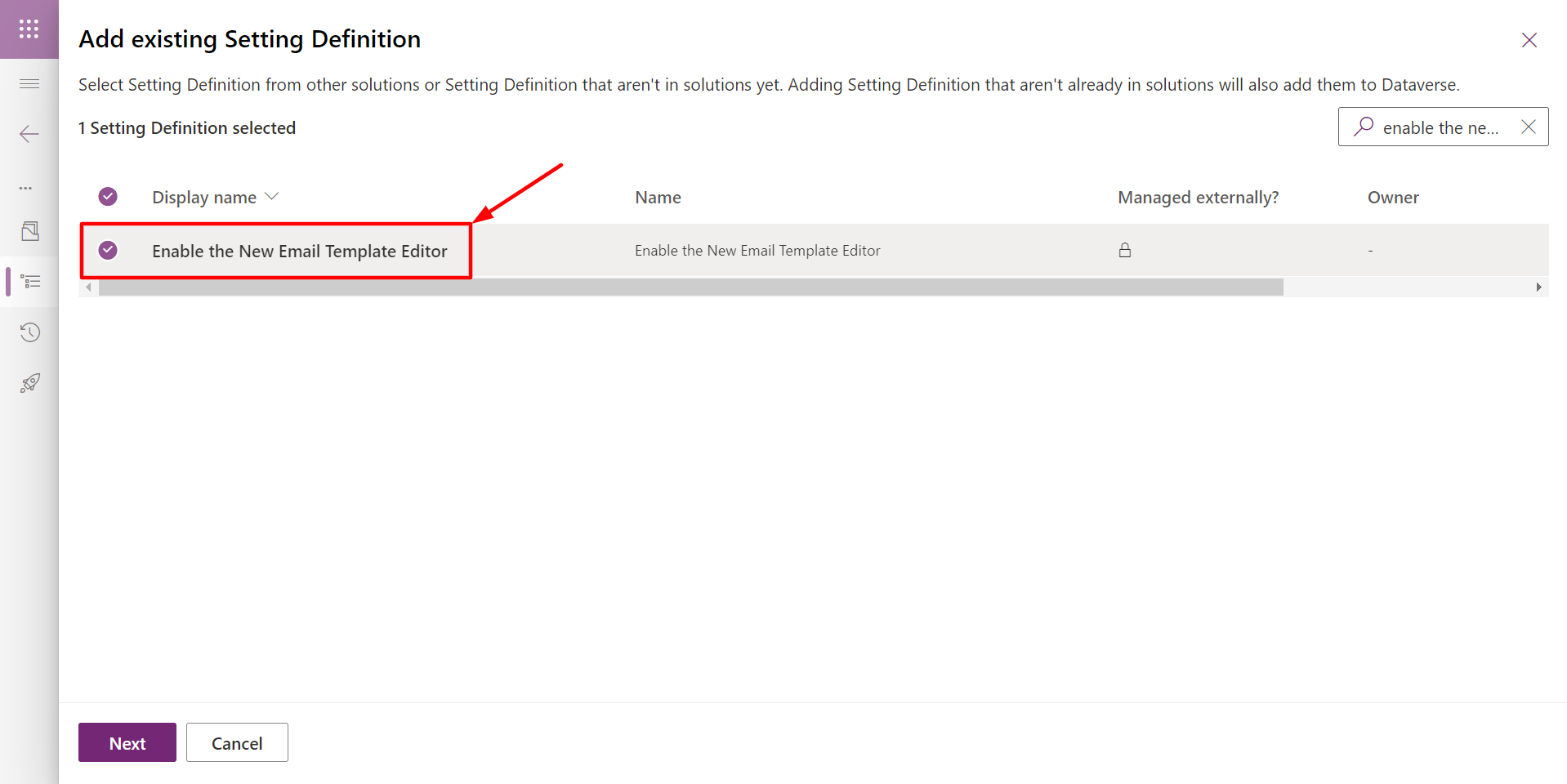
To apply this setting to the environment, you should set the value to "Yes" for the setting environment value.
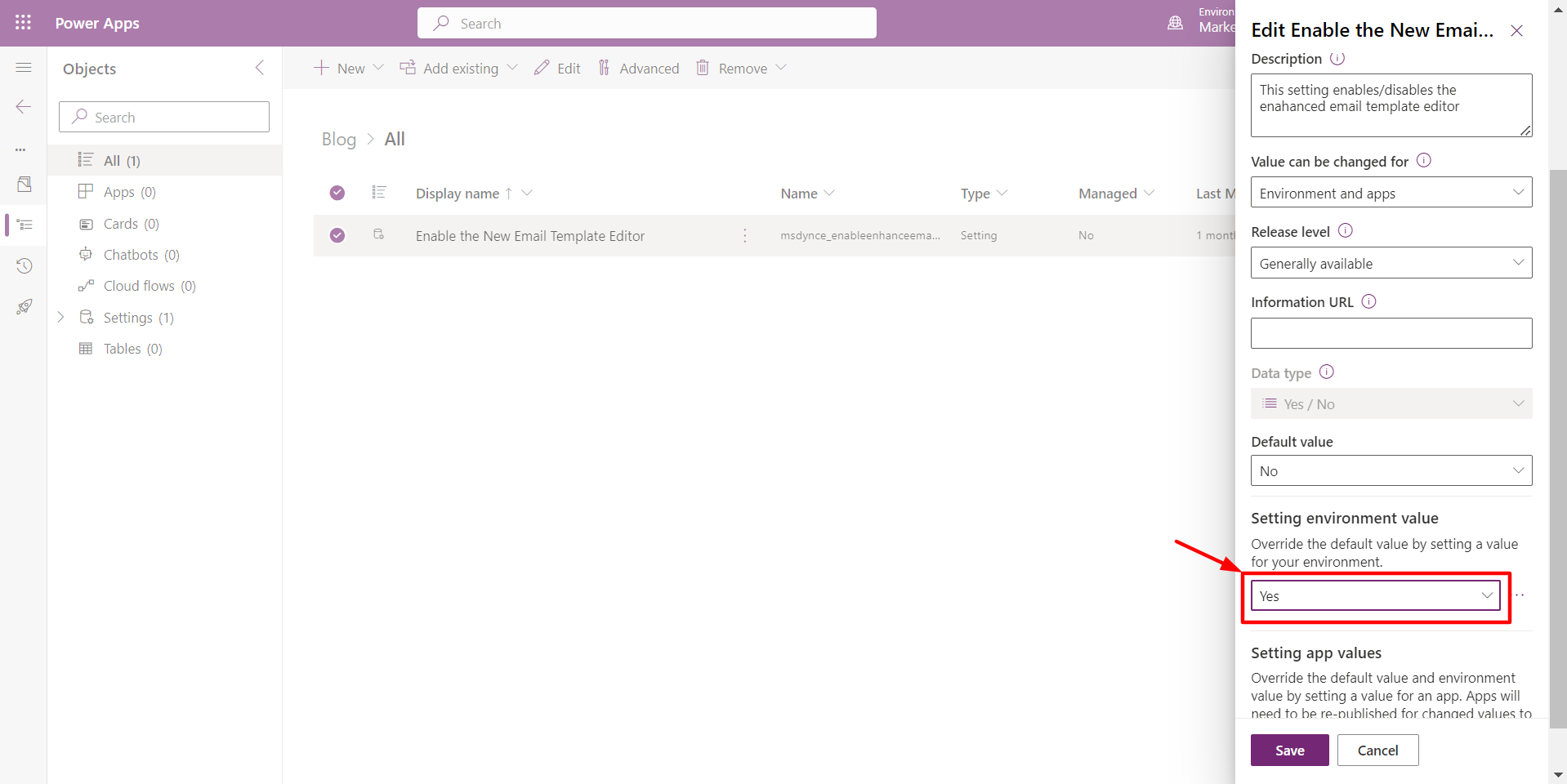
For enabling it on a particular app, make sure to have both "Environment and apps" and "Apps Only" selected in the "Value can be changed for" option.
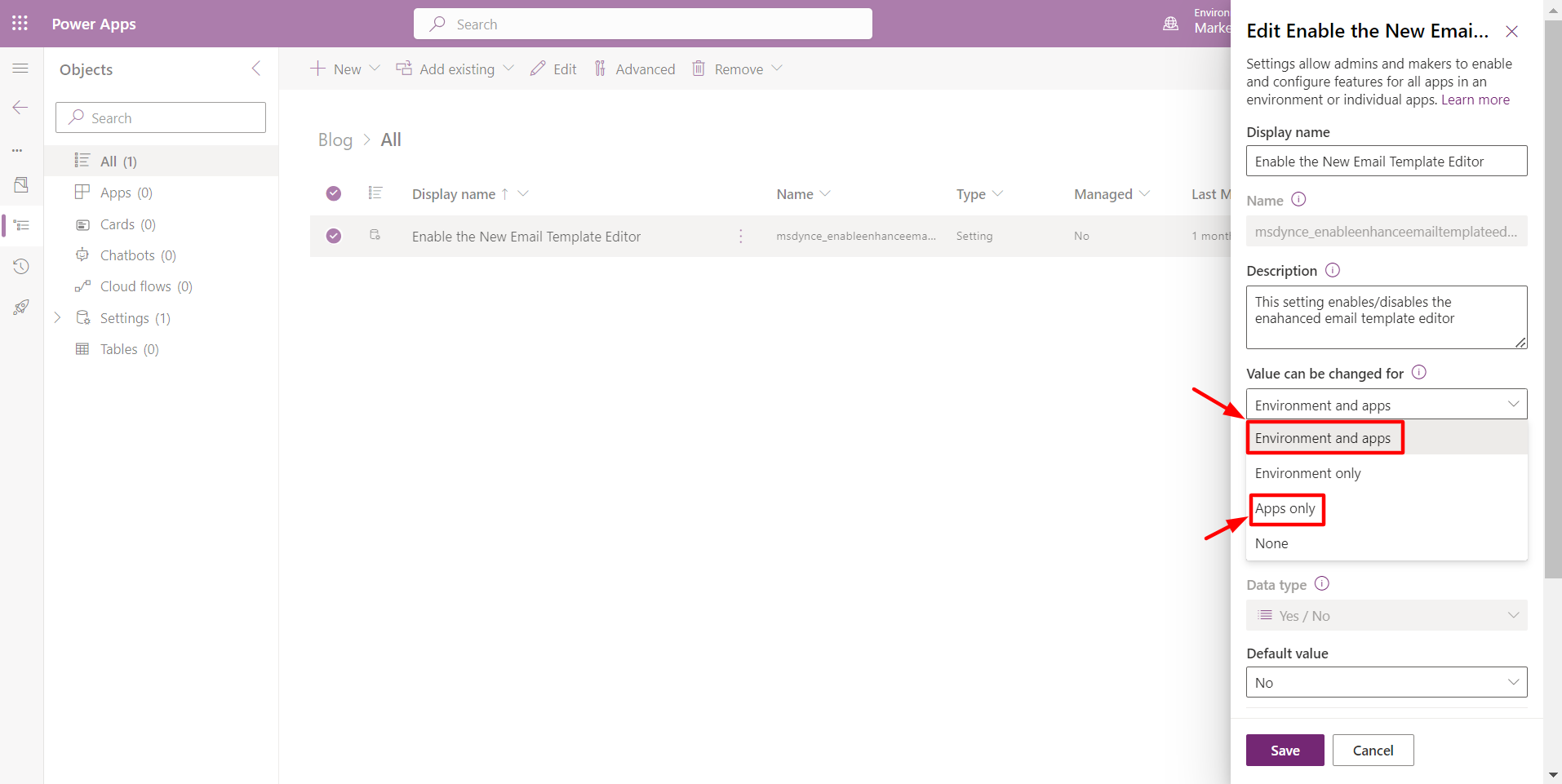
To designate the specific app(s) where you wish to activate the new email template editor, you must include the relevant app within your solution. In this instance, we have incorporated the "Sales Hub" app by following these steps:
Go to "Add Existing" -> Select "App" -> Choose "Model-driven App" -> Pick "Sales Hub."
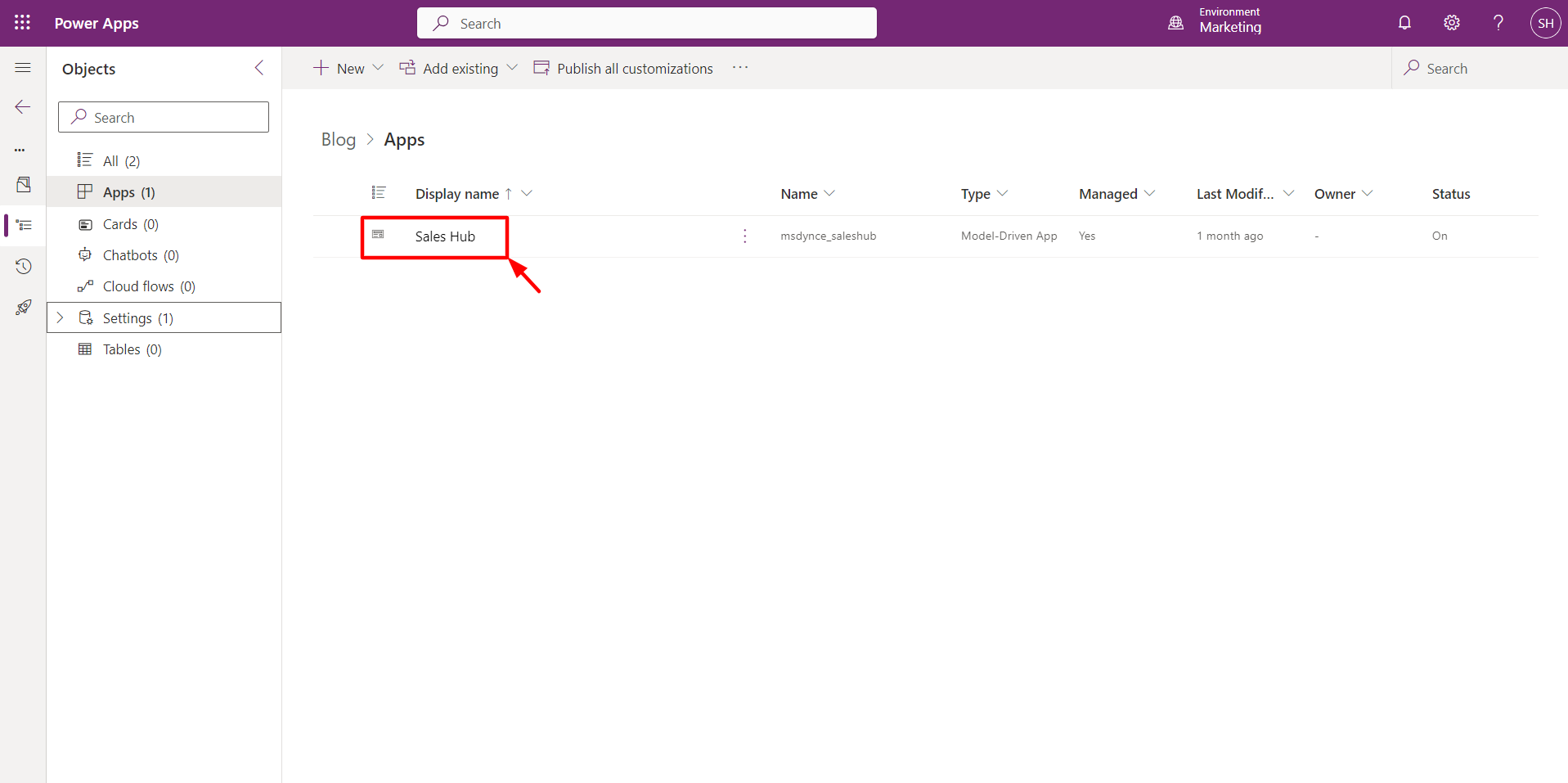
Upon adding the Sales Hub App, you will be presented with the opportunity to configure the value for the Sales Hub app, which we have designated as "Yes."
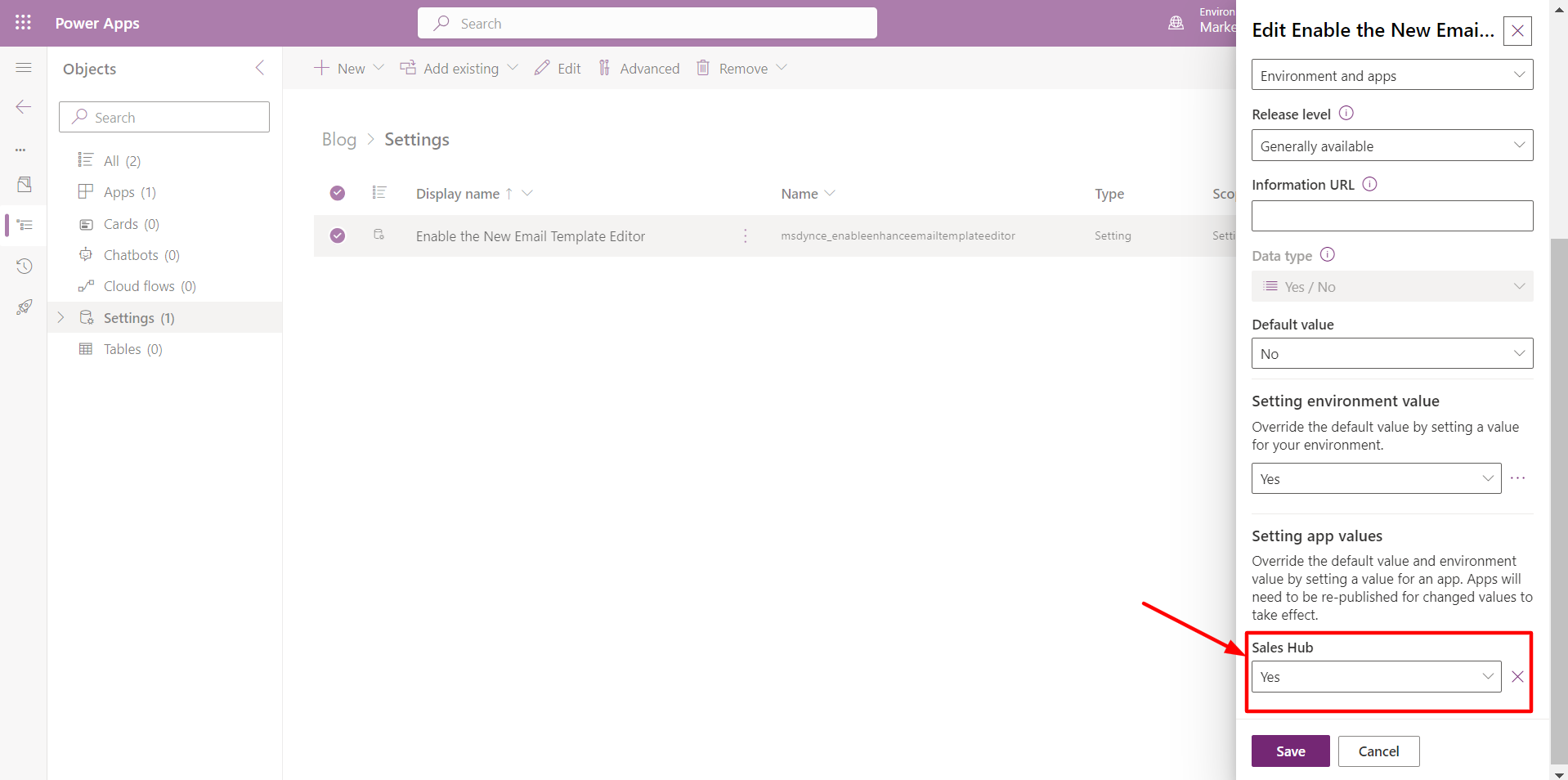
Hit on 'Save' and proceed to publish all customizations. After doing so, you will observe the addition of a new "Editor" tab within the Sales Hub for the newly created Email Template record.
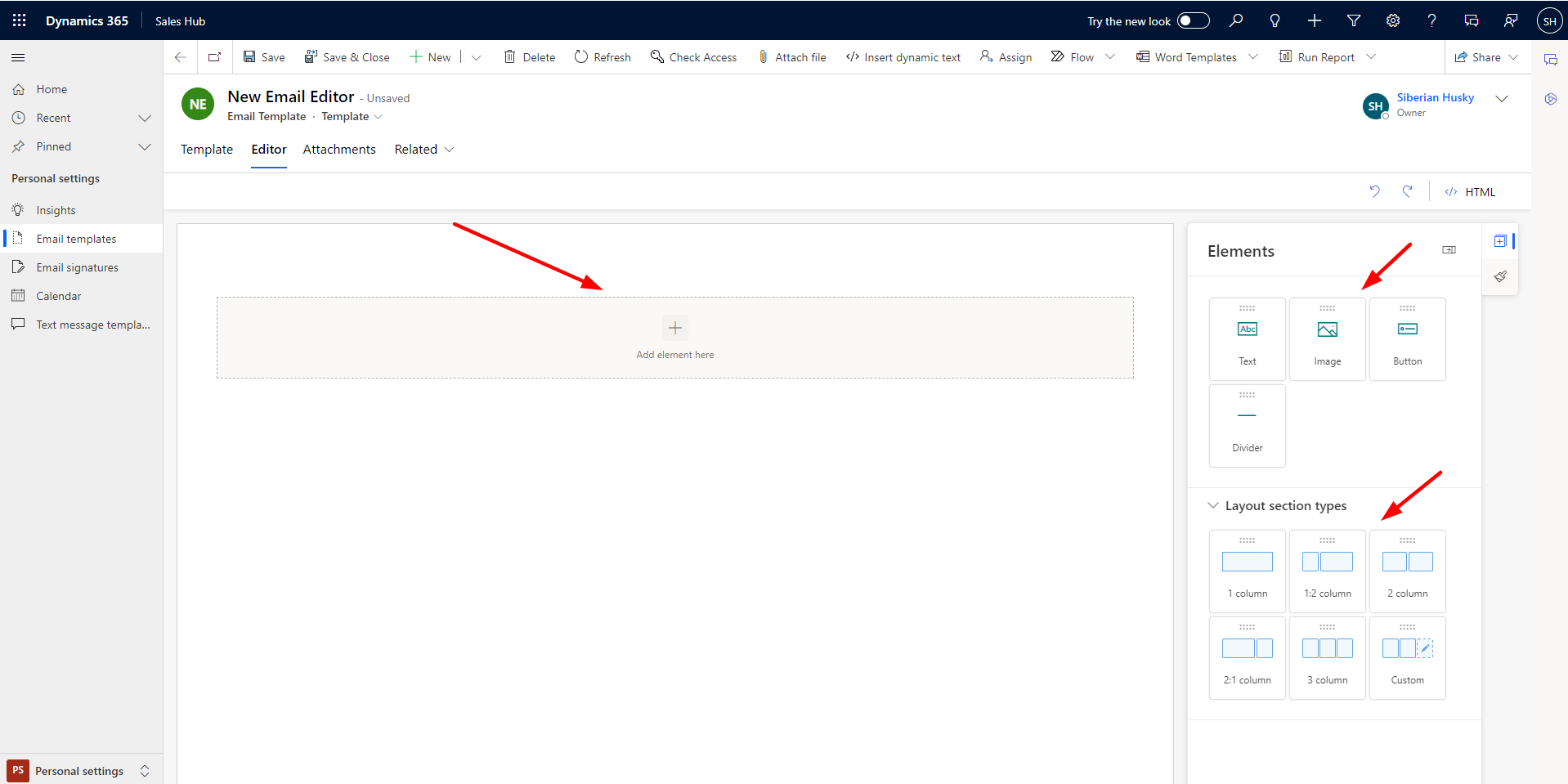
You can get all the details here on how to use this new email editor.
Comment