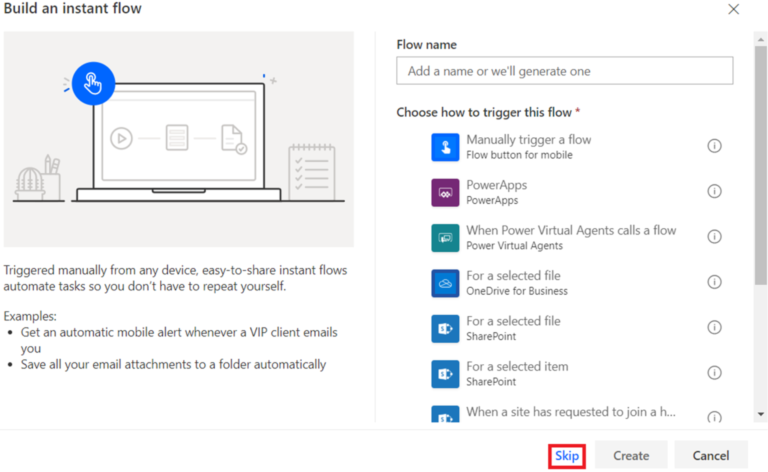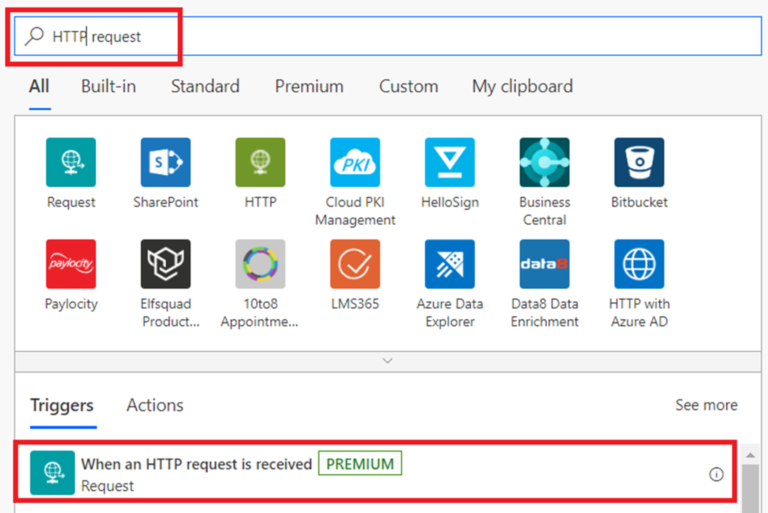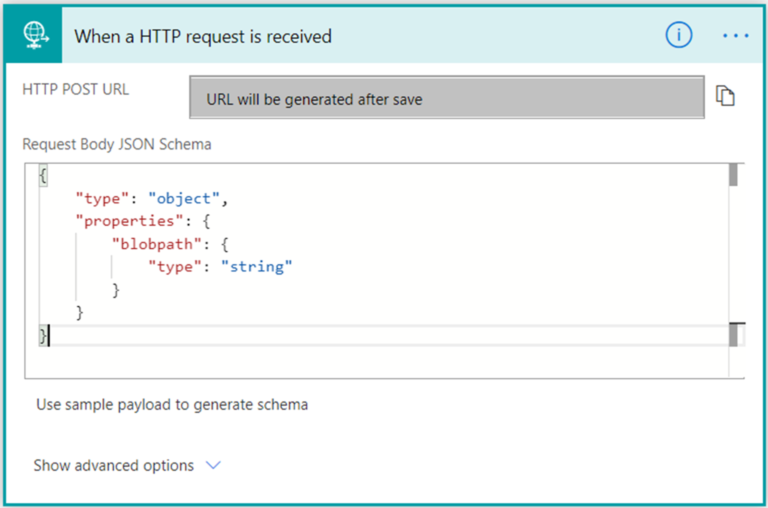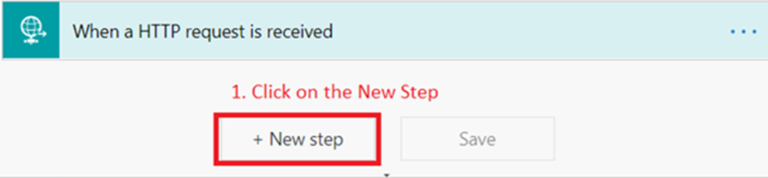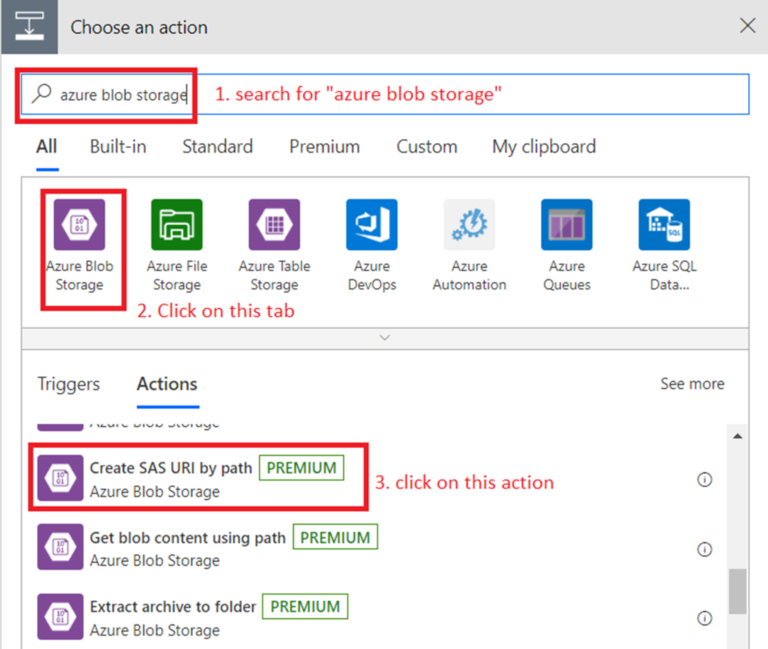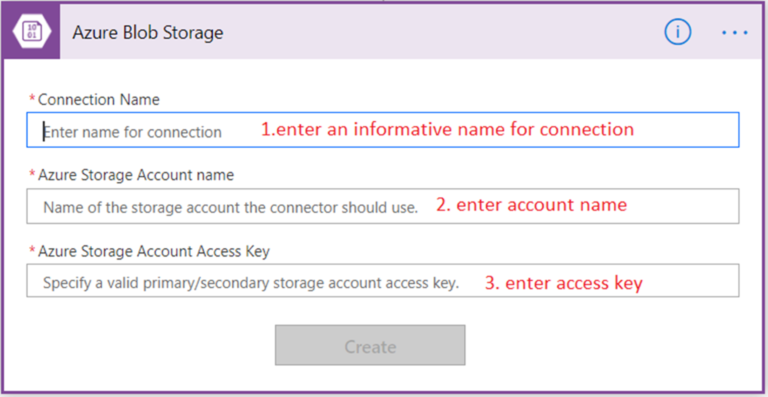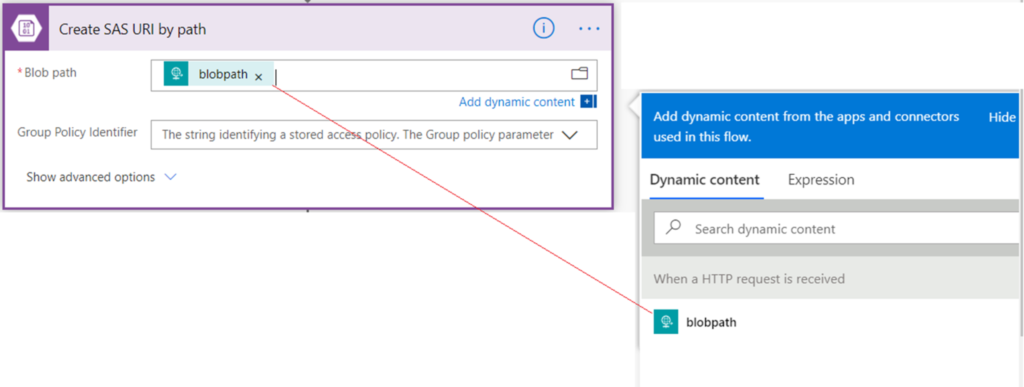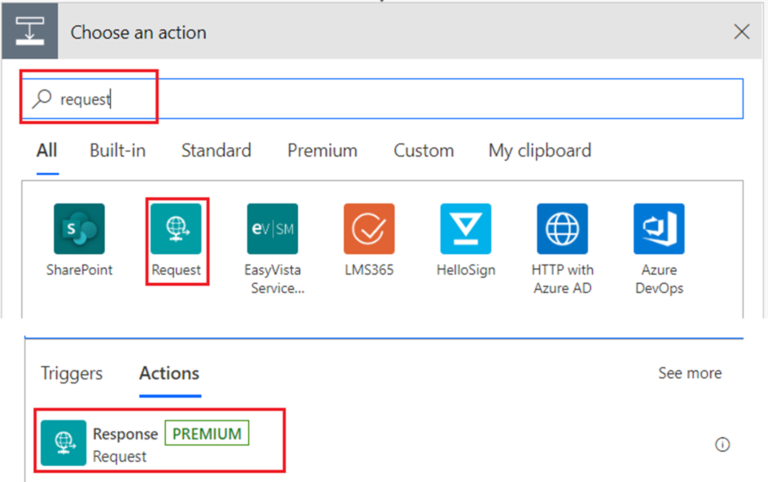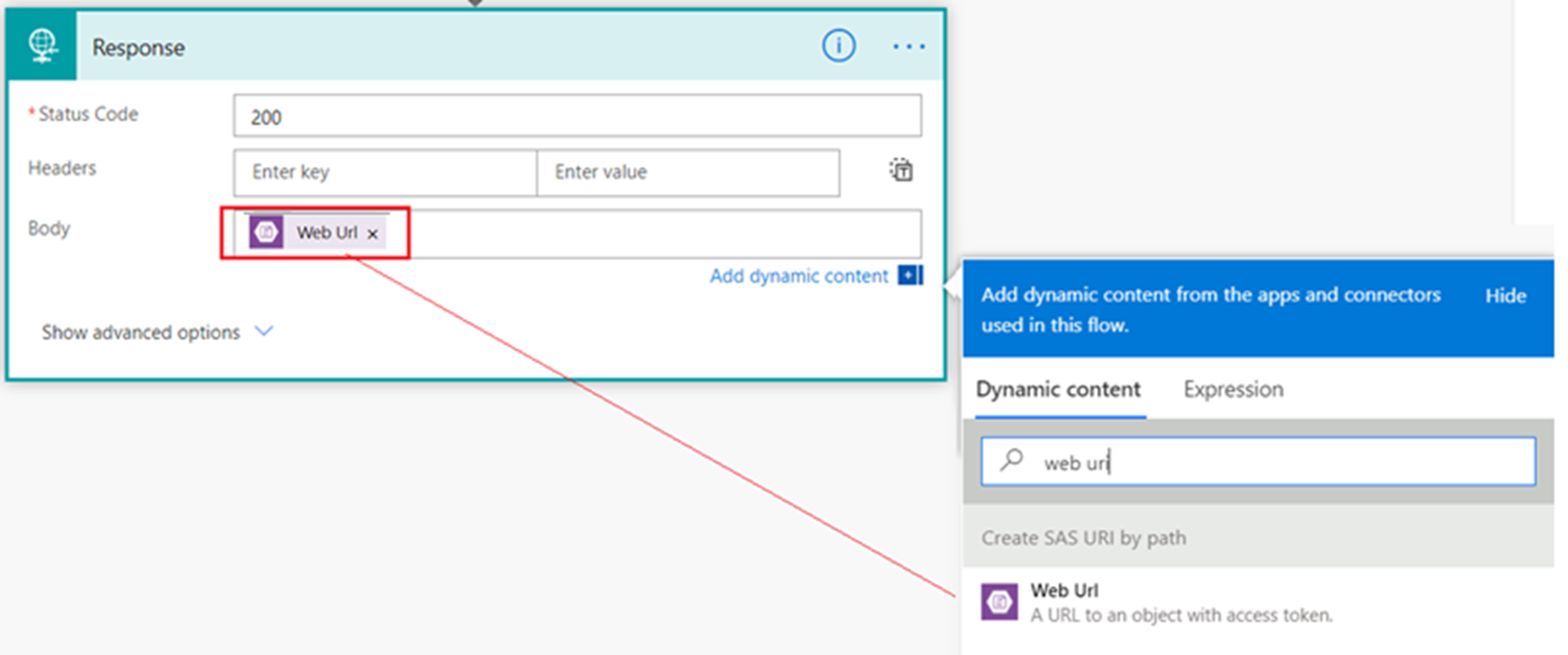Introduction
In this blog, I have explained how to create SAS URI to access file from Azure Blob Storage using Microsoft Power Automate (Flow).
Solution
To access or download file from Azure blob storage, we must create a SAS URI. To trigger the flow, we are going to create a HTTP POST request so that, we can call it in any programming language using HTTP request. You can use any other trigger as per your requirement.
Step by Step
- Go to https://flow.microsoft.com and login with your credentials.
- Click on My Flows > New > Instant–from Blank.

- If you are shown list of triggers, click on Skip.
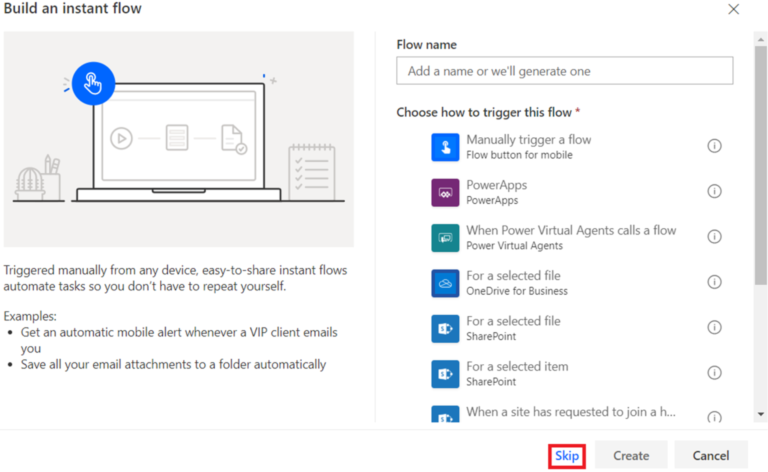
- Search “HTTP request” in search box and select “When an HTTP request is received”
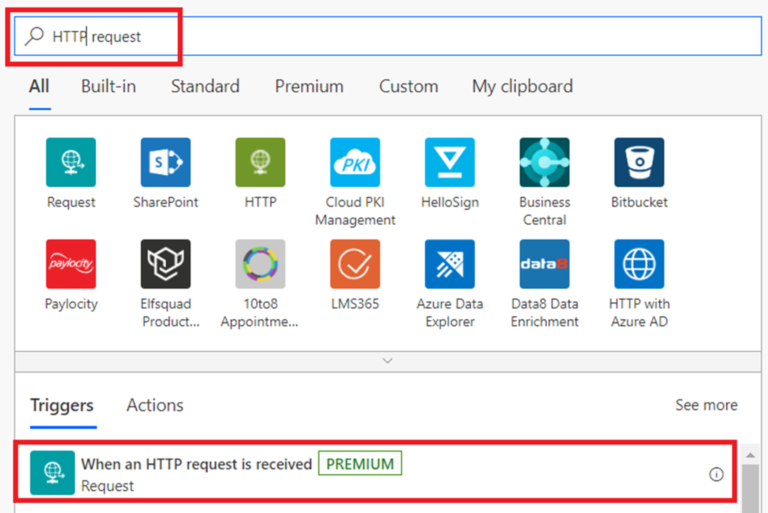
- Then write a JSON object which will contain 1 variable for path. Example for the path : if file location is this “https://azureblob.windows.net/xyz/files/filename.png” then path is like this “xyz/files/filename.png”.
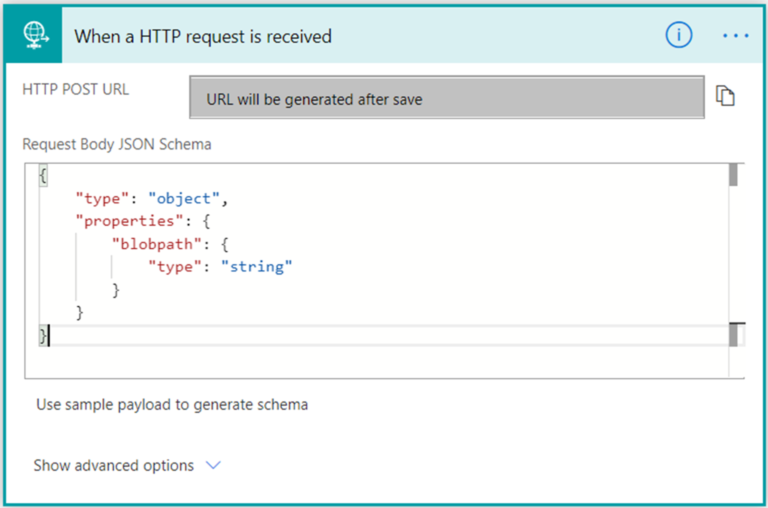
- In flow you will find lot of azure blob storage action. Here, we are creating SAS URI for a file from azure blob storage, then you must add next step as a “Create SAS URI by path” action.
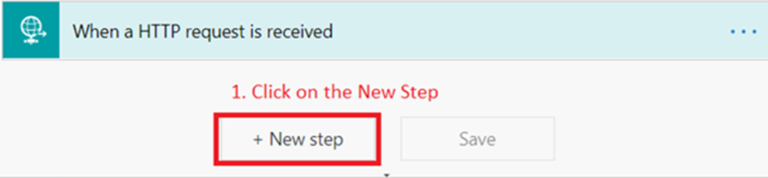
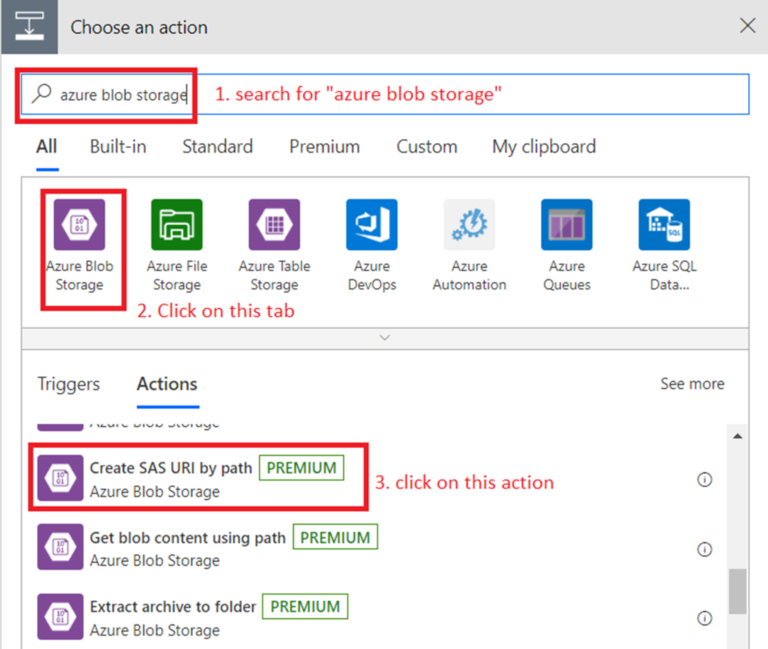
- But to add this action you need to create a connection with “Azure Blob Storage” by providing necessary credentials.
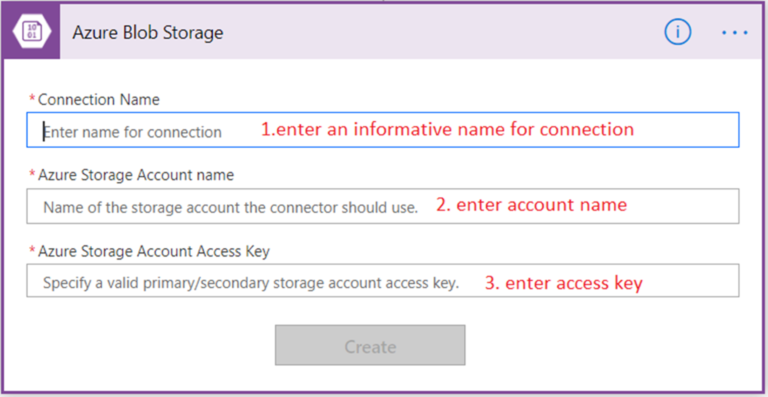
- Set “Blob path” field as below.
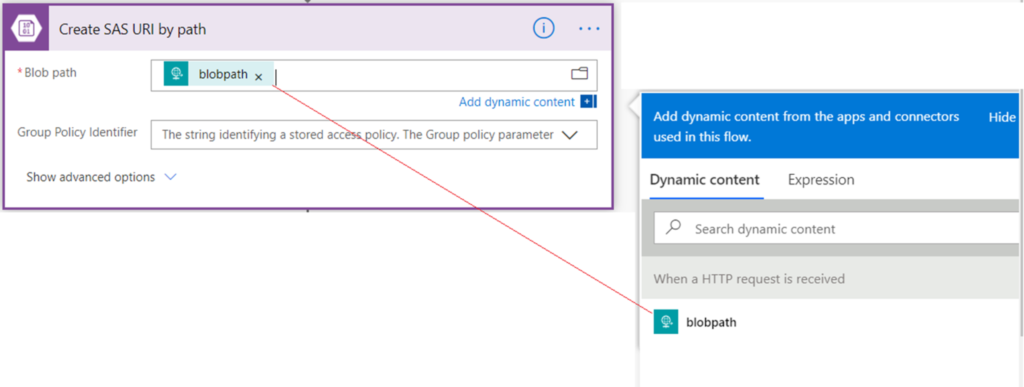
- Here we have created SAS URI.
- Now you must add new step to send response. To do that, click on new step, search for “Request”, click on “Request” and select “Response” action.
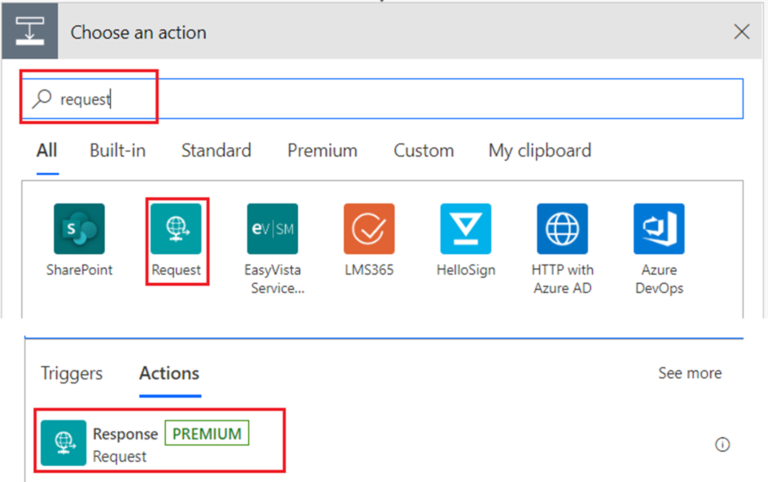
- In response action, in Body filed select “Web Uri” variable which is an output variable of “Create SAS URI by path” step. Please search for “Web Uri” in dynamic content if you don’t see Web Uri variable directly.
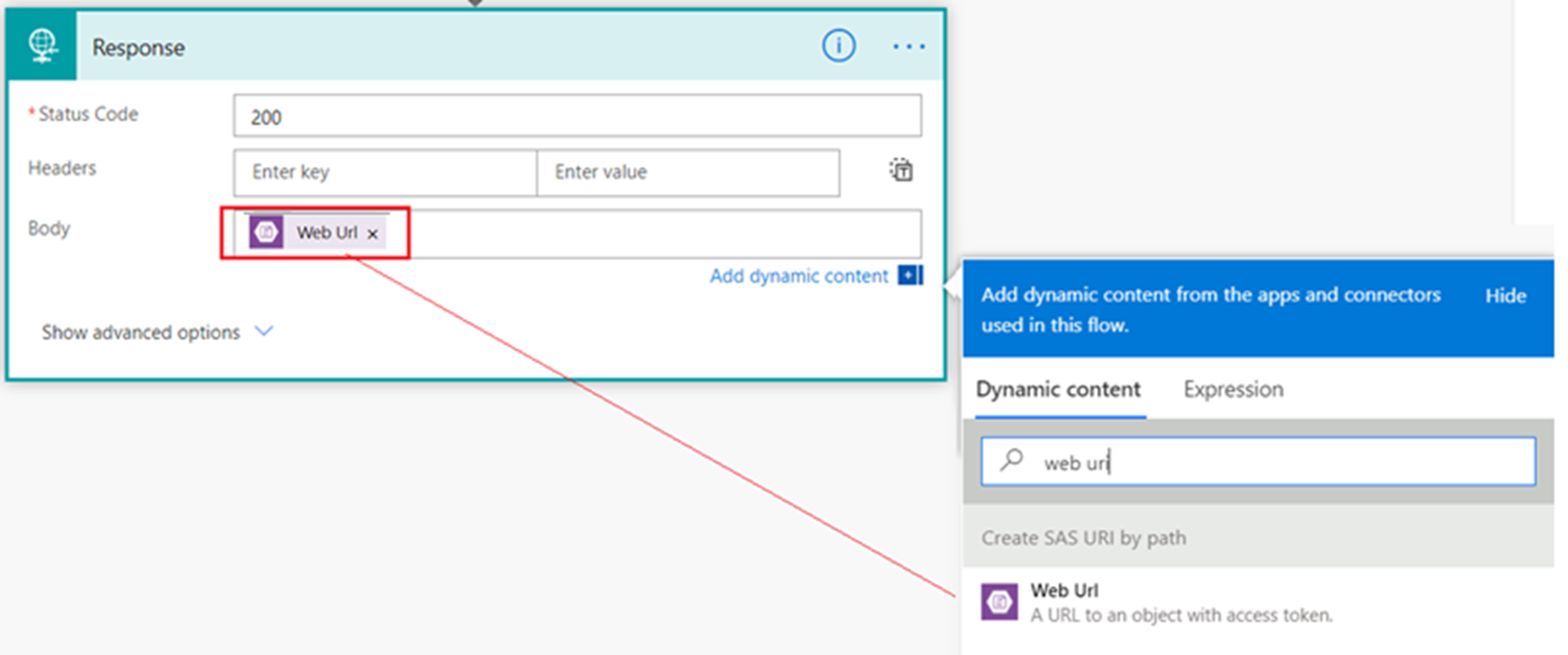


 Blogs
Blogs