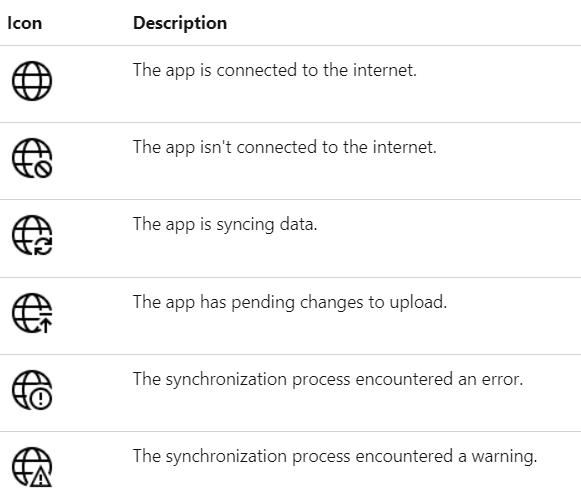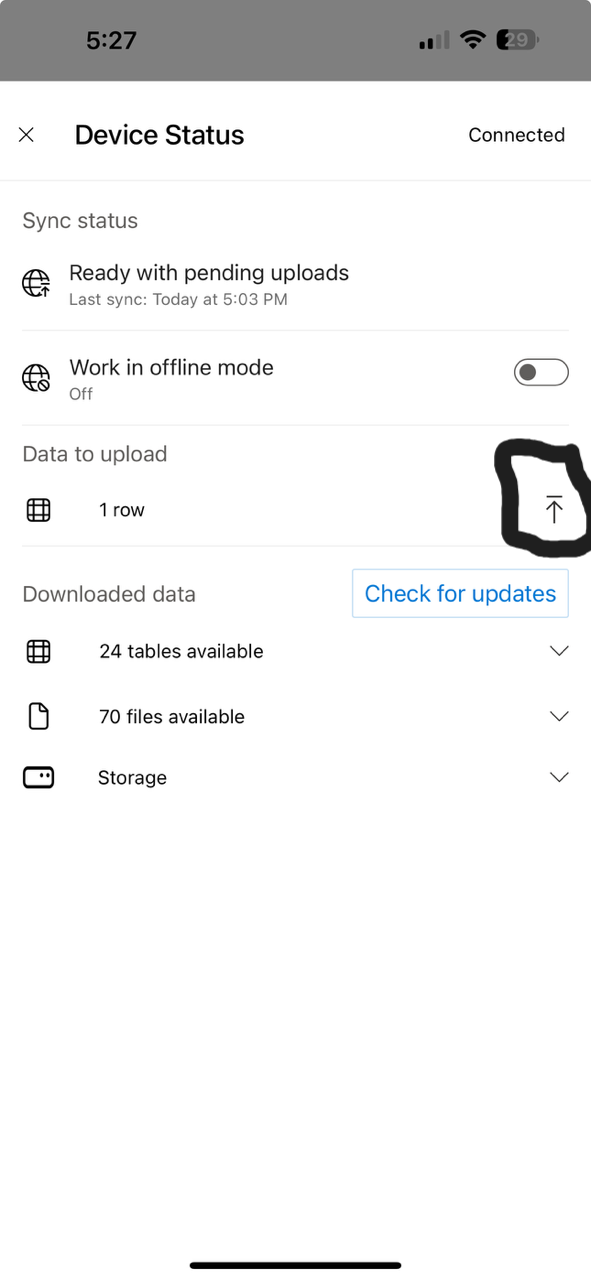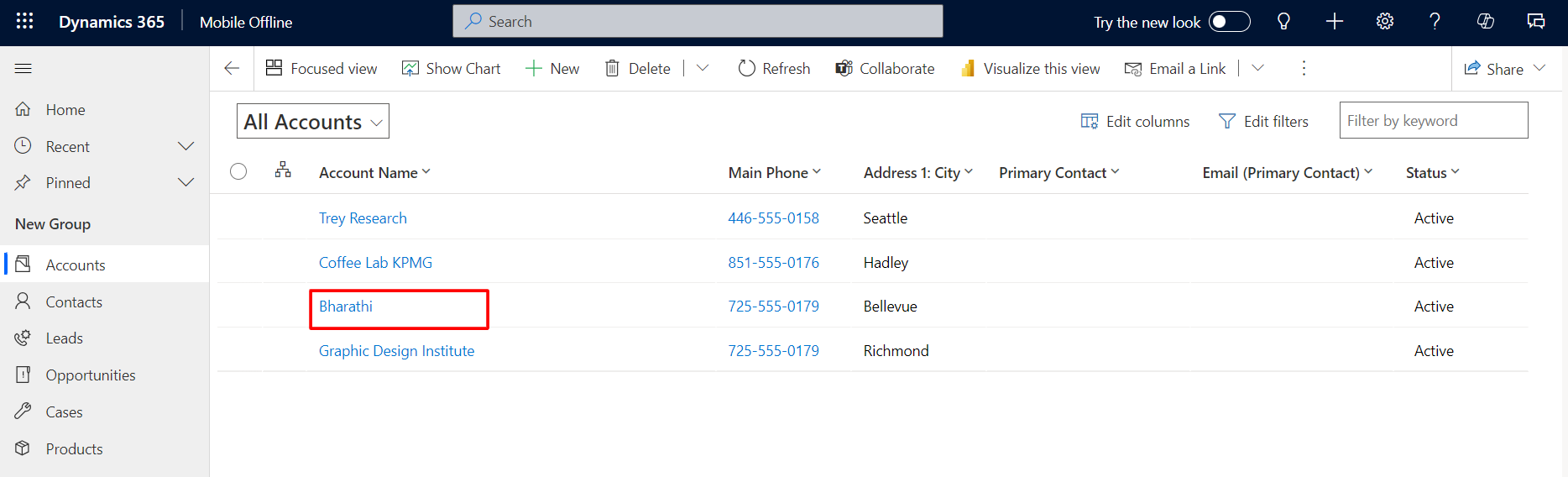27 Jun, 2024
How to configure and use Model Driven app in offline mode
Posted on 27 Jun, 2024 by Bharathi Siripuram, Posted in
Power Apps
, Power Platform
, Dynamics 365
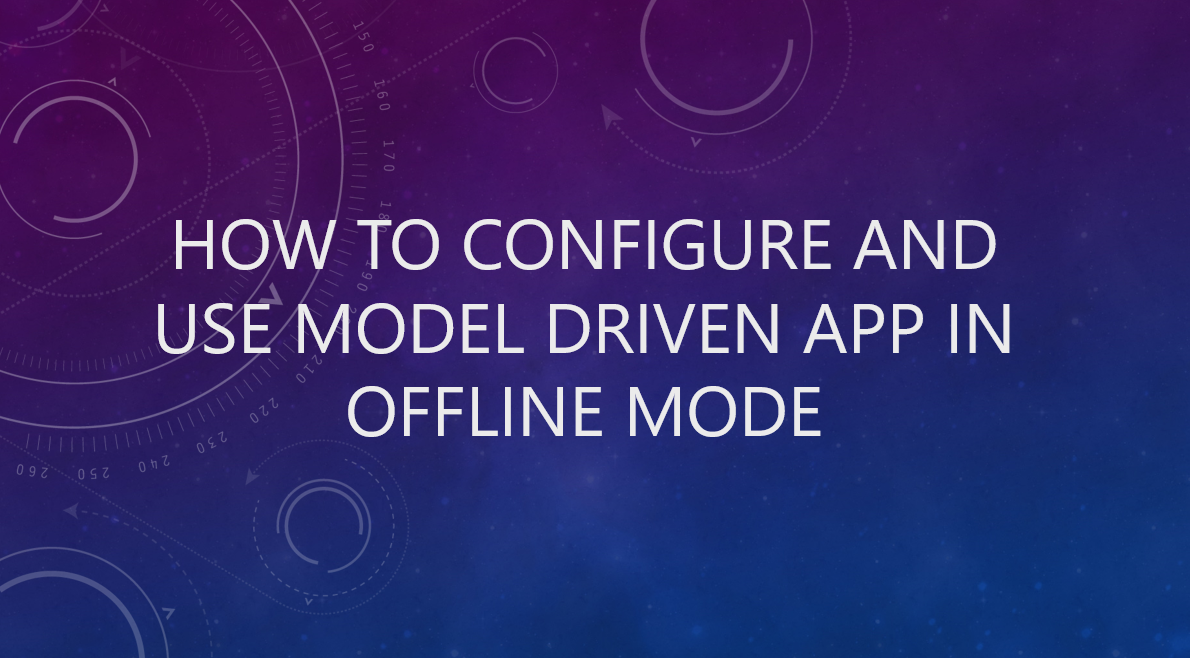 Blogs
Blogs
Introduction:
In this blog, we will see how to configure the offline capability of a model-driven app.
Before starting our blog, here are the prerequisites for enabling mobile offline.
- An environment maker, system administrator, or system customizer role is needed to configure offline mode for model-driven apps.
- Users with the basic user role can open and use an offline application
- If you have a custom security role then please be sure you have read privilege for the Mobile offline profile table.
Steps to follow:
- Navigate to Power Apps and log in using admin credentials.
- Now, click on solutions from the left pane and then create a new solution by clicking on new solution OR select an existing solution.
- Add your custom Model-Driven App to your solution and edit the app as shown below.
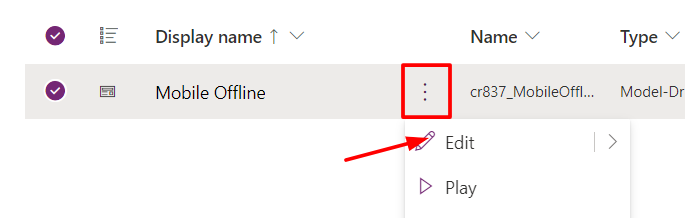
- Now, click on the settings icon, and then from the 'General' tab enable 'Can be used offline' toggle.
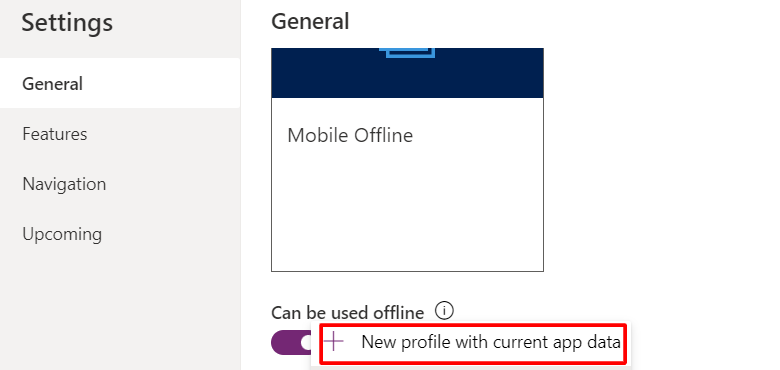
- From the 'Select offline mode and profile' section, you can either select Default or Restricted to selected users(requires admin privileges).
- Here we are selecting 'Restricted to selected users' and then from the drop-down select '+New profile with current app data' as shown below.
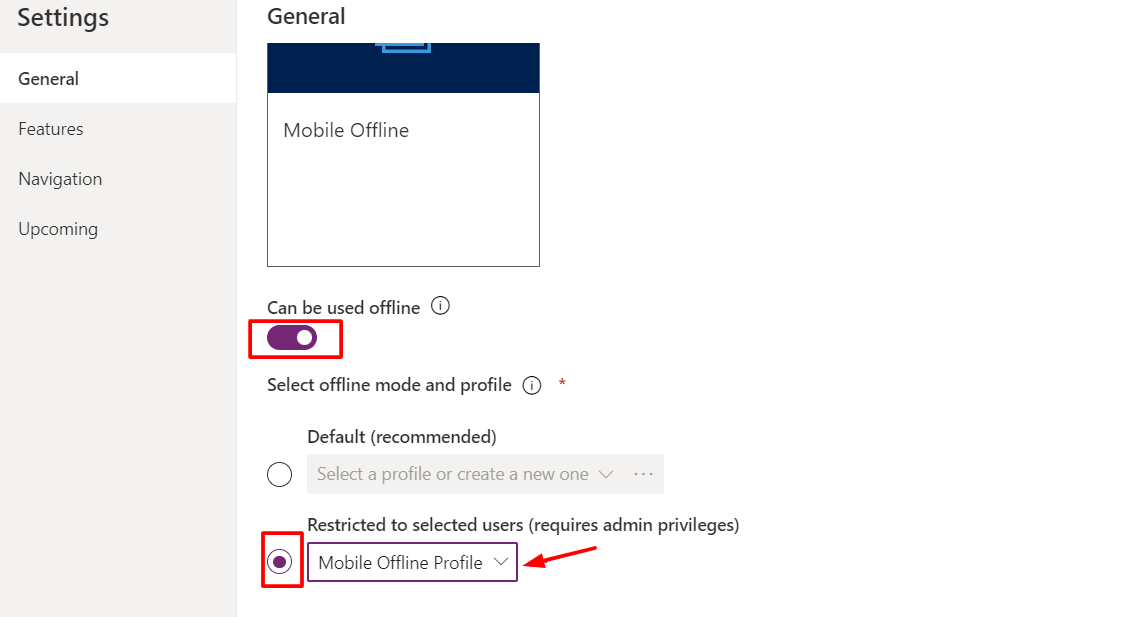
NOTE:
- If you select 'Default( recommended) then the app is enabled for offline use for all users and if you select Restricted to selected users then you need to add users to access offline map.
- Name the profile and then add users to provide access to the custom app for the user to use in offline mode.
- Add tables that should be available to users in offline mode.
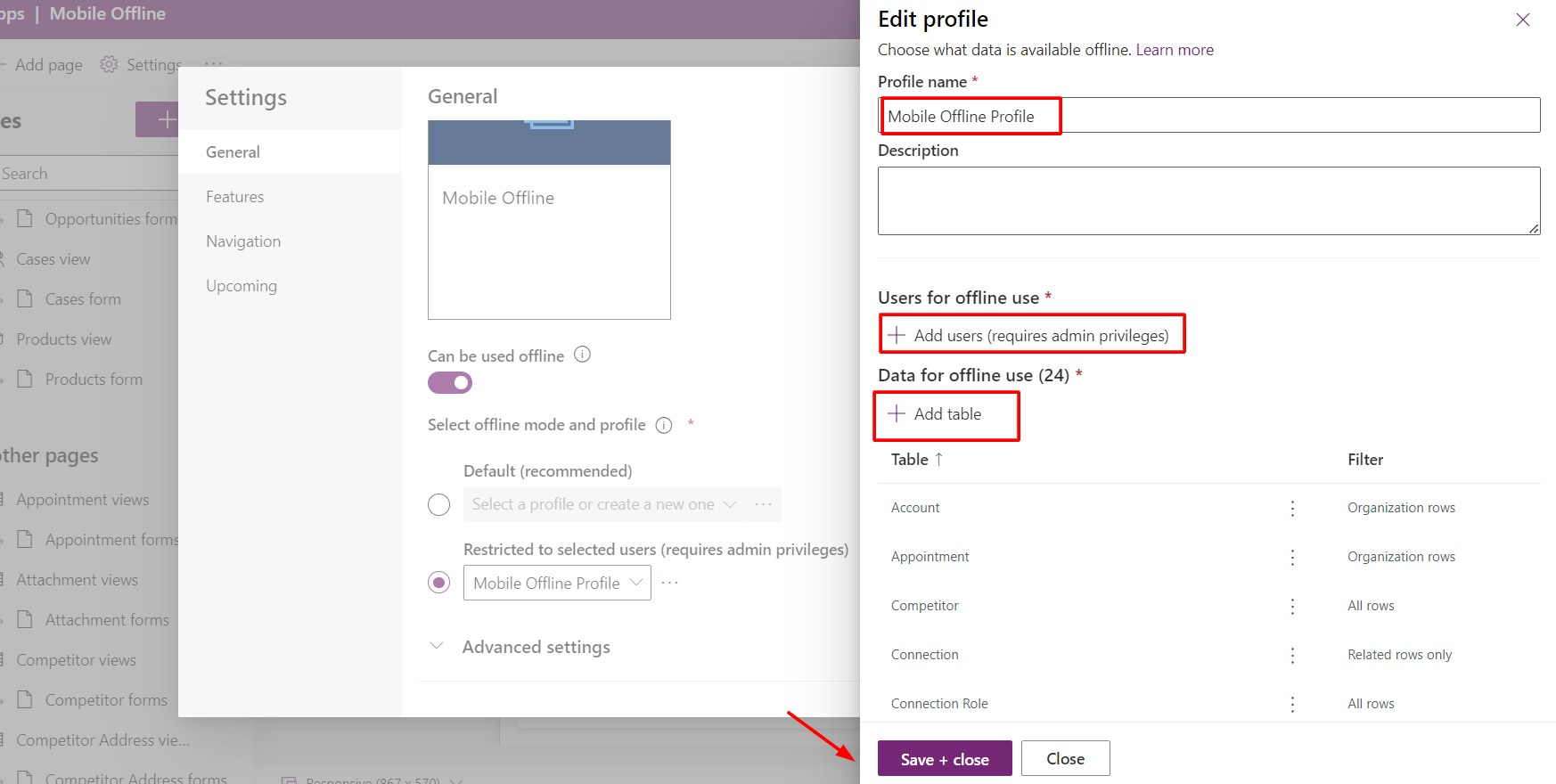
- Once you are done, click on 'Save + close' to create a 'Mobile Offline Profile' and click on 'Publish' to publish this profile.
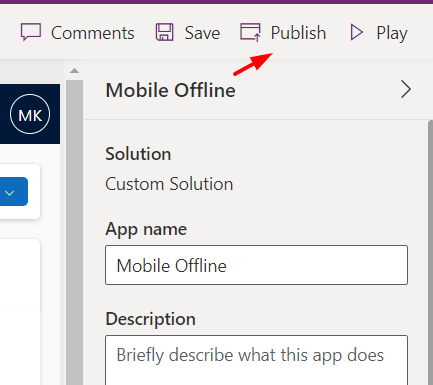
NOTE:
- Users with the basic user role can open and use offline applications.
- Make sure that the user has read privileges in offline mode.
- Only add required tables and views that are required for the users to use in offline mode.
- Now, to use the mobile in offline mode download the Power Apps application from the App store/Play store.
- After downloading the application, log in using user credentials and click on All Apps as shown below.
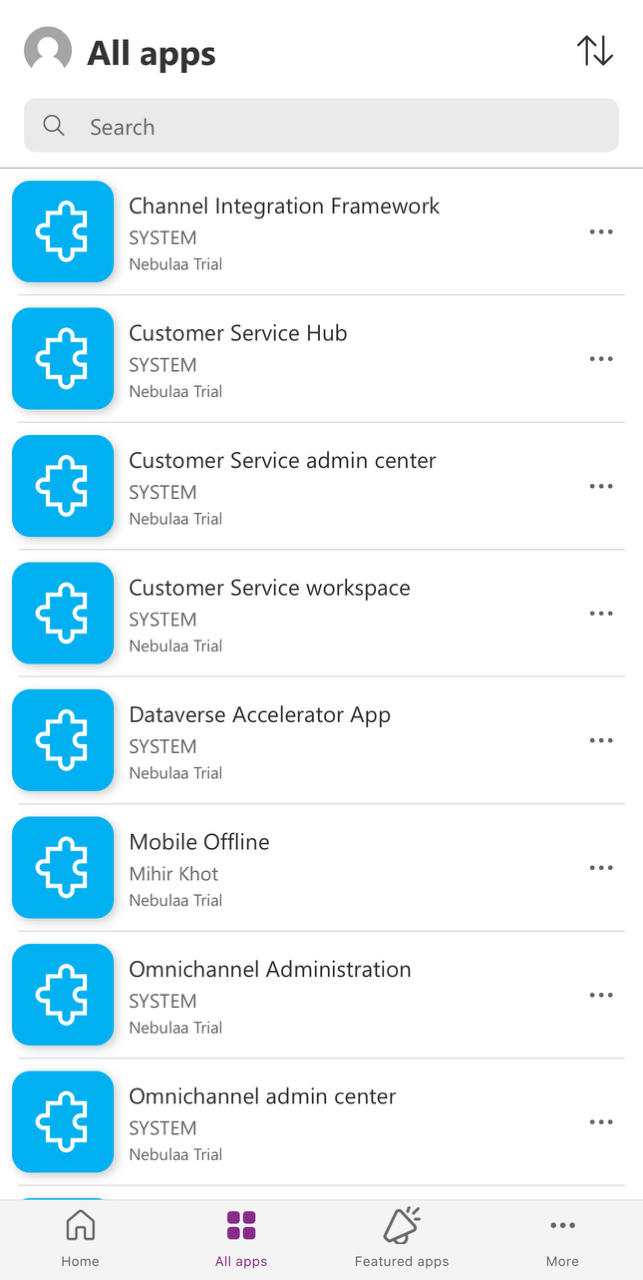
- Now, select the custom app named 'Mobile Offline', and to use this app for the first time it will ask you to download the data. Do not skip and click on Download as shown below.
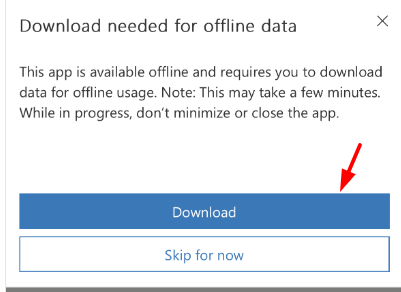
NOTE:
- It will take time to download all the tables, and views which are enabled for Mobile Offline.
- Always turn on the toggle before working in offline mode.
- Once data gets downloaded, click on the Web icon and enable the toggle 'Work in offline mode'.
.png)
- Users working in offline mode can work without internet connectivity and can update or create data.
- I am updating the Fourth Coffee account name with Bharathi and saving the data in offline mode as shown below.
.png)
NOTE:
- We have different web icons that represent different meanings, please find the below screenshot.
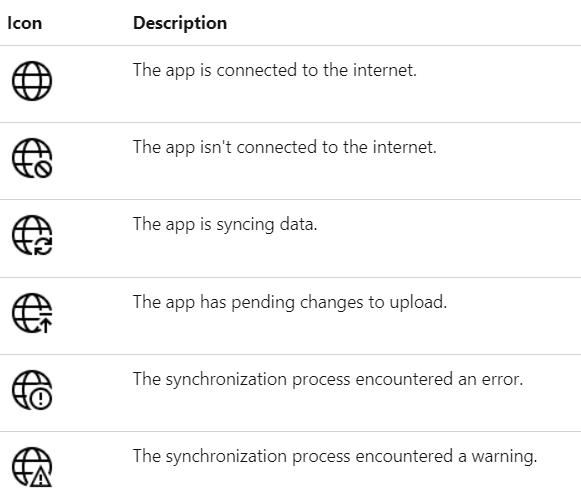
- As we have saved the account record in offline mode, the web icon shows the symbol that represents the pending changes that need to be synced. You need to disable the 'Work in offline mode' toggle and click on Upload when internet connectivity is available to sync the data.
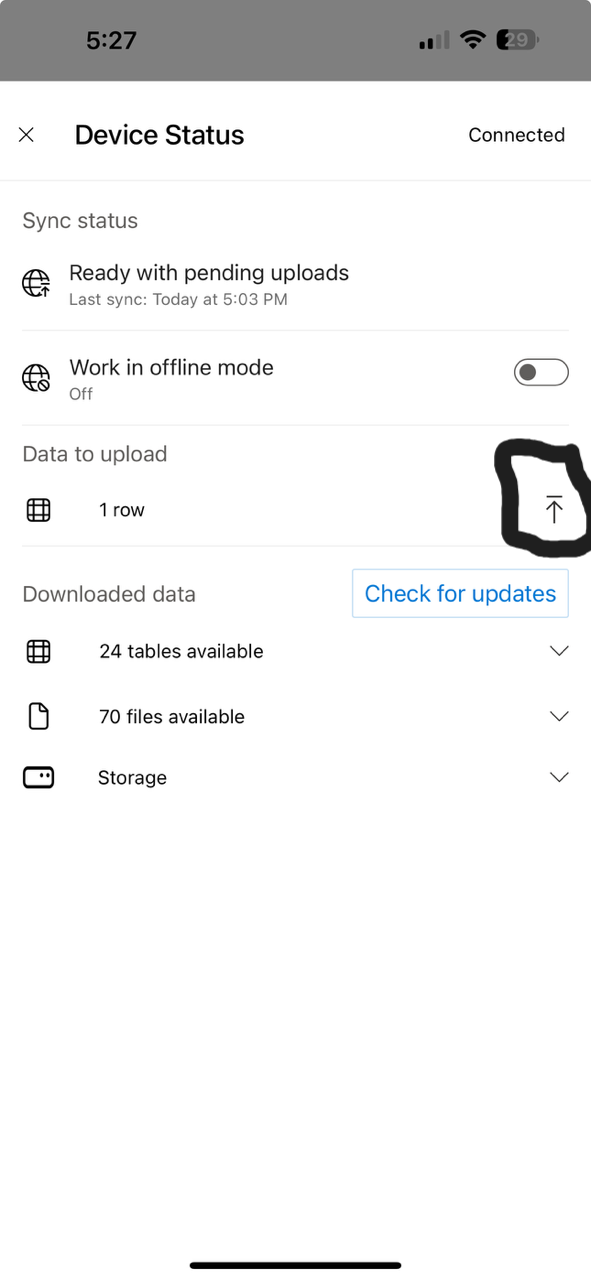
- Once, the data gets uploaded, open the Mobile Offline Model-Driven App in Dynamics. Now, you can see that the data has been updated from the below screenshot.
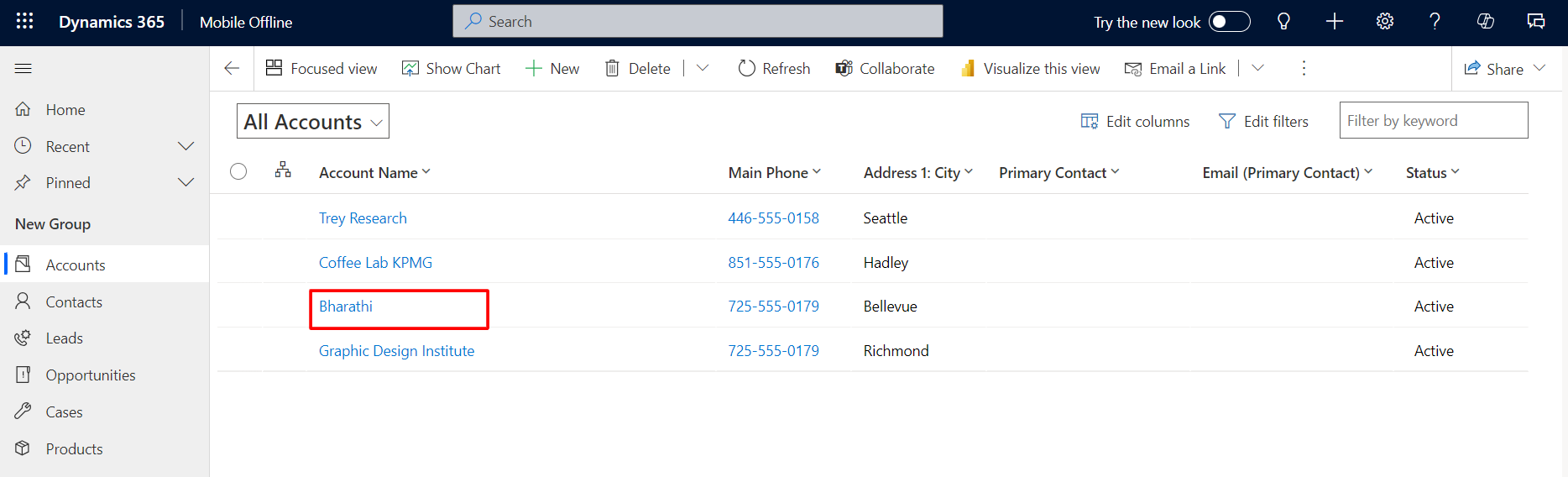
- In this way, Dynamics users can use and update data even with no internet connectivity and can upload the data when internet connectivity is available.
Hope this blog finds helpful...


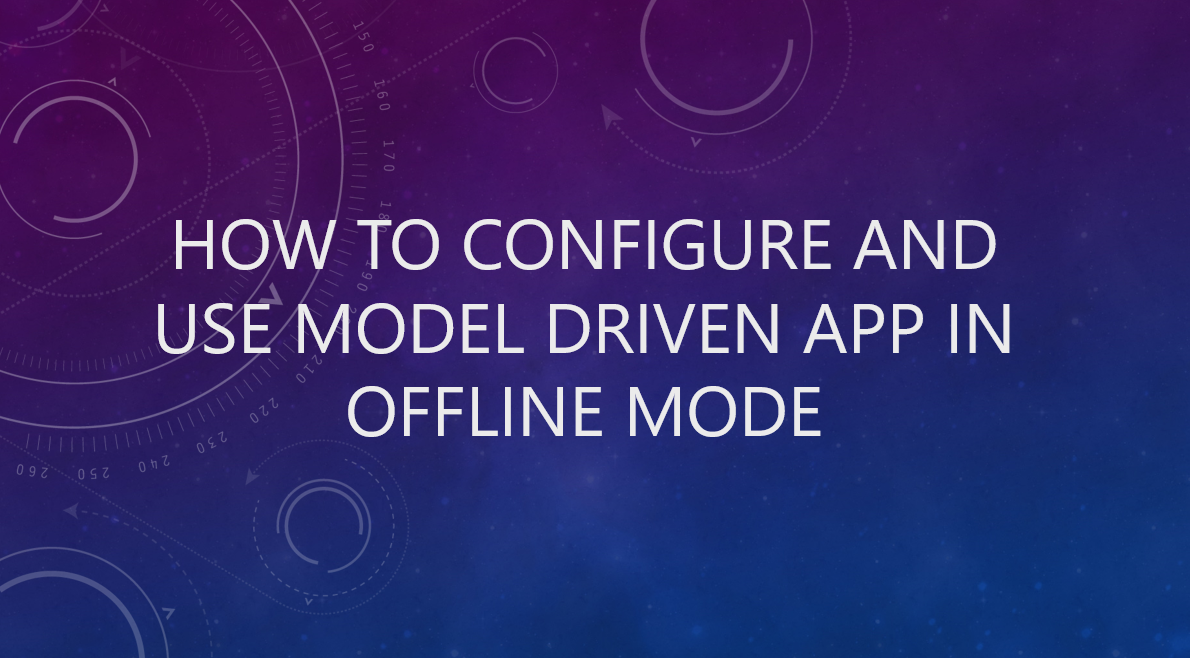 Blogs
Blogs
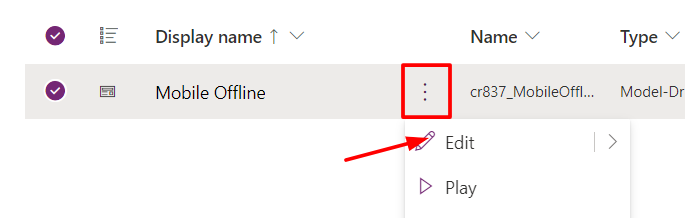
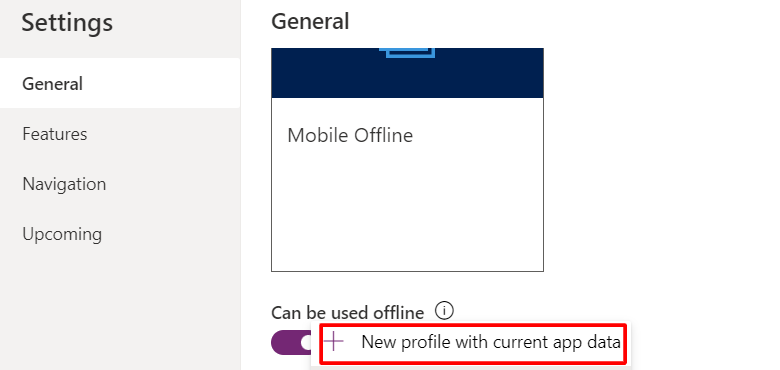
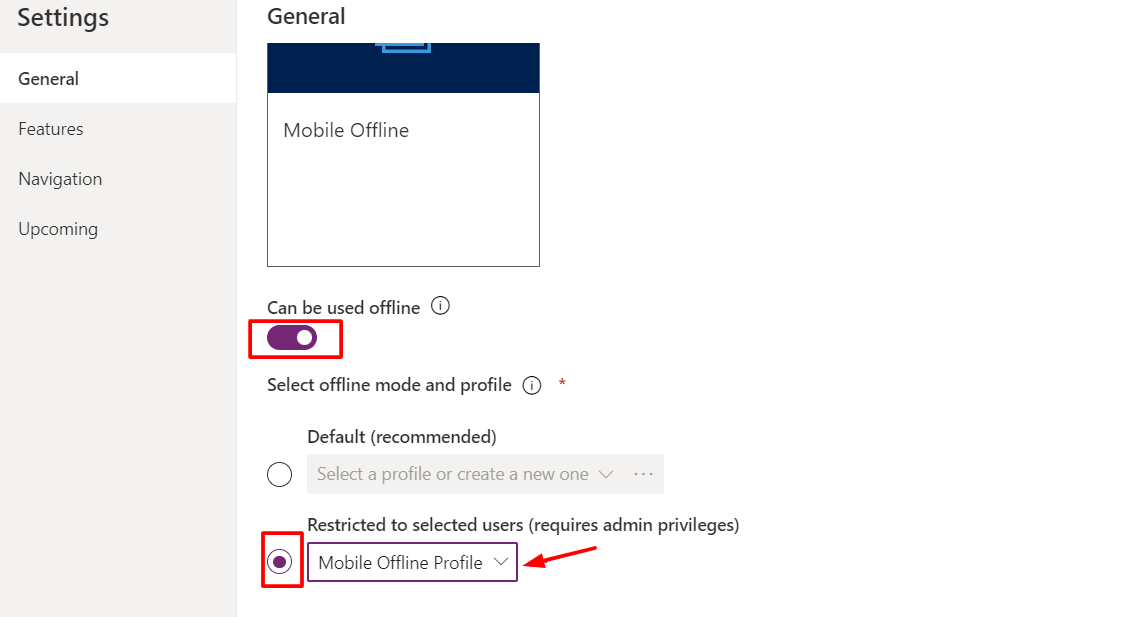
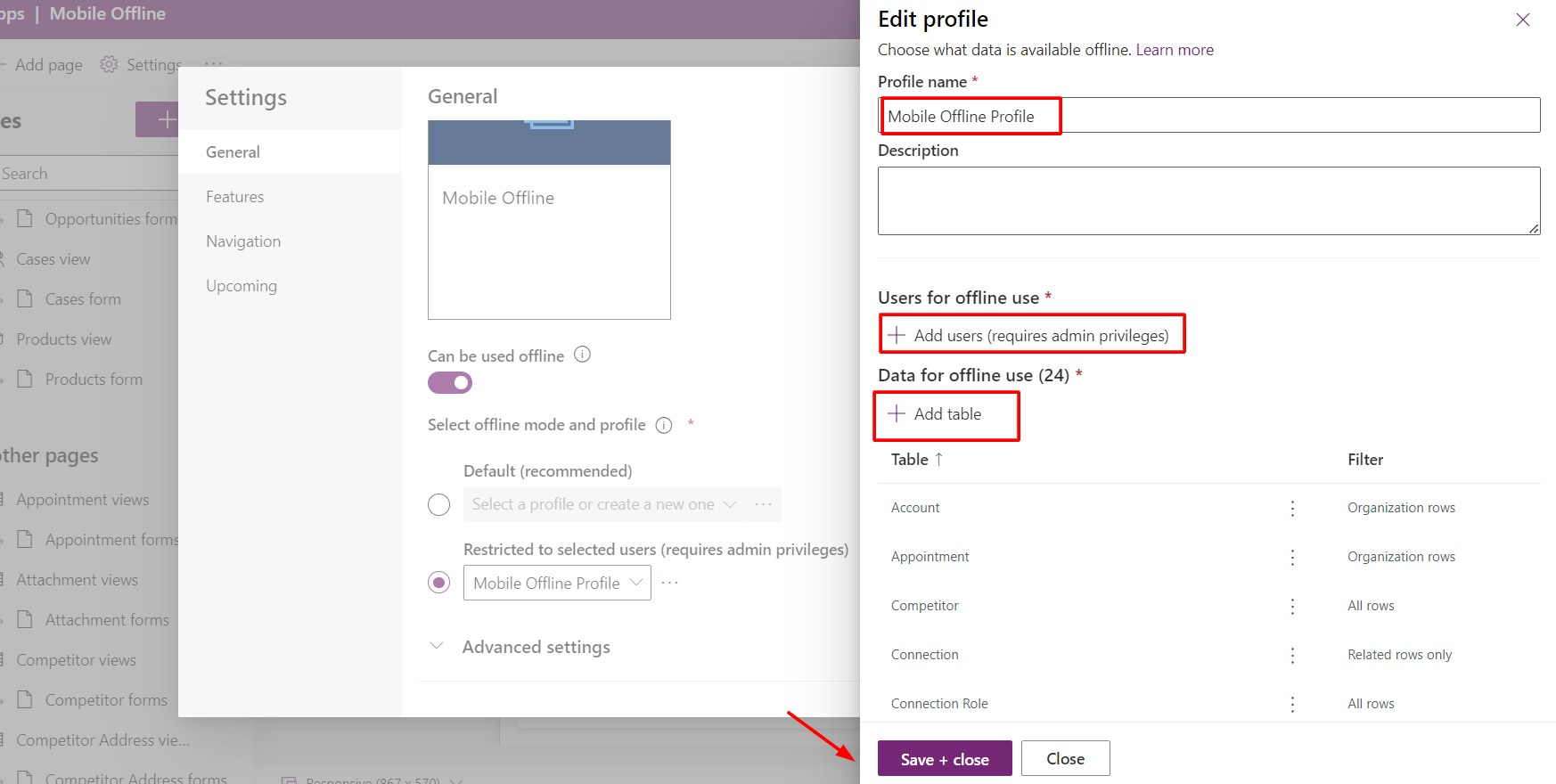
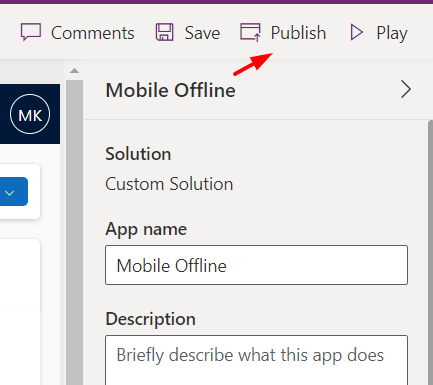
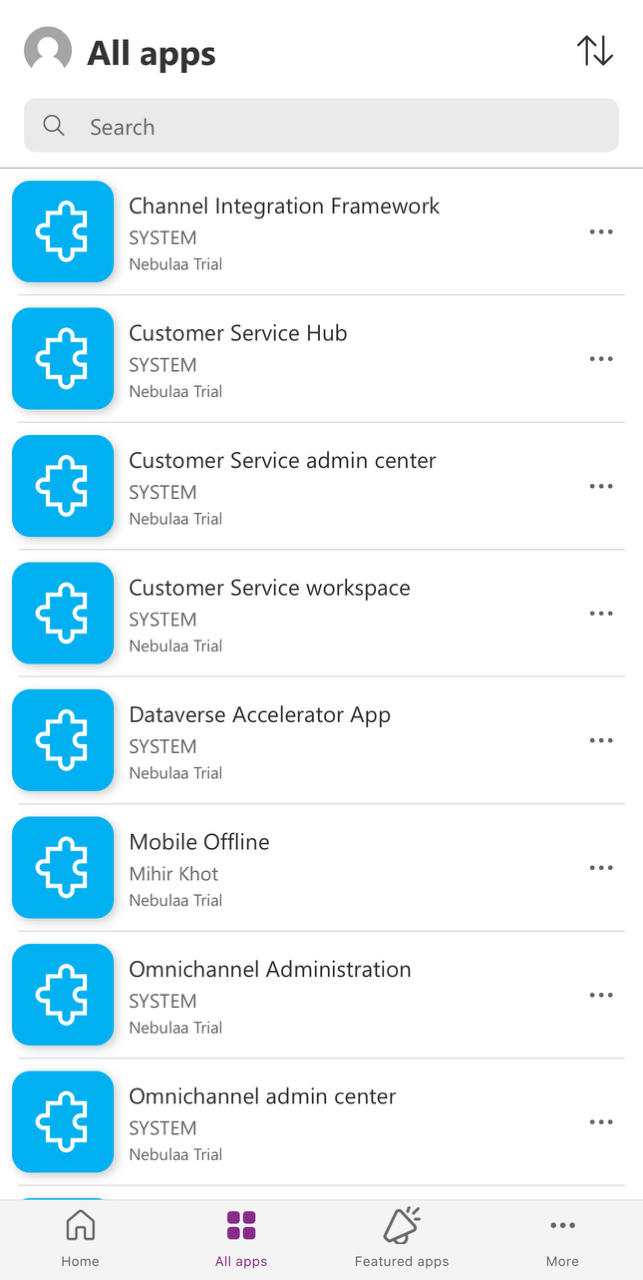
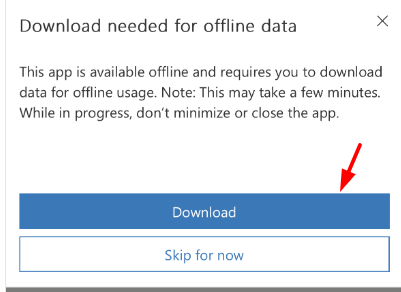
.png)
.png)