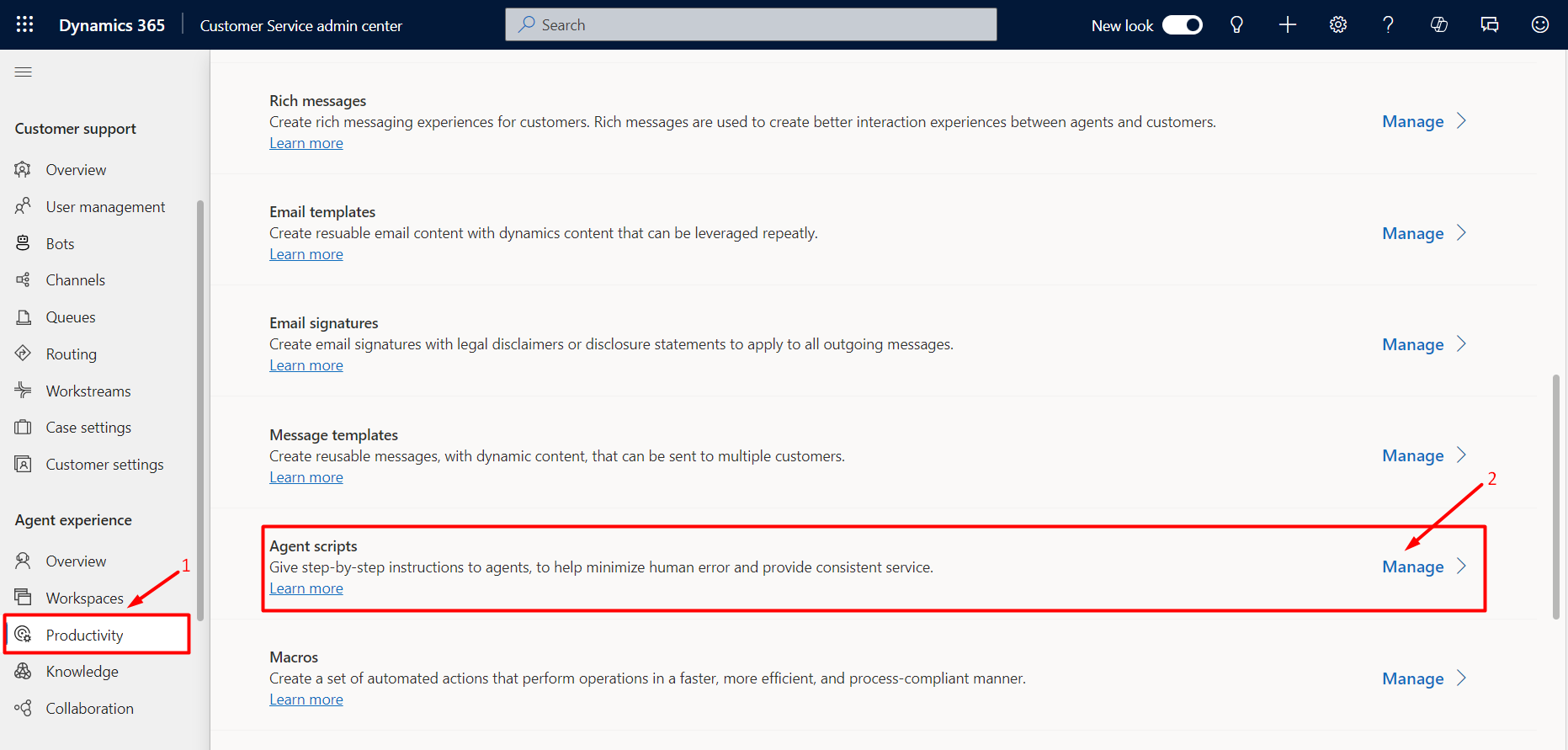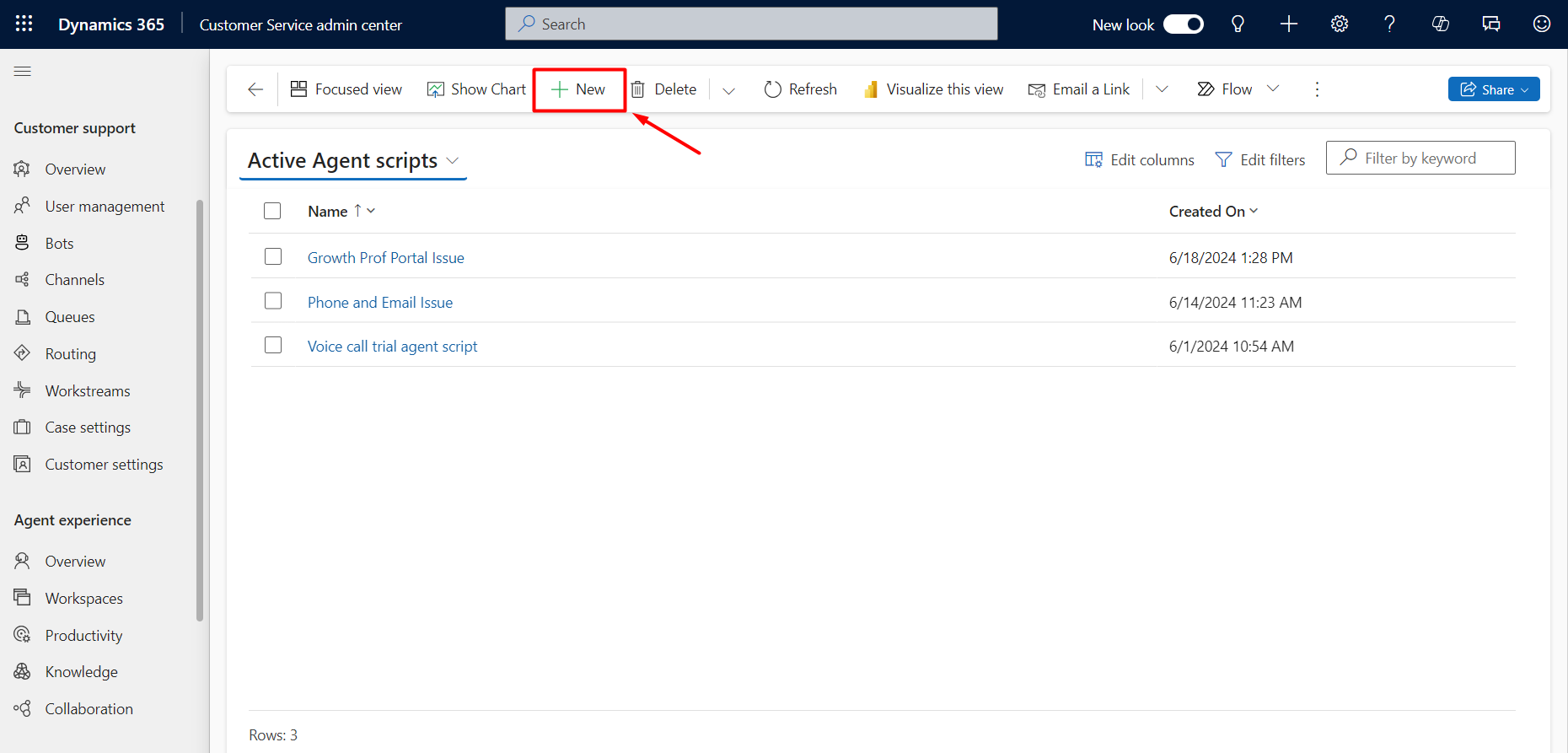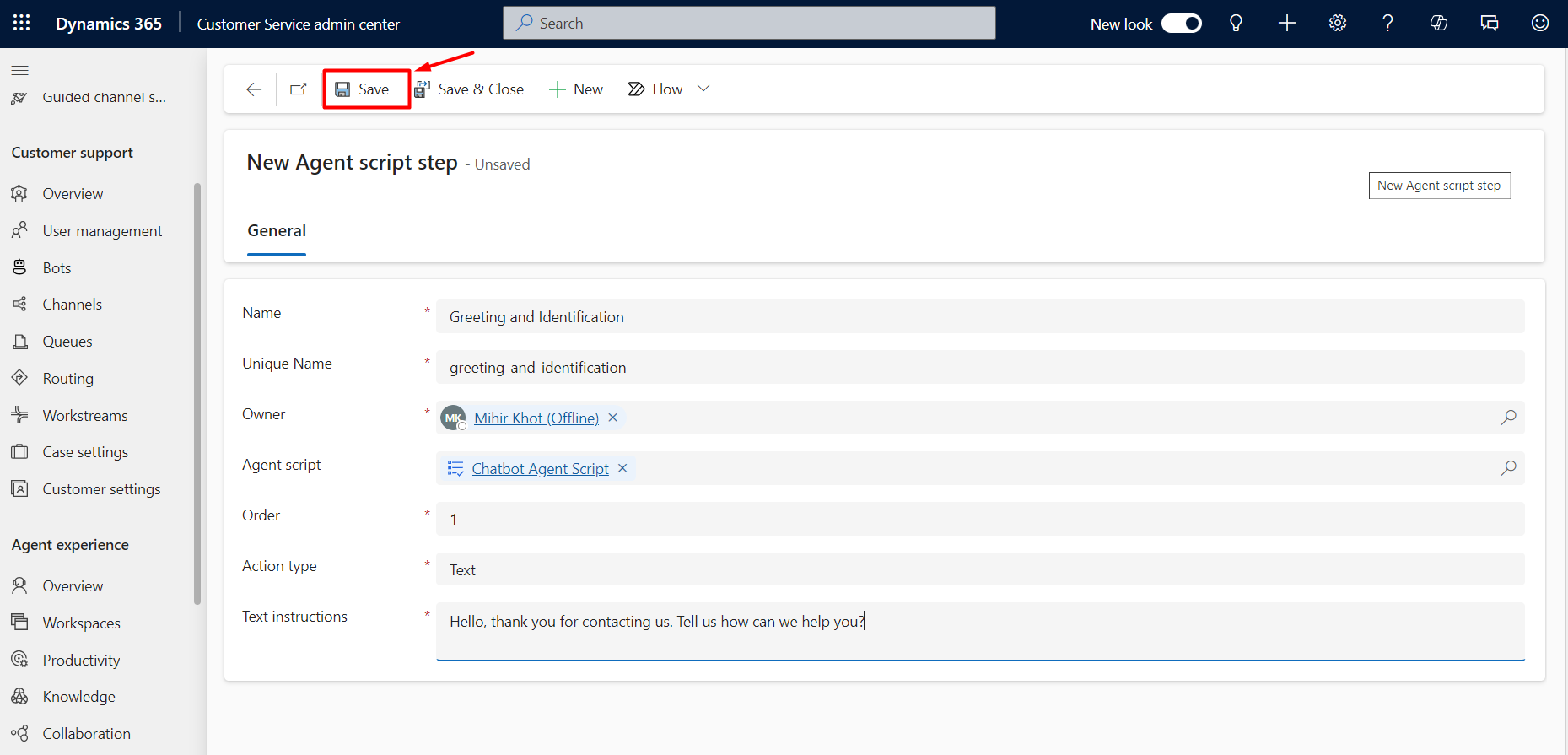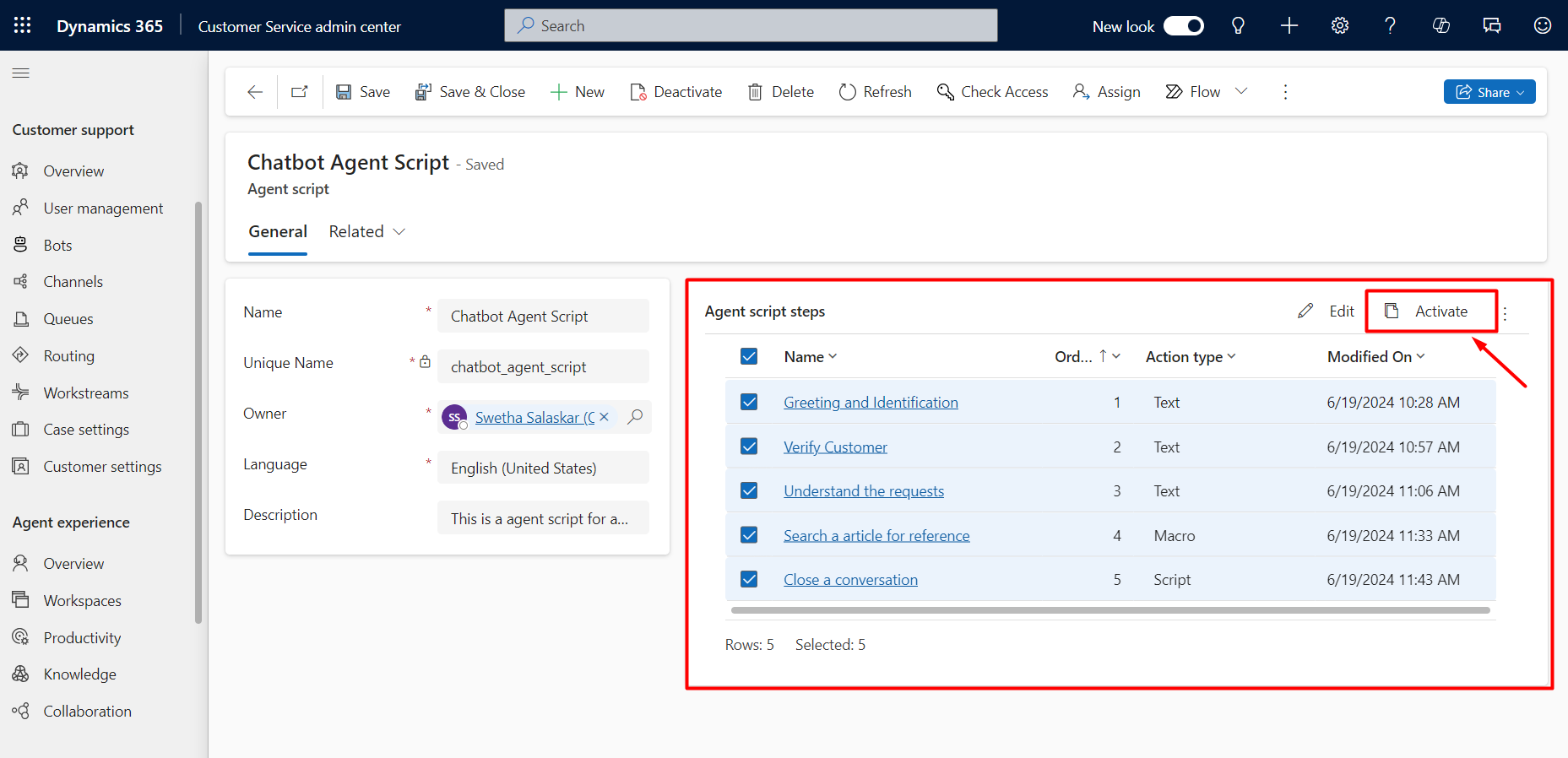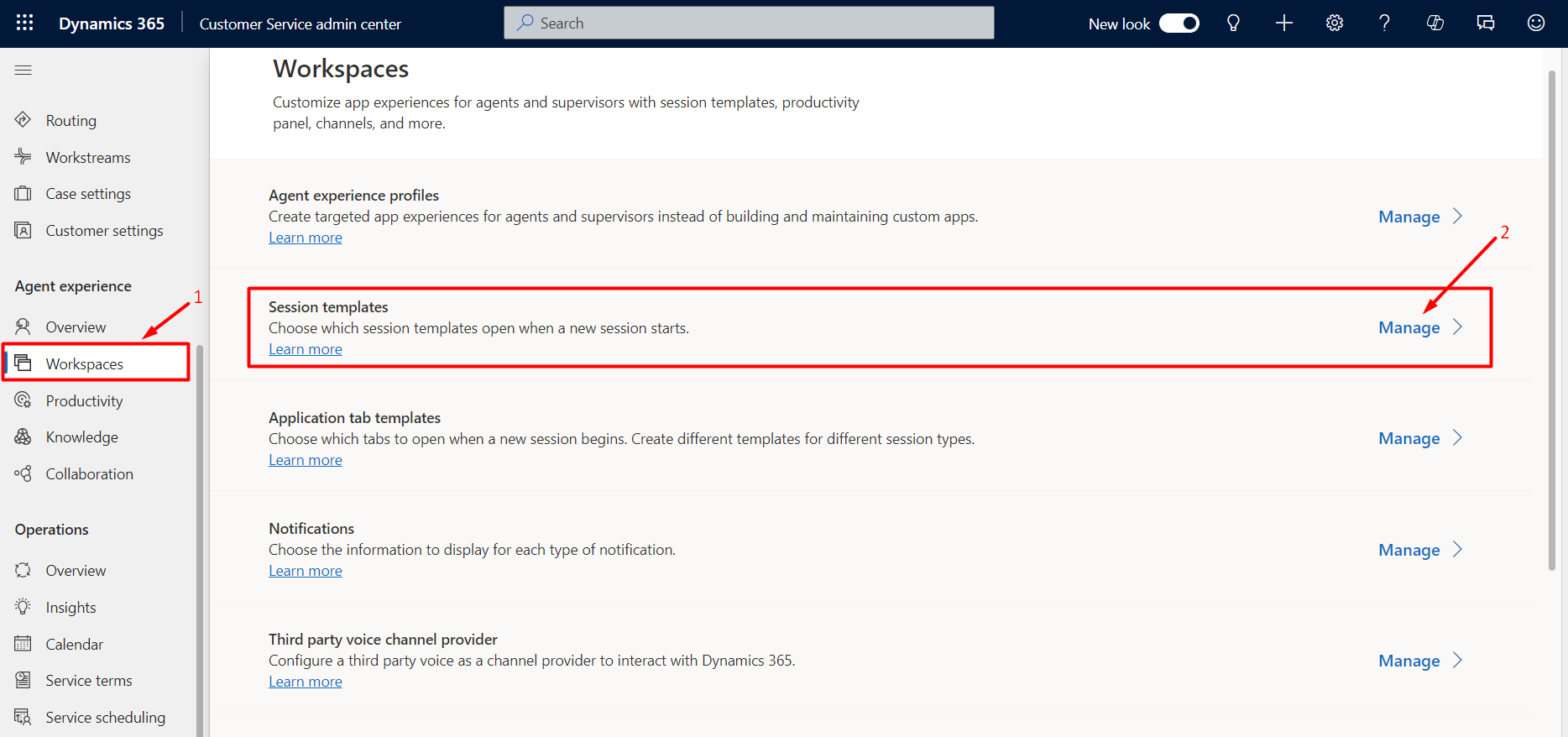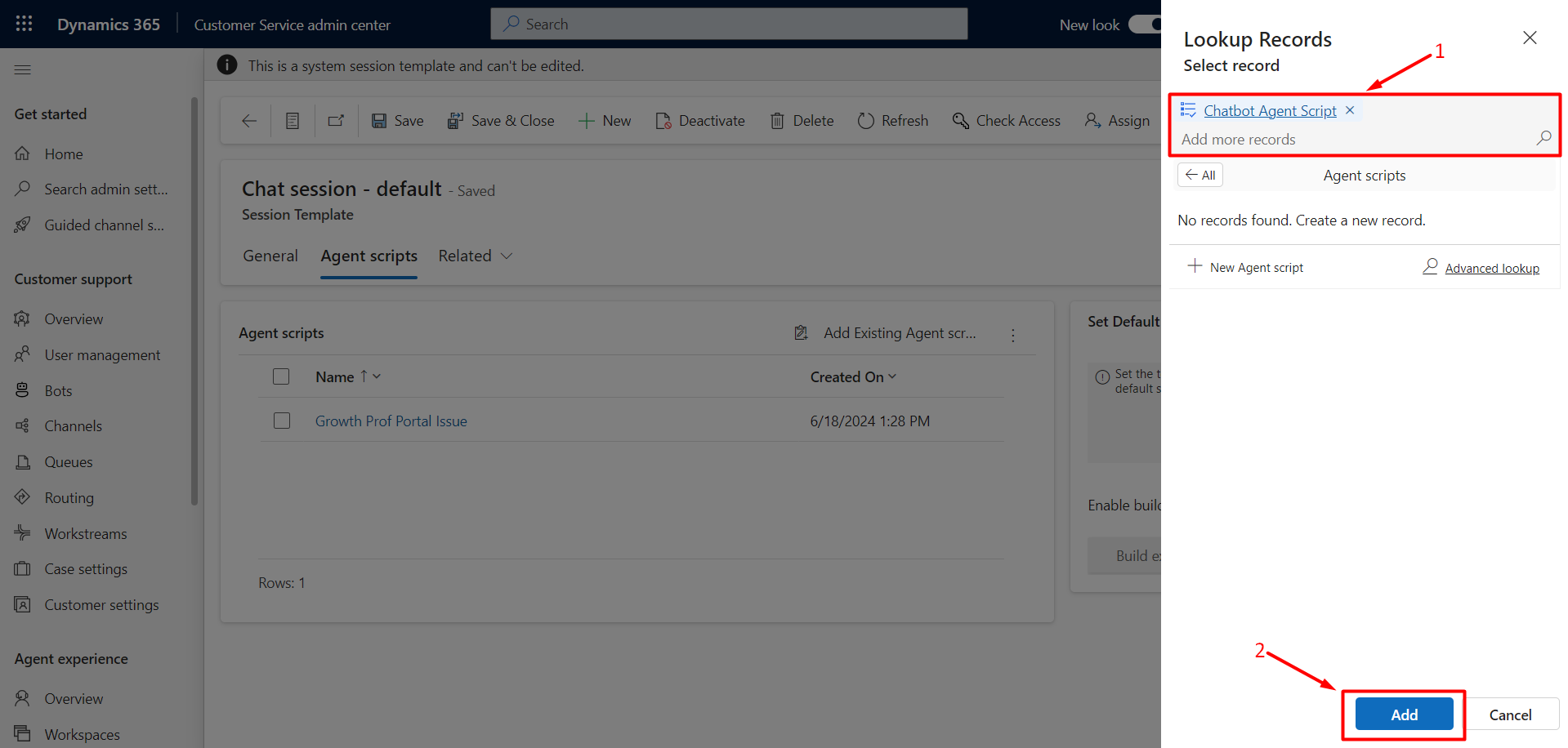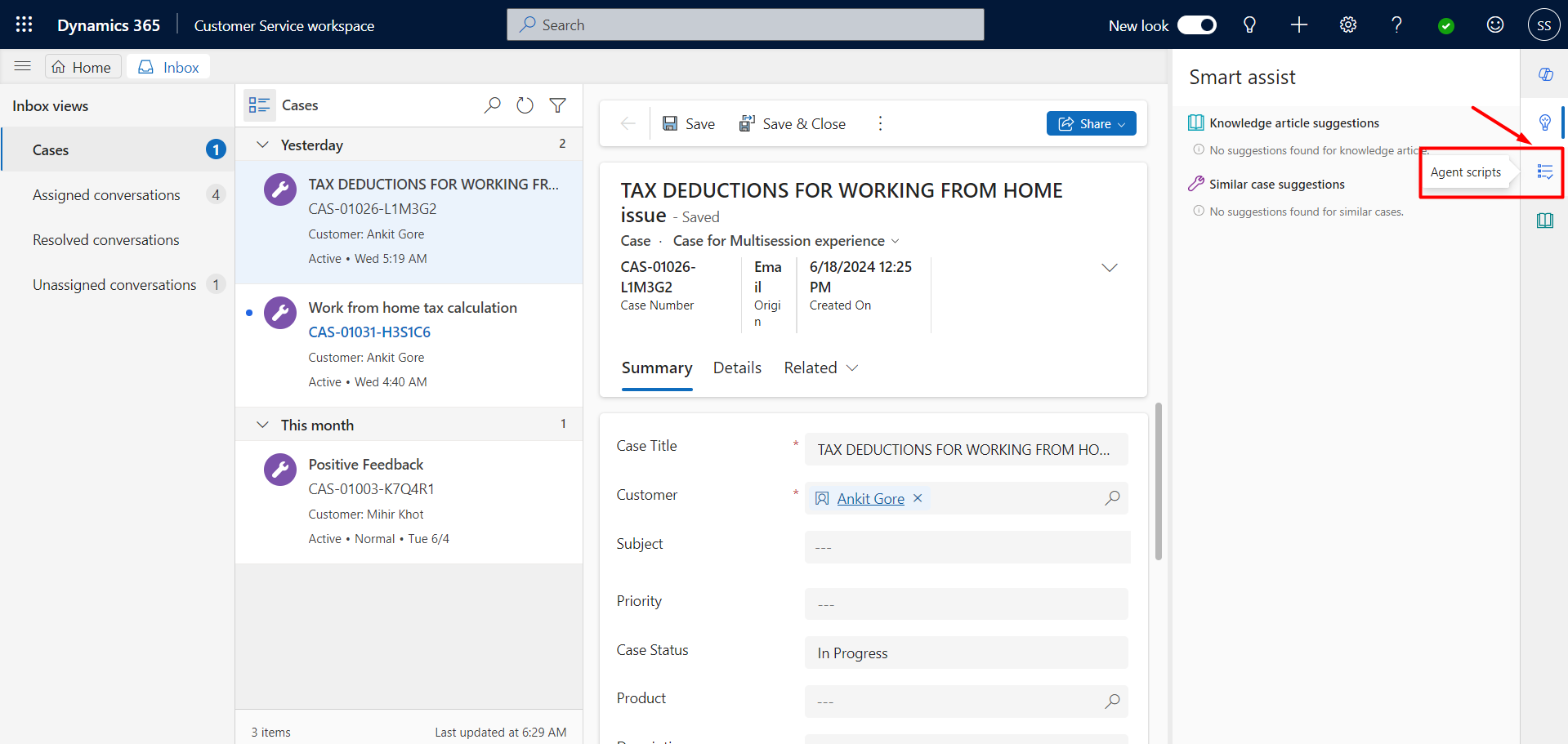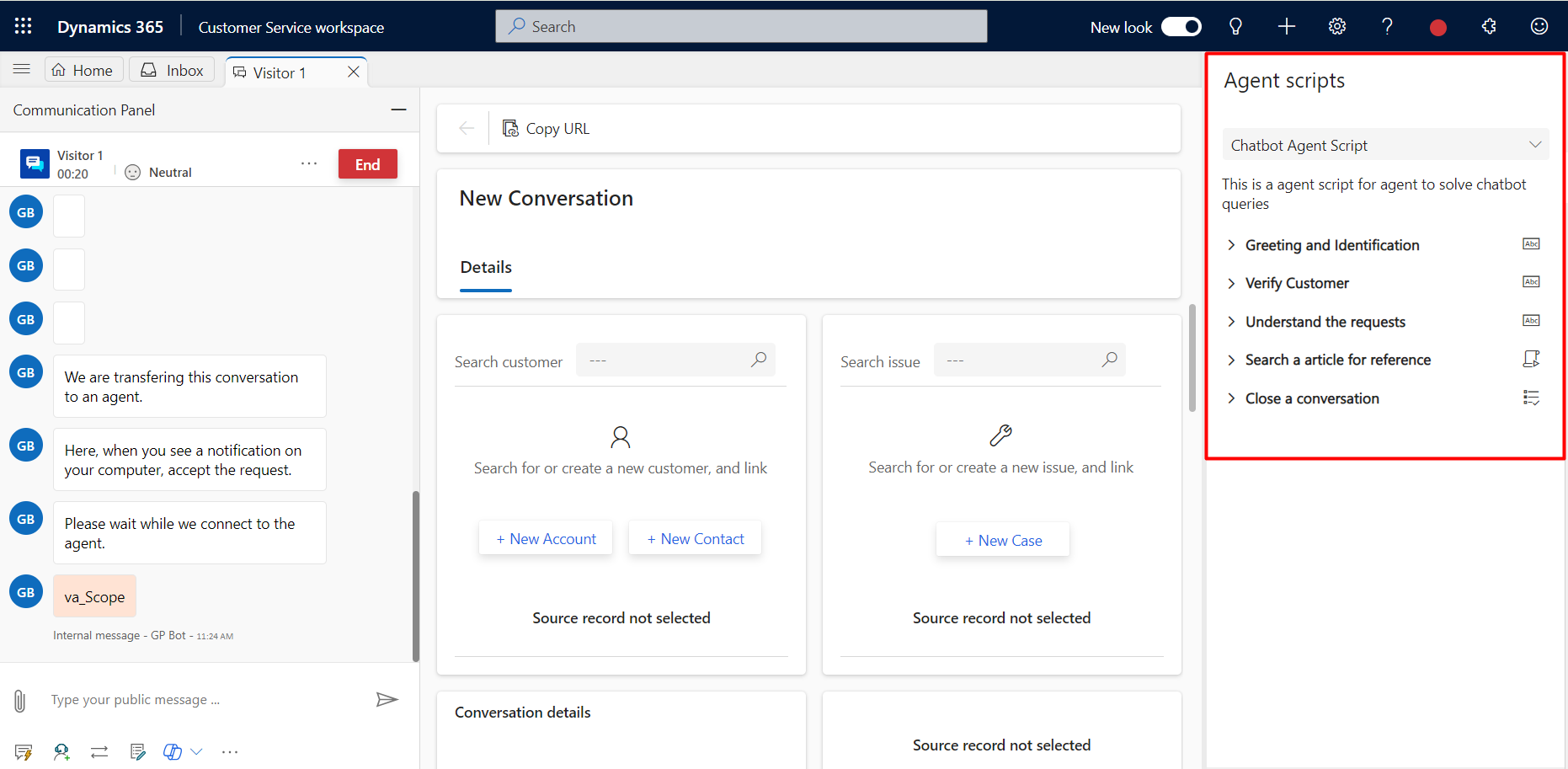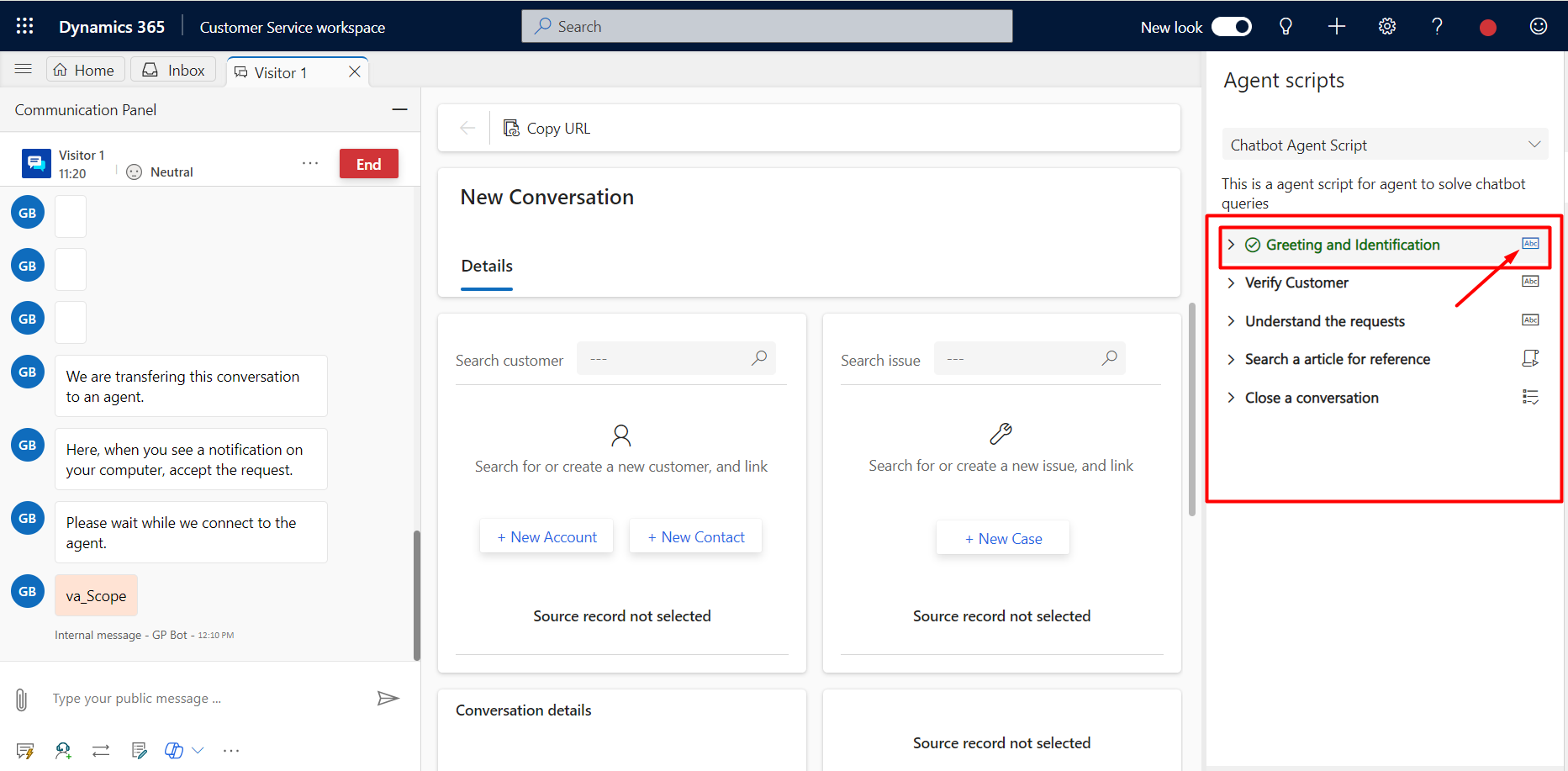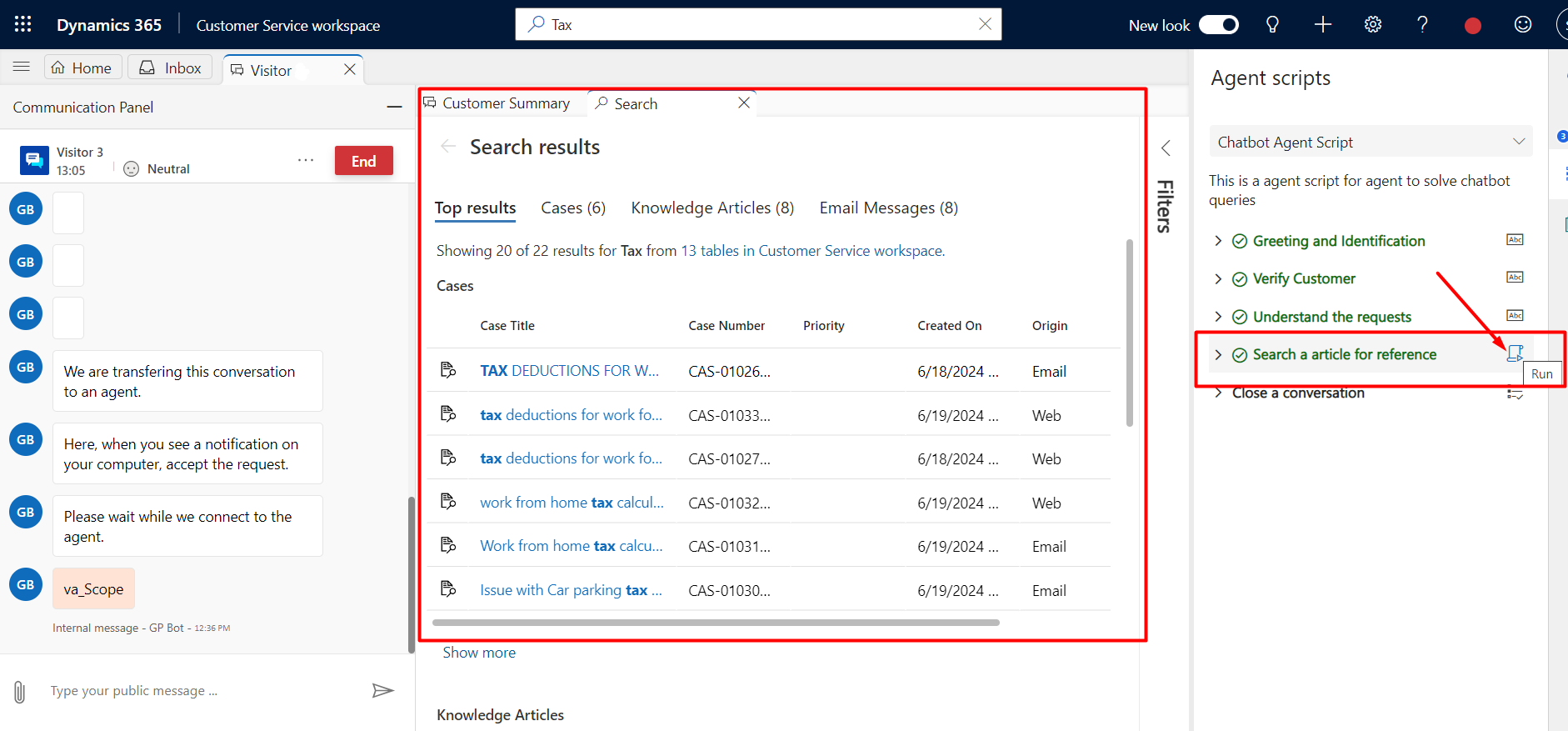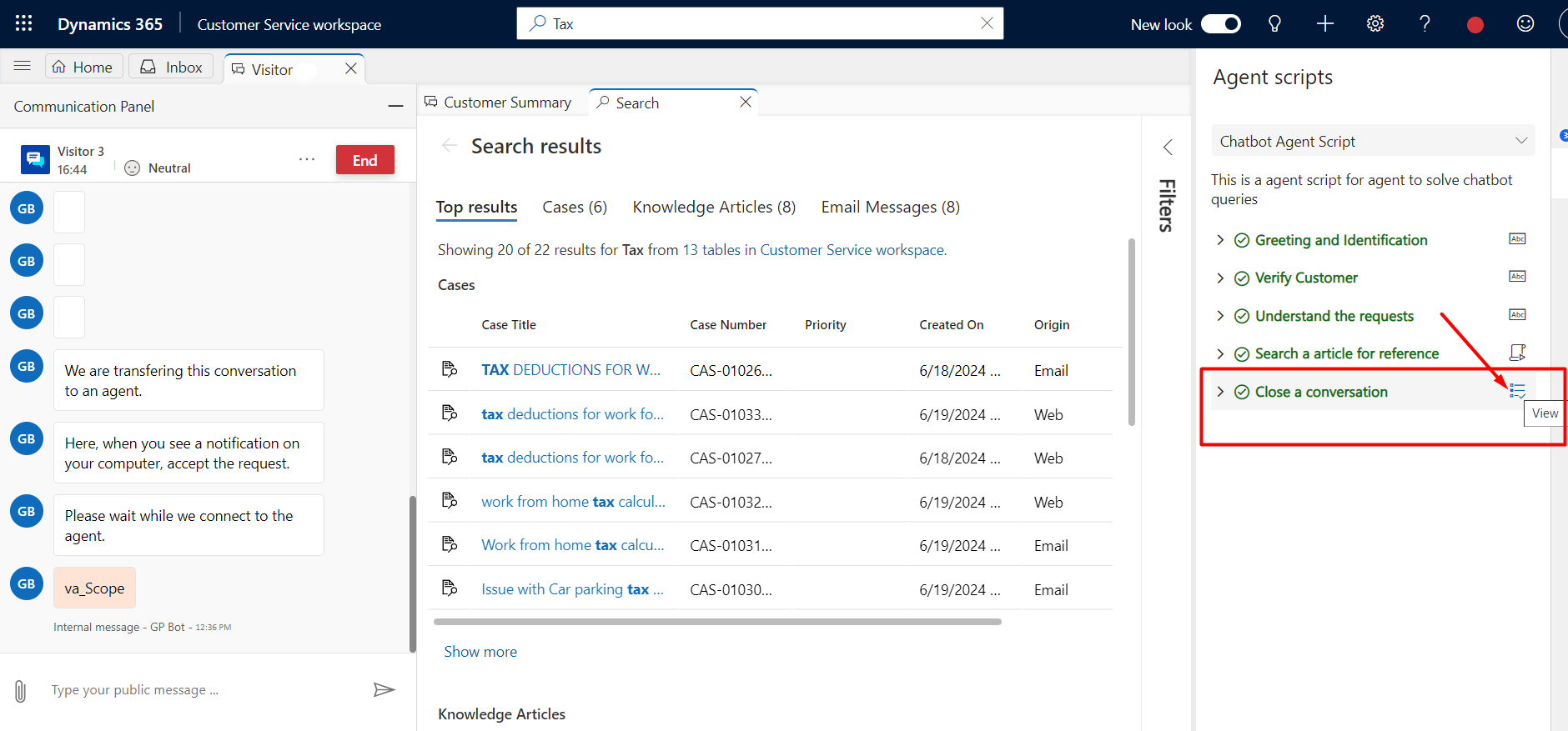06 Aug, 2024
Agent Scripts in the omnichannel for Customer service
Posted on 06 Aug, 2024 by Mihir Khot, Posted in
Dynamics 365 Customer Service
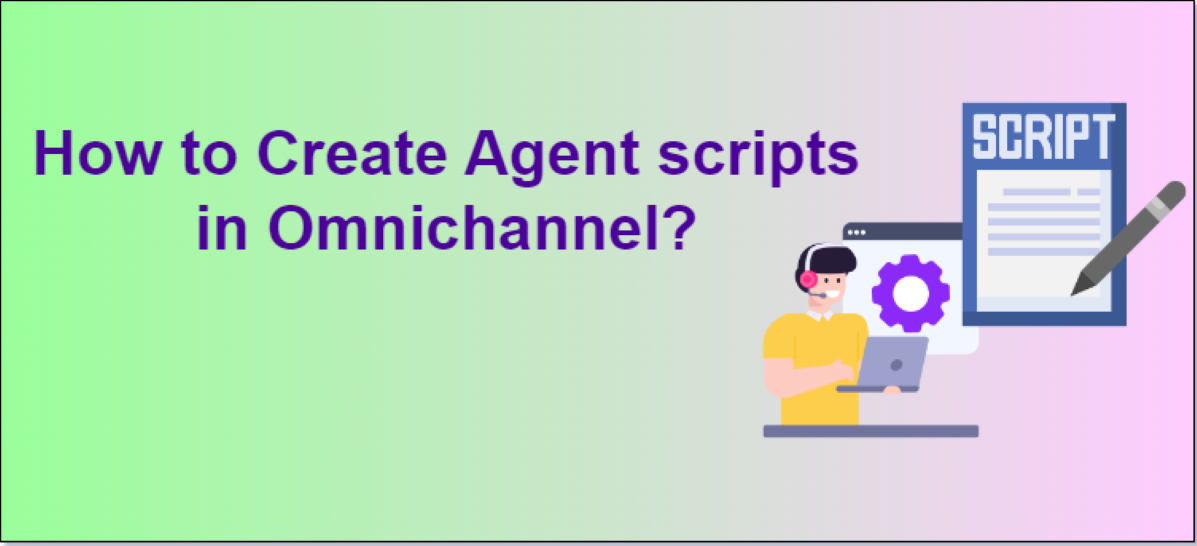 Blogs
Blogs
What are Agent Scripts in Omnichannel?
Agent scripts in Omnichannel for Customer Service provide structured guidance for handling customer issues. These scripts ensure that agents share only accurate, company-approved information, helping them to be precise and efficient in their customer interactions.
Agent scripts contain series of steps that will guide the agents while working, helping them to be more efficient. Each script can contain many steps. Based on the type of agent script the administrator has configured, you might see the following types:
- Text instructions
- Macro
- Agent script
Prerequisites:
Make sure the user (Agent and Supervisor) have the Productivity Tools User security role.
Agent Script Use Cases:
1. Handling Technical support issues : A customer contacts support with a technical issue. The agent follows the script, executes the macros, and resolves the technical issue efficiently.
2. Ensuring Compliance : An agent needs to handle a complaint related to regulatory compliance.
3. Training for New Product Launches : Agents follow the script during interactions, ensuring they provide accurate and up-to-date information about the new product.
4. Handling High-Priority Escalations : The agent script includes steps for high-priority escalation handling, including contacting relevant departments and logging actions.
Steps to add Agent scripts:
- To define Agent Scripts – navigate to Customer Service Admin center and select Productivity. On clicking Productivity, you see Agent Scripts.
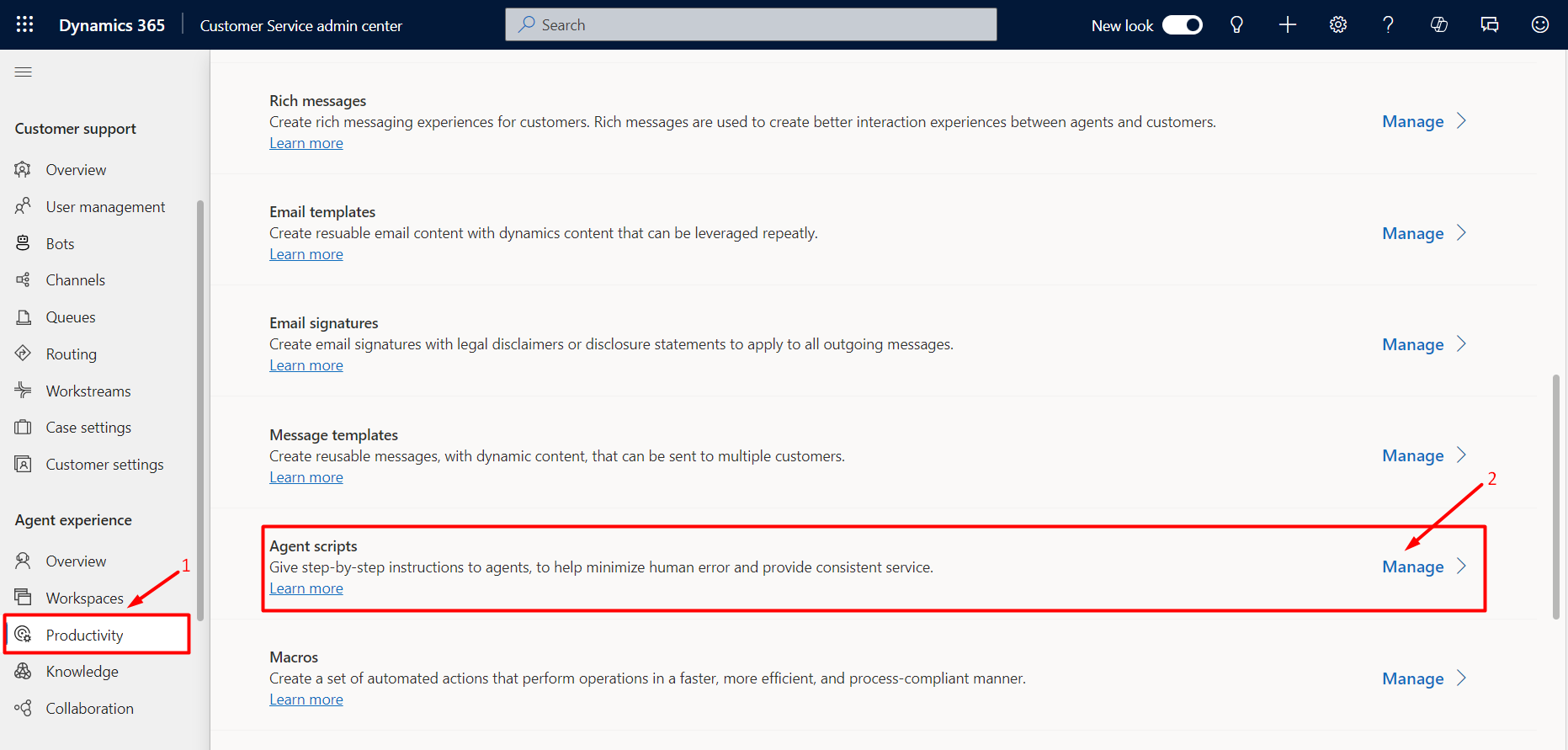
- Click on New to create an Agent Script
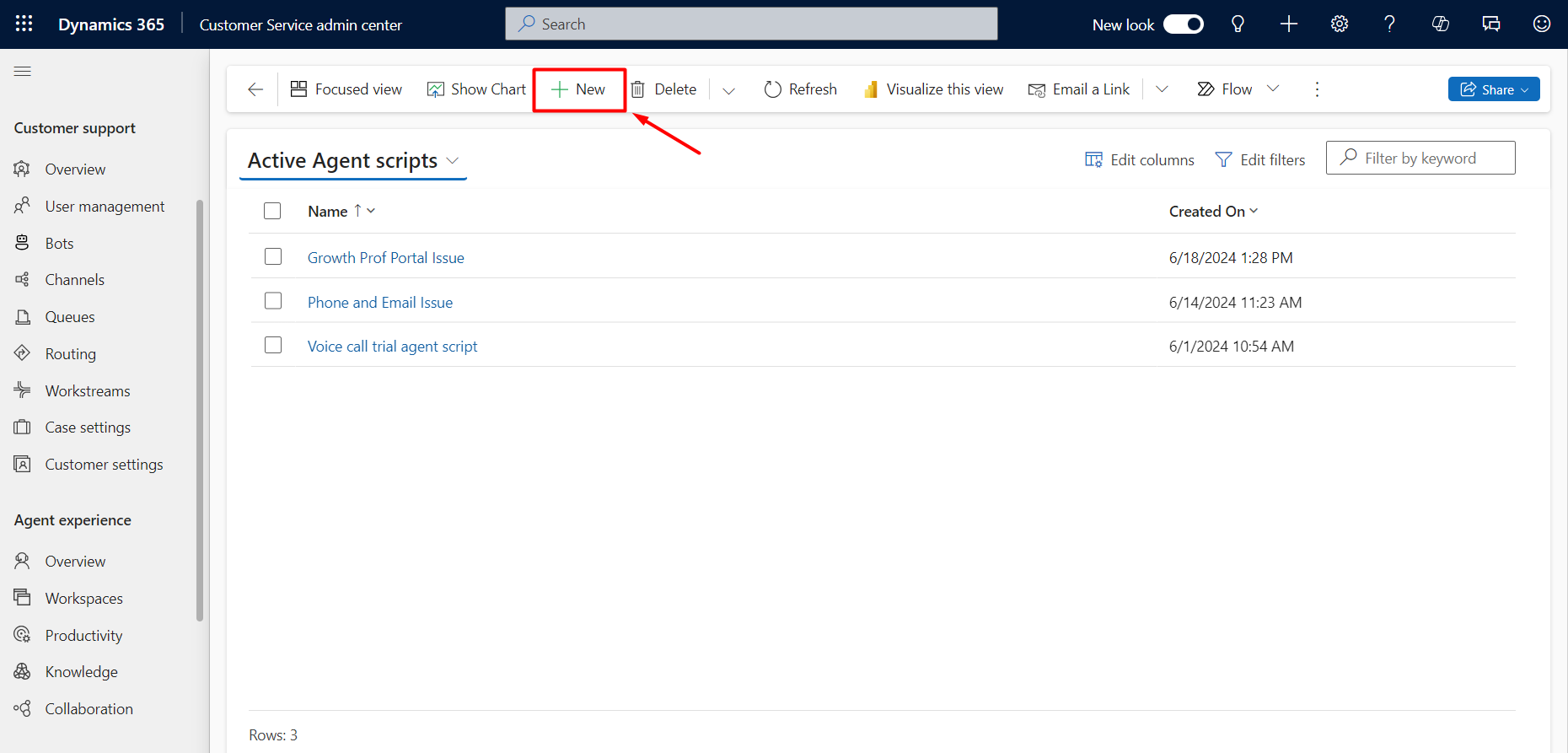
- Fill in all the details for Agent script and click on Save. Once Saved, there appears a sub grid to define agent script steps. Click on New Agent Script Step to add step(s).

- Here we define the agent script step with the order and type of action for the step and click on Save.
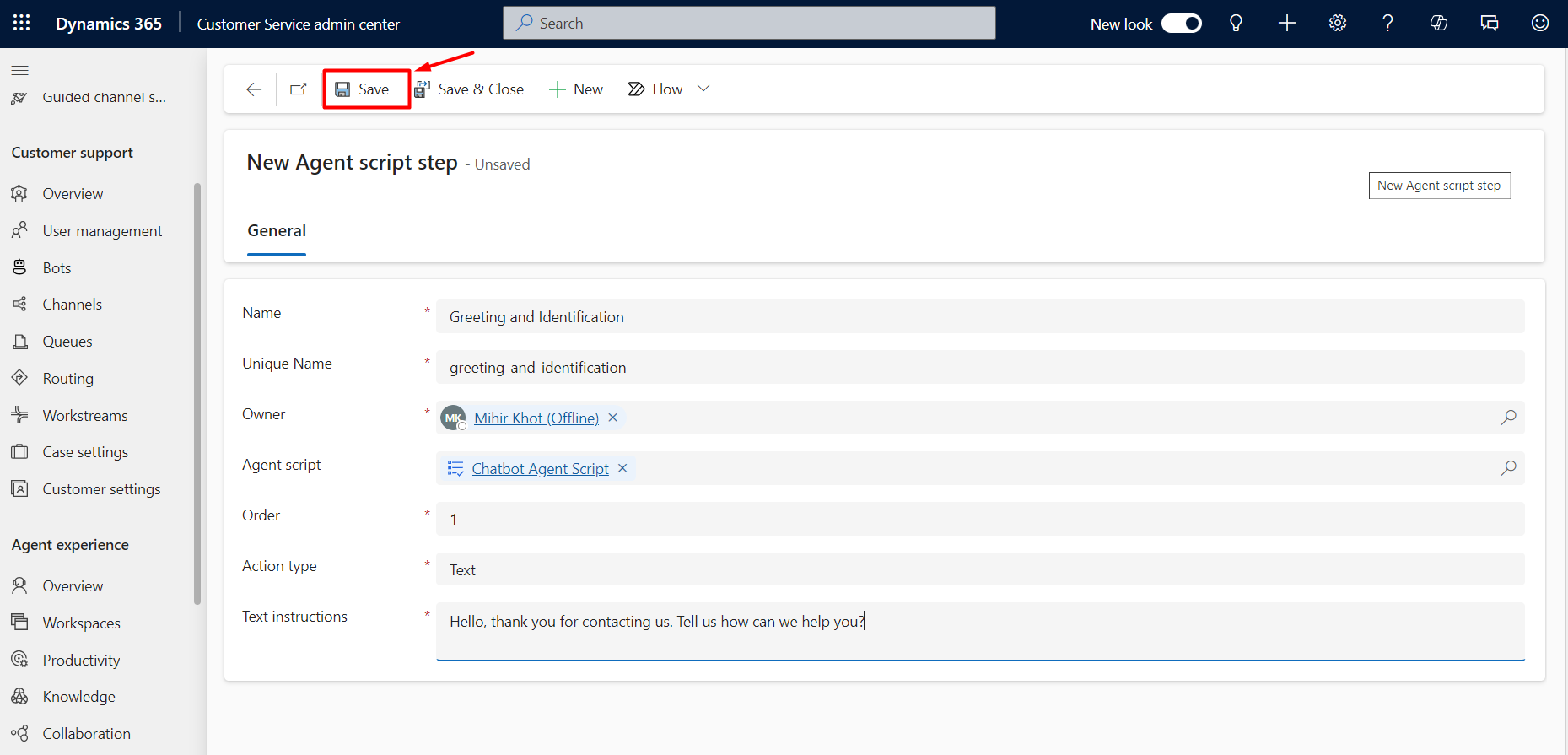
- In this way, we define agent script steps and then select the steps and click on Activate.
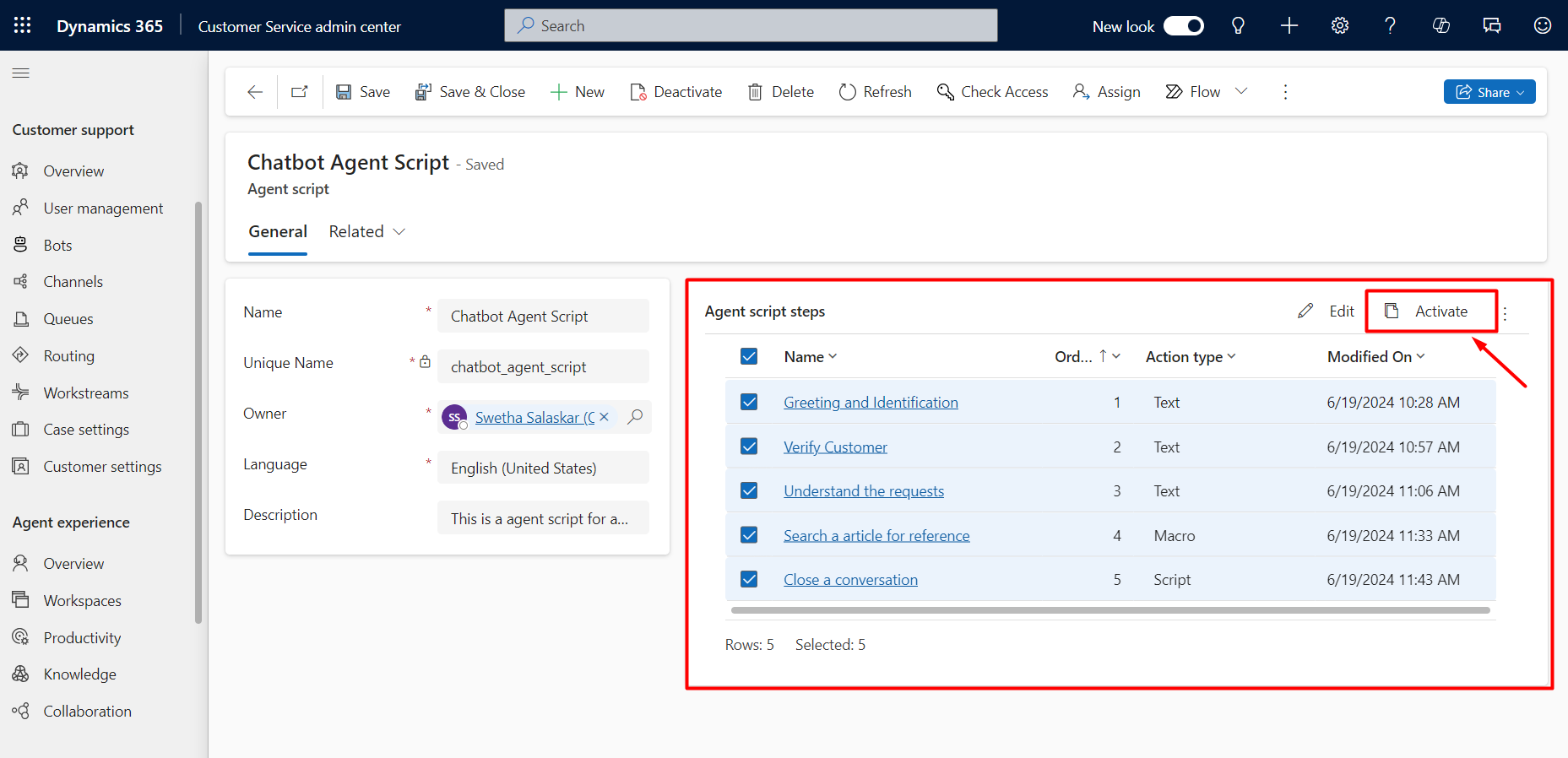
- Now we need to associate the agent script with the session template. So navigate to Workspaces and choose Session Templates.
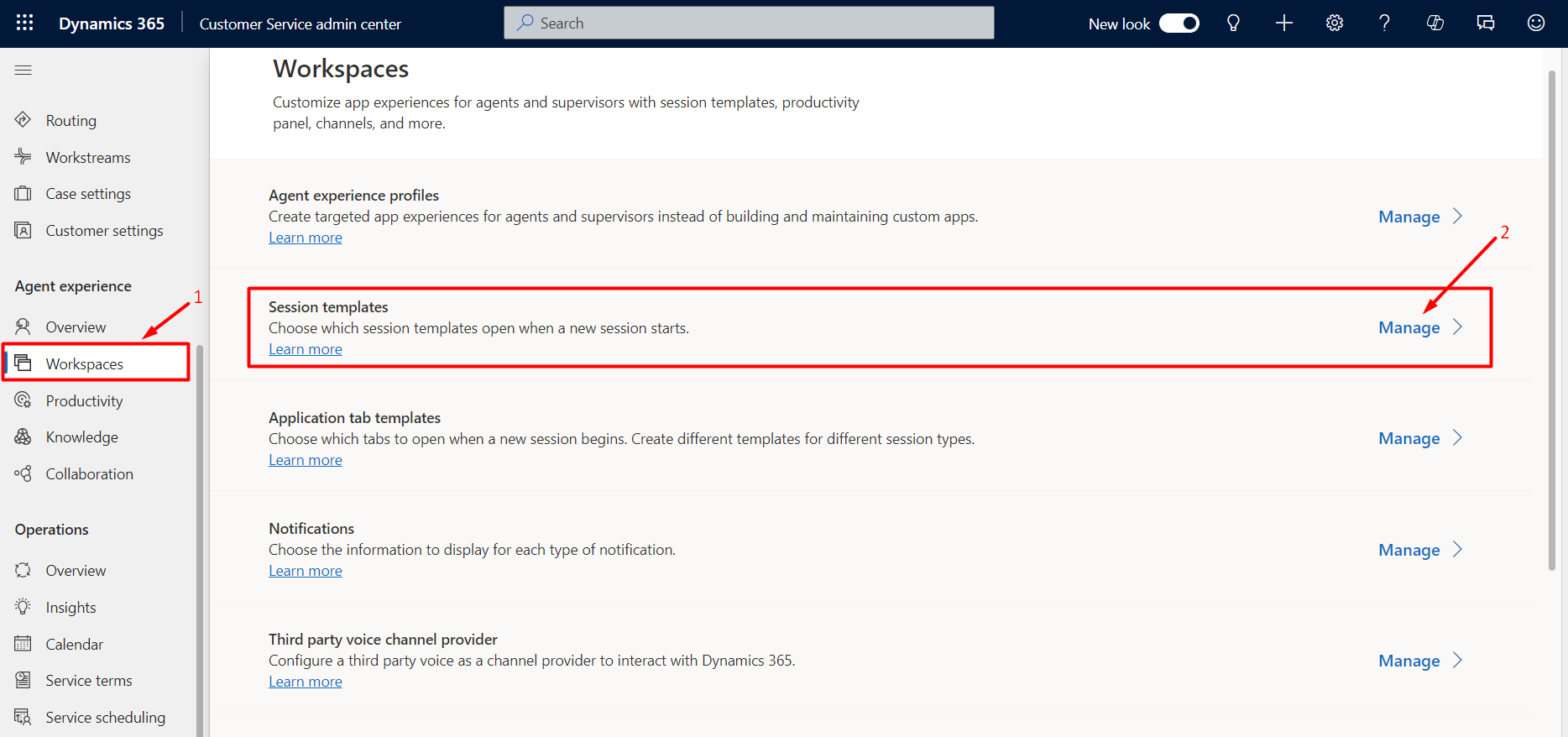
- Select session template where we want the script to be associated. Here we select Chat session – default and click on agent scripts and then click on Add existing agent scripts.

- Now we search for agent script which we created i.e. Chatbot Agent Script and click on Add.
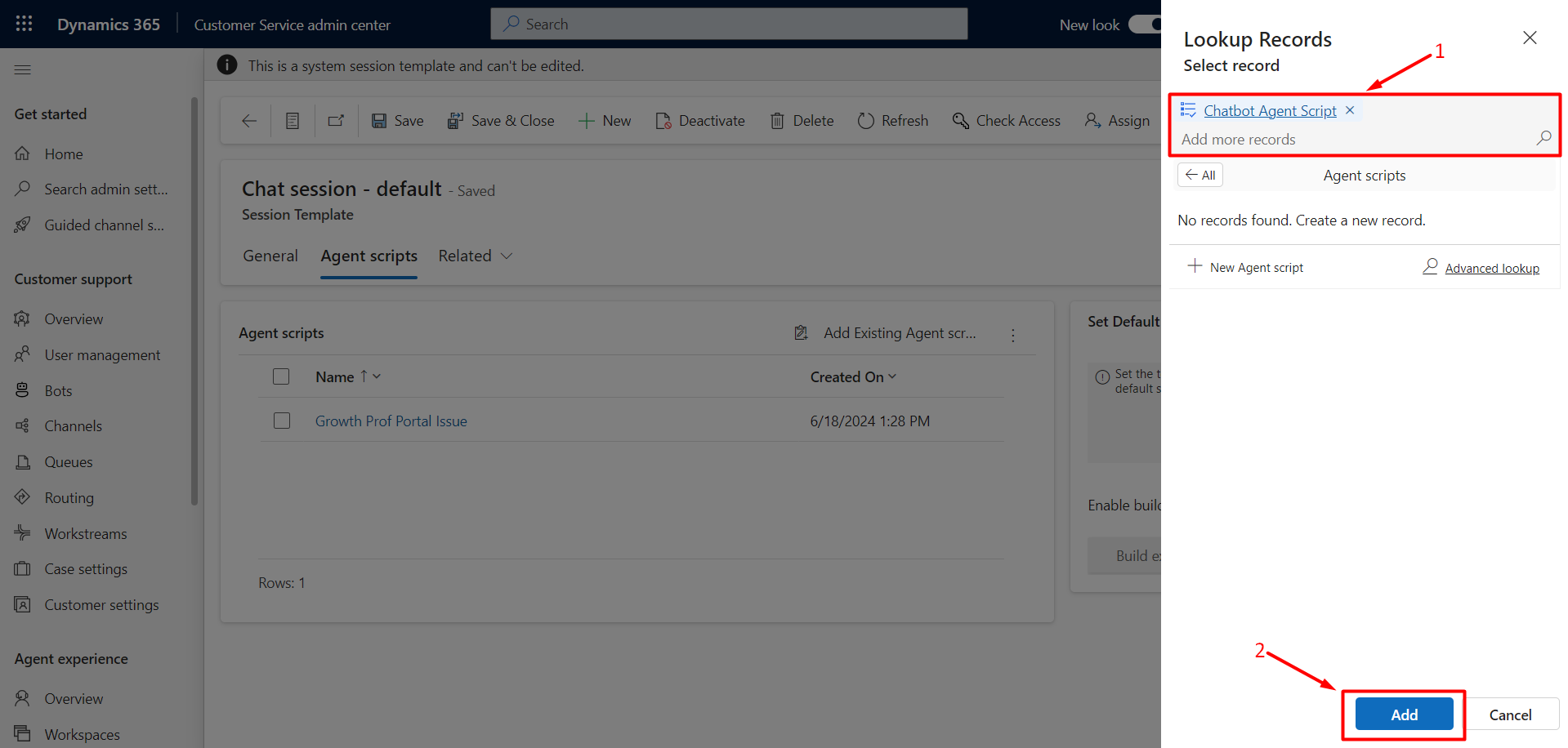
- Now we see the Agent script added in the session template.

- Now go to Customer service Workspace, after clicking on Inbox tab, we see agent scripts symbol.
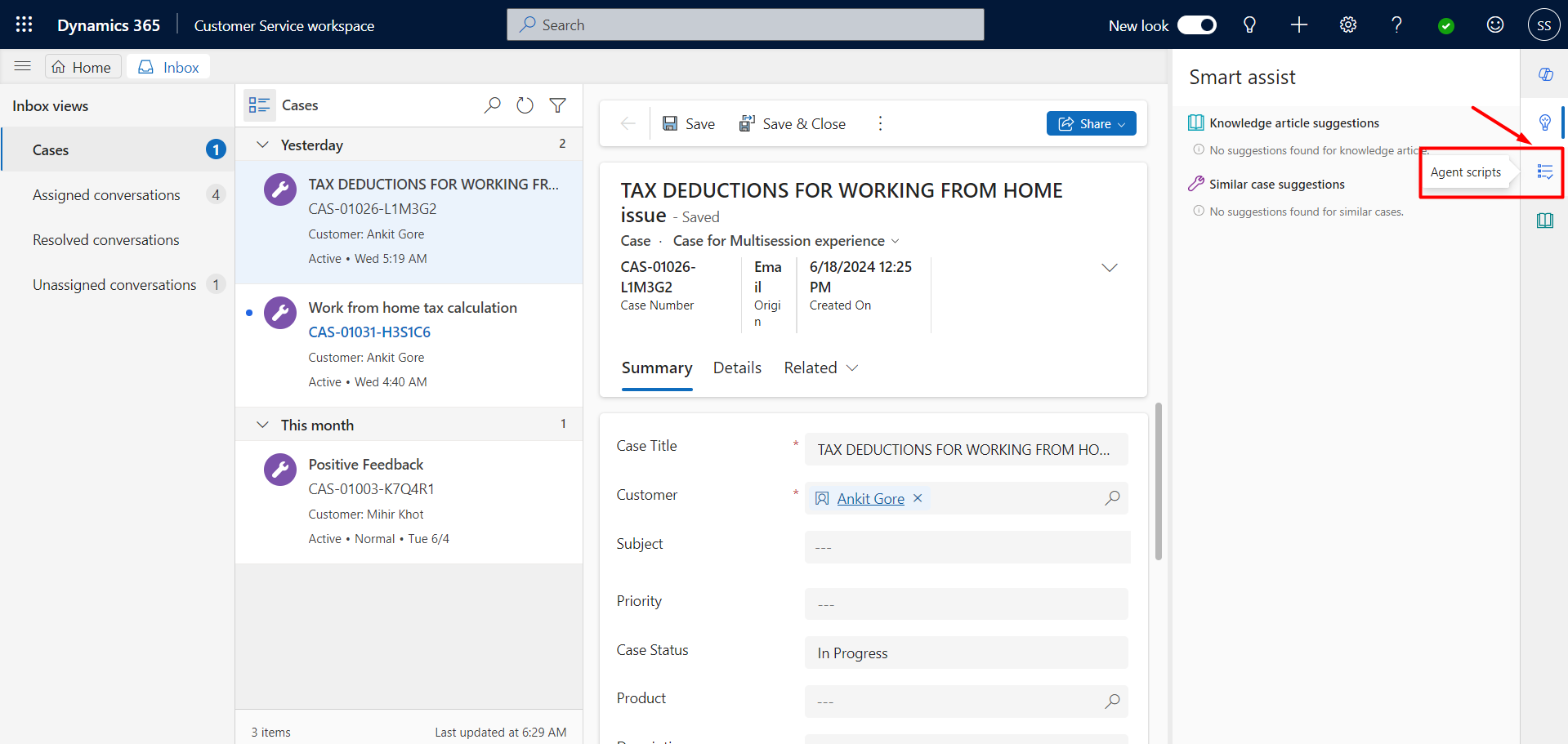
- When a new chat is initiated and routed to an agent, the required or added Agent Scripts appears.
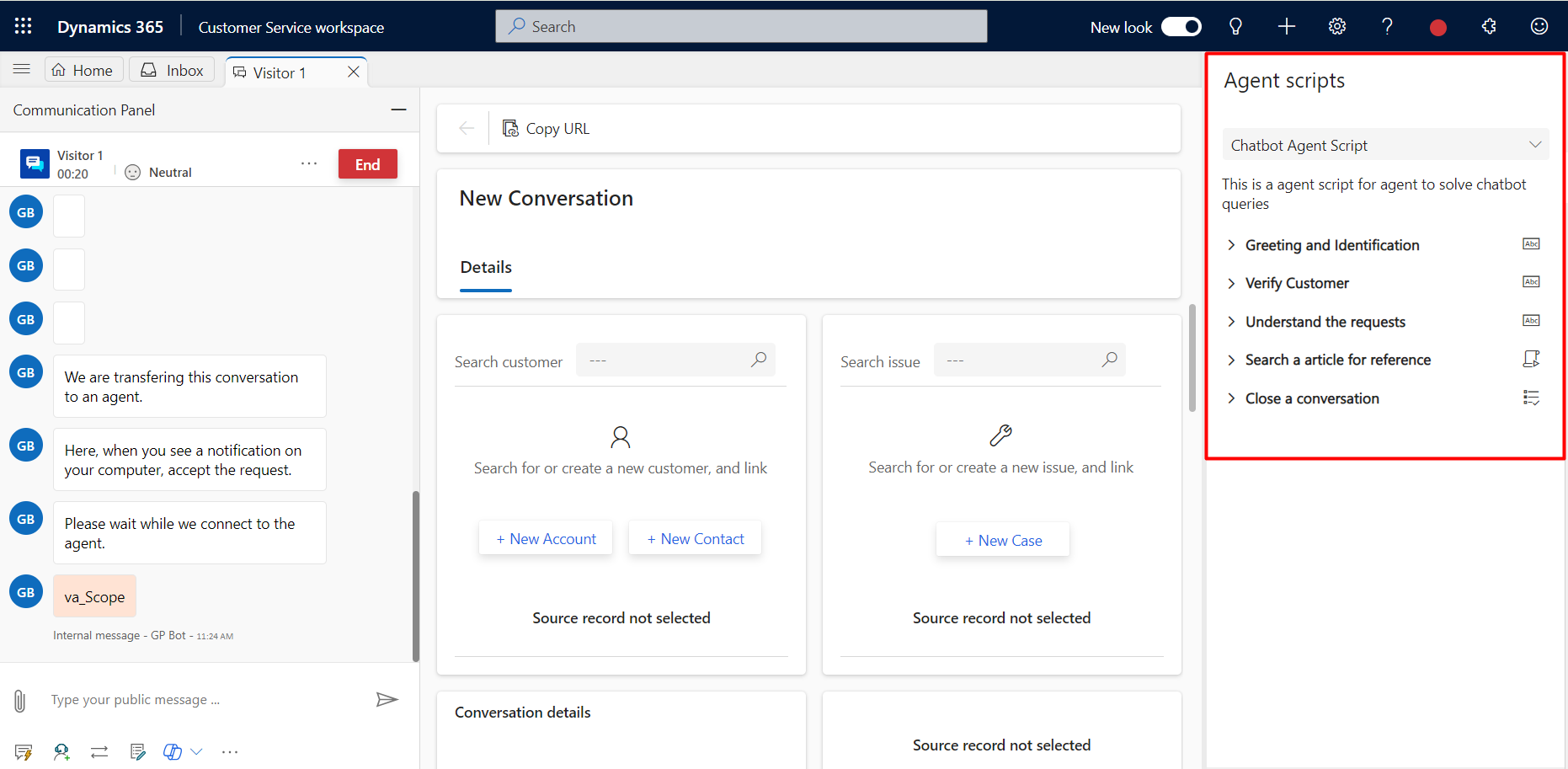
- The agent script has an icon next to it. On clicking that Mark as Done icon, a new tab is opened. Our agent script step is set to green and checked and passes to the next step of the Agent script.
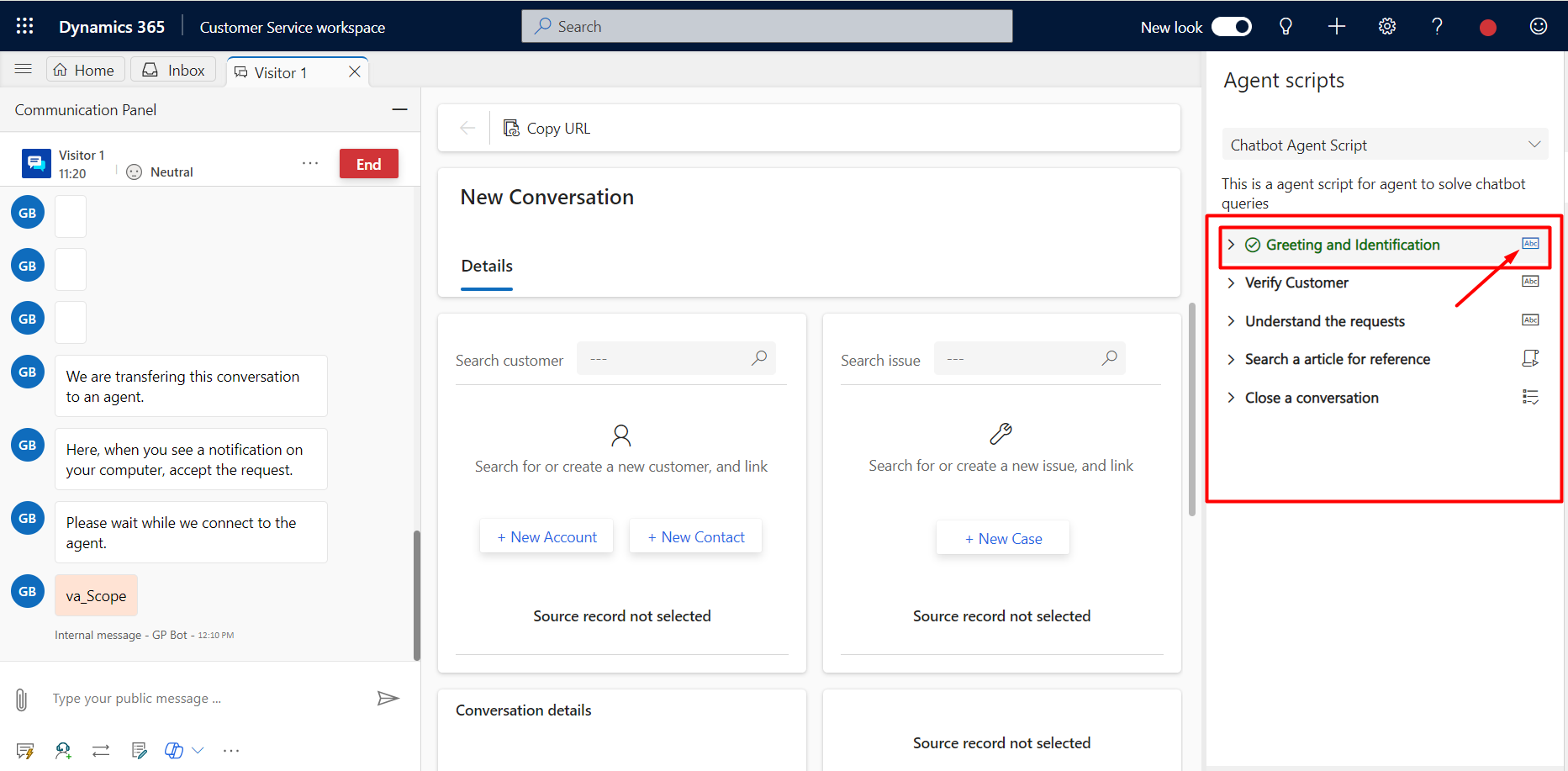
- Here, On the next following step, we click on the Run symbol. This is to run the created macro which is a set of instructions that tells the system how to complete the task. When a Macro runs, the system performs each instruction.
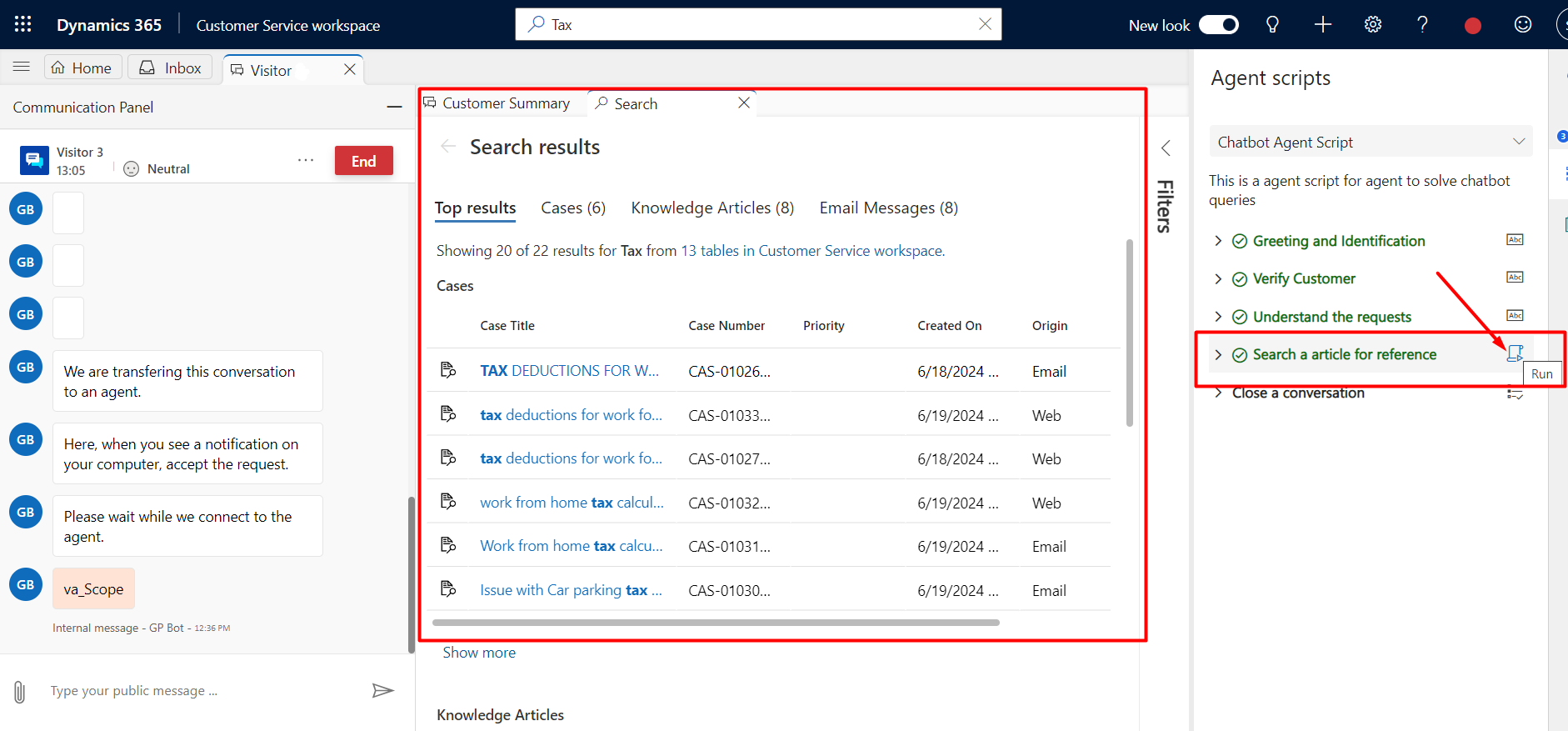
- Now on clicking the view icon, the system loads the agent script. You can see that newly loaded script replaces the current script in the Agent script menu.
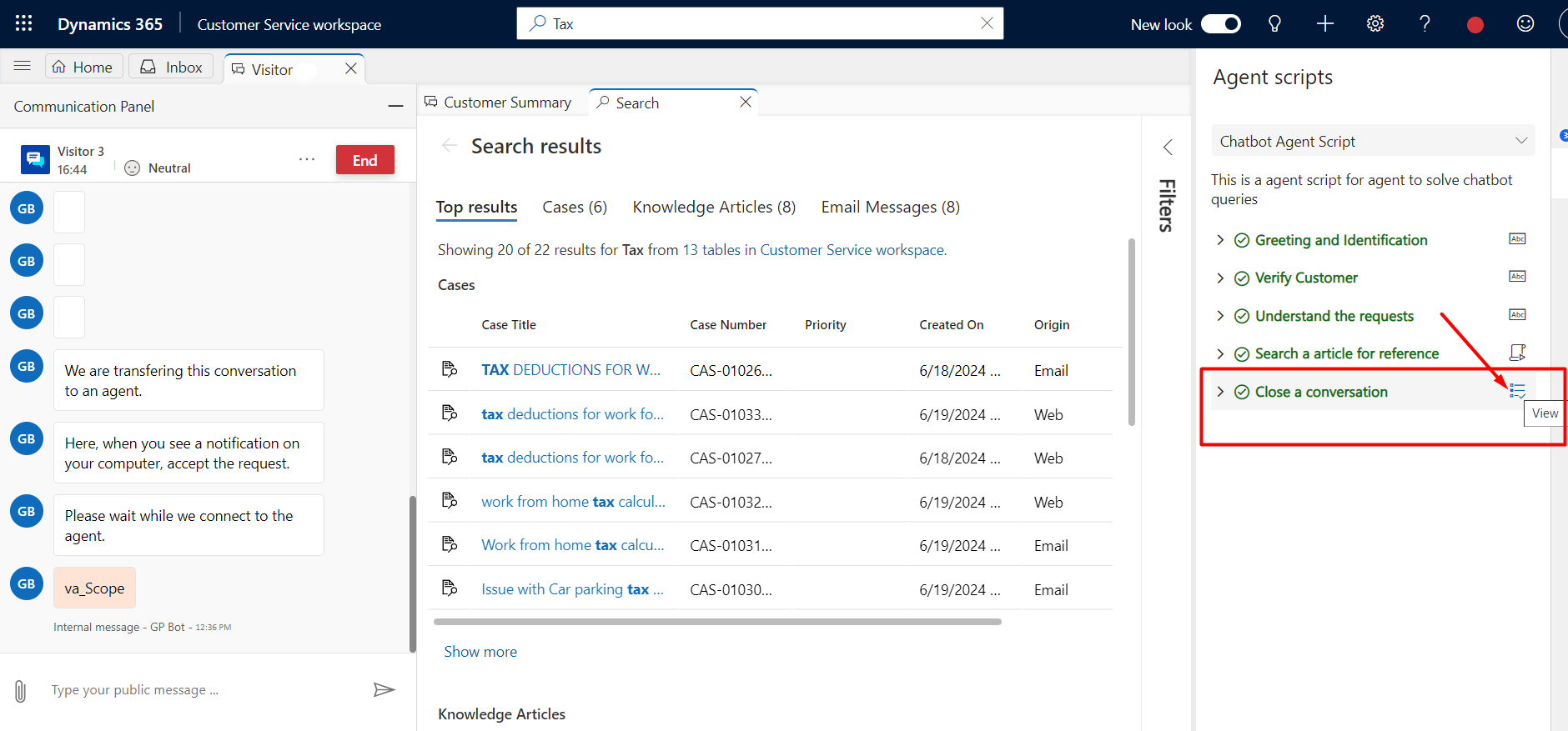
In this way, Agent scripts in Omnichannel empower customer service agents with structured, step-by-step guidance, ensuring consistent and accurate communication.


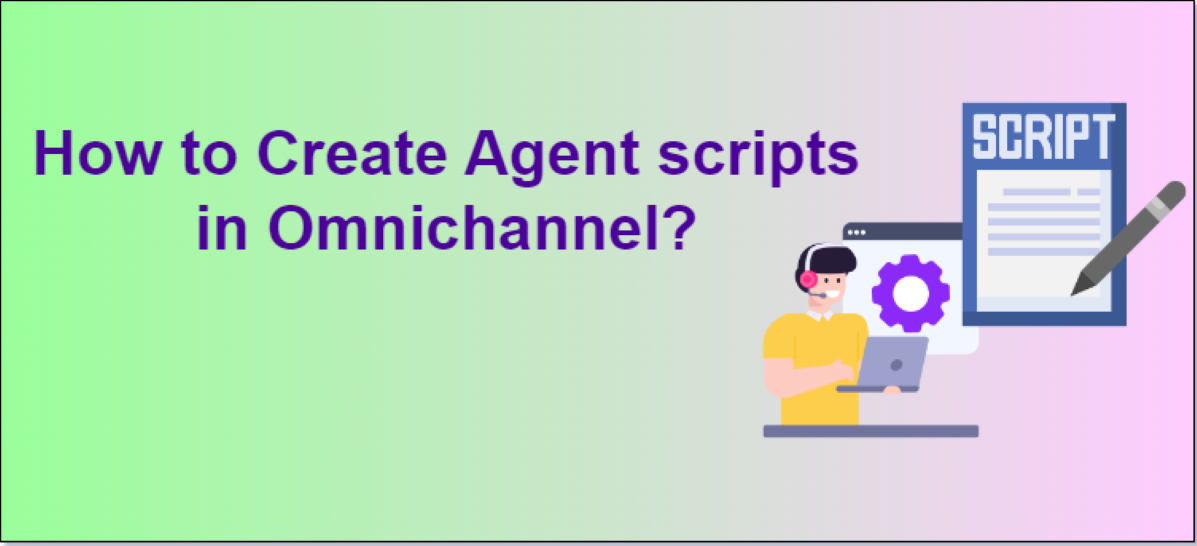 Blogs
Blogs