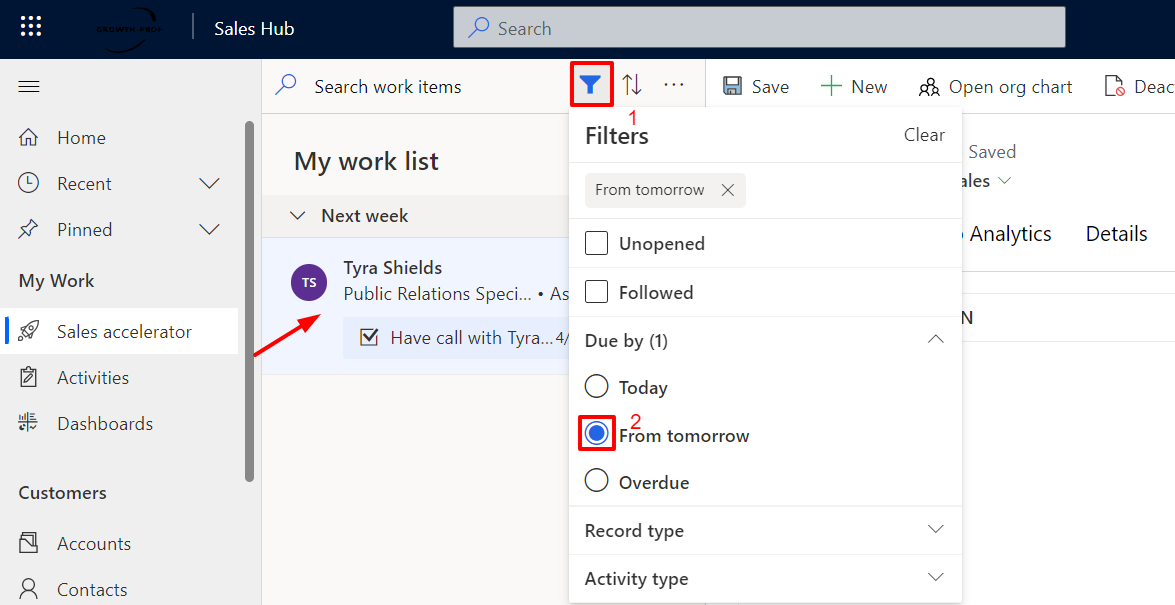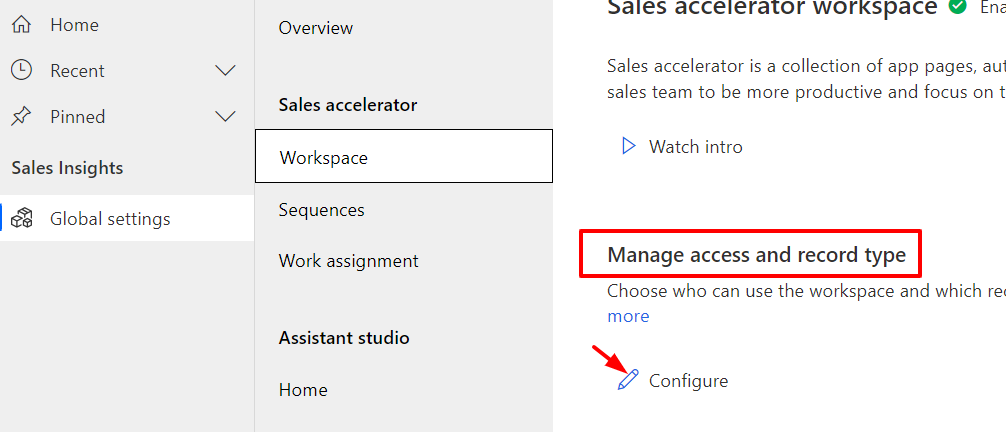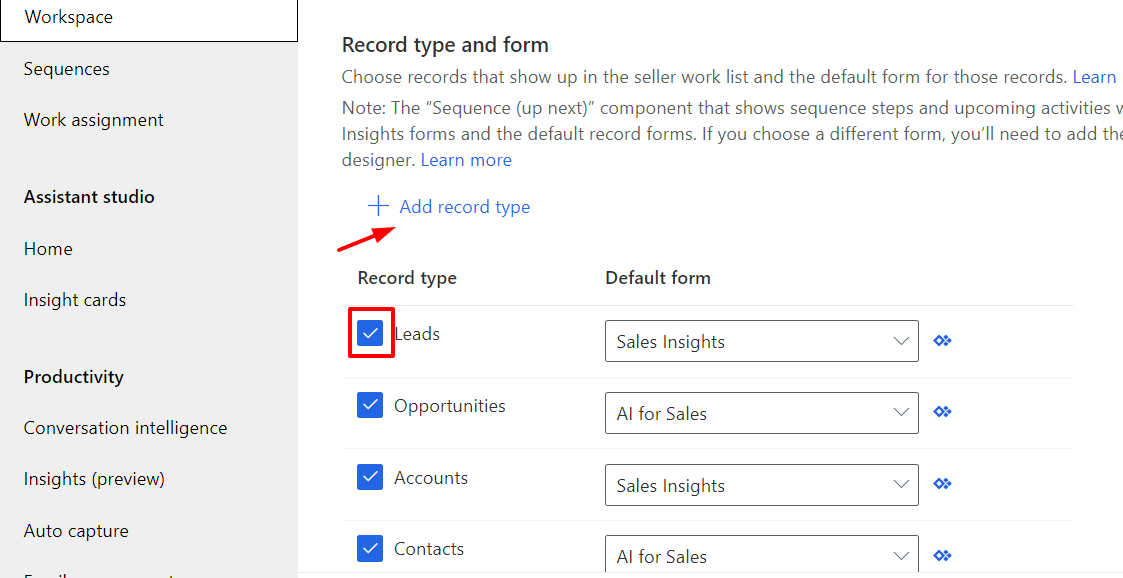02 Apr, 2024
Sales accelerator in D365 Sales
Posted on 02 Apr, 2024 by Bharathi Siripuram, Posted in
Dynamics-365 Sales
, Dynamics 365
, Blog
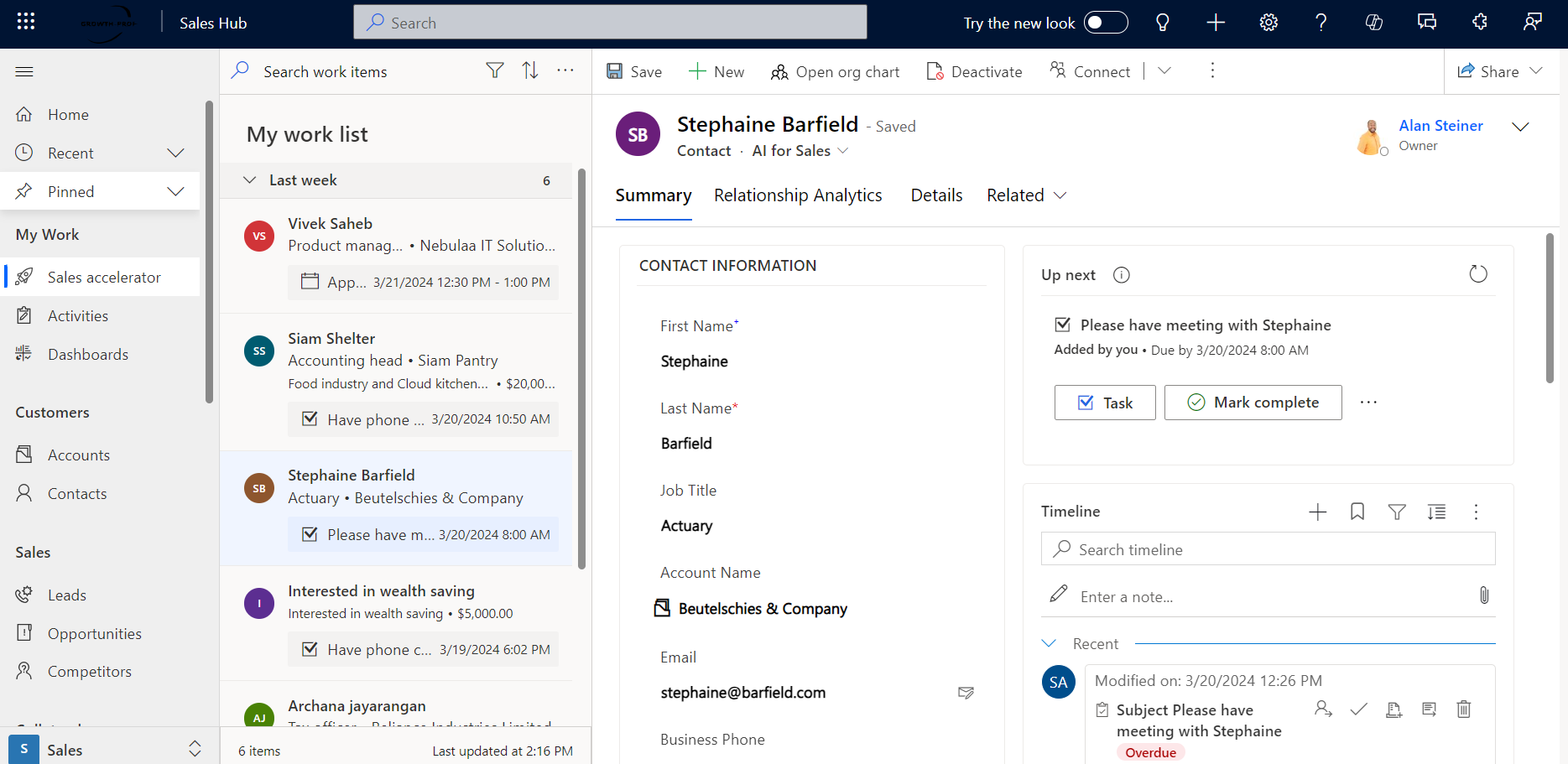 Blogs
Blogs
Introduction:
In this blog we will see how Sales accelerator works and also how 'My work list' displays the work items.
- When the Dynamics 365 Sales Hub application is opened, by default it will open the Sales accelerator. In your environment, if you do not have any work items i.e., activities which include tasks, appointments, phone calls, etc., or Sequences created in your environment, then Sales accelerator is displayed as shown below.
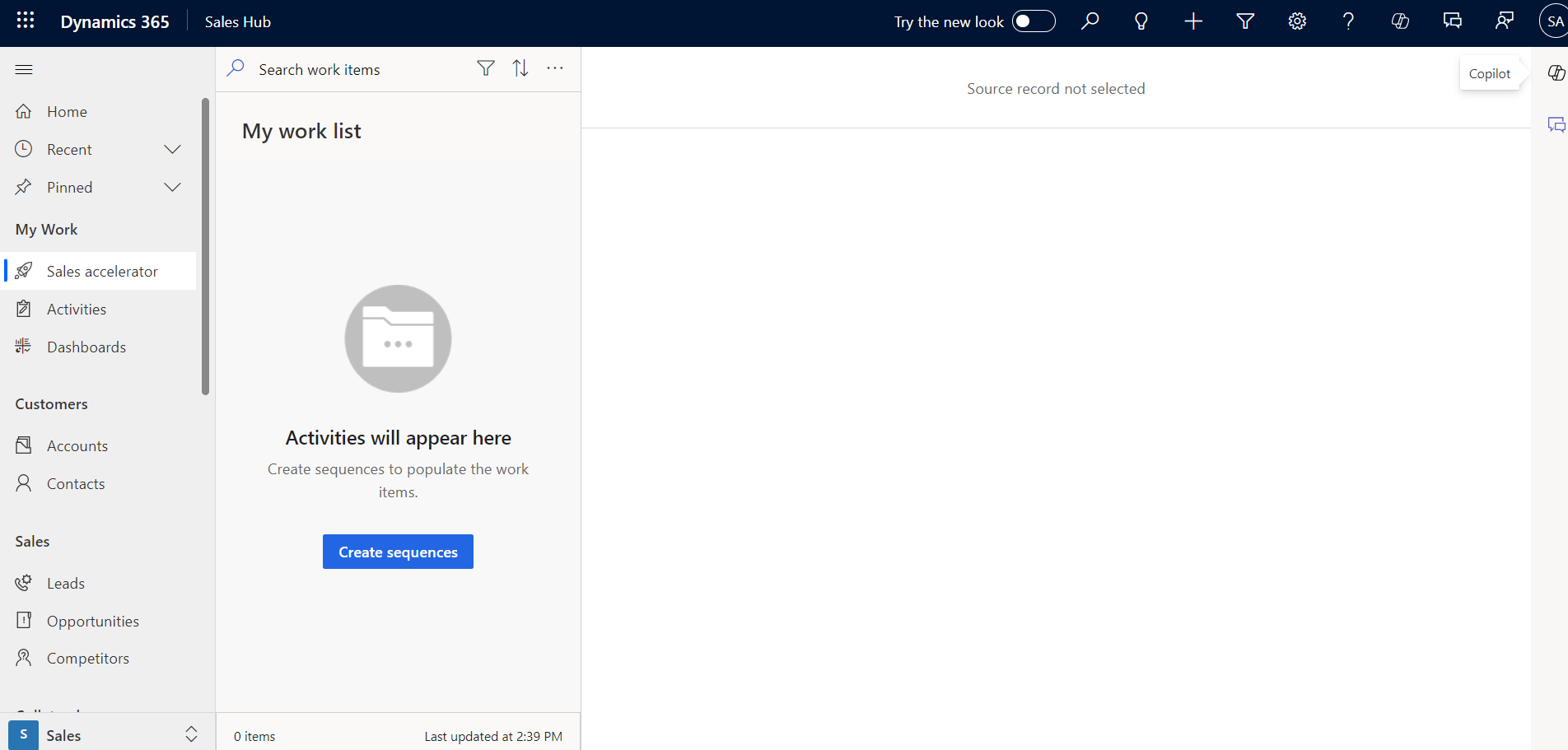
NOTE: When you are creating activity for the first time it will take time to load it under My work list.
- I will create a Phone call activity and in due date I will add tomorrow's date. Once we add an activity it will not display the created activity under My work list as 'My work list' will display the activities that are going to become due till today.

NOTE: In order to display the activities under 'My work list' due date is mandatory.
- To clearly understand how it works, let me create a new appointment activity where the Start Time is considered as due date in Sales accelerator. Now, you will be able to see the appointment activity as the due date is selected as today under 'My work list' as shown below.
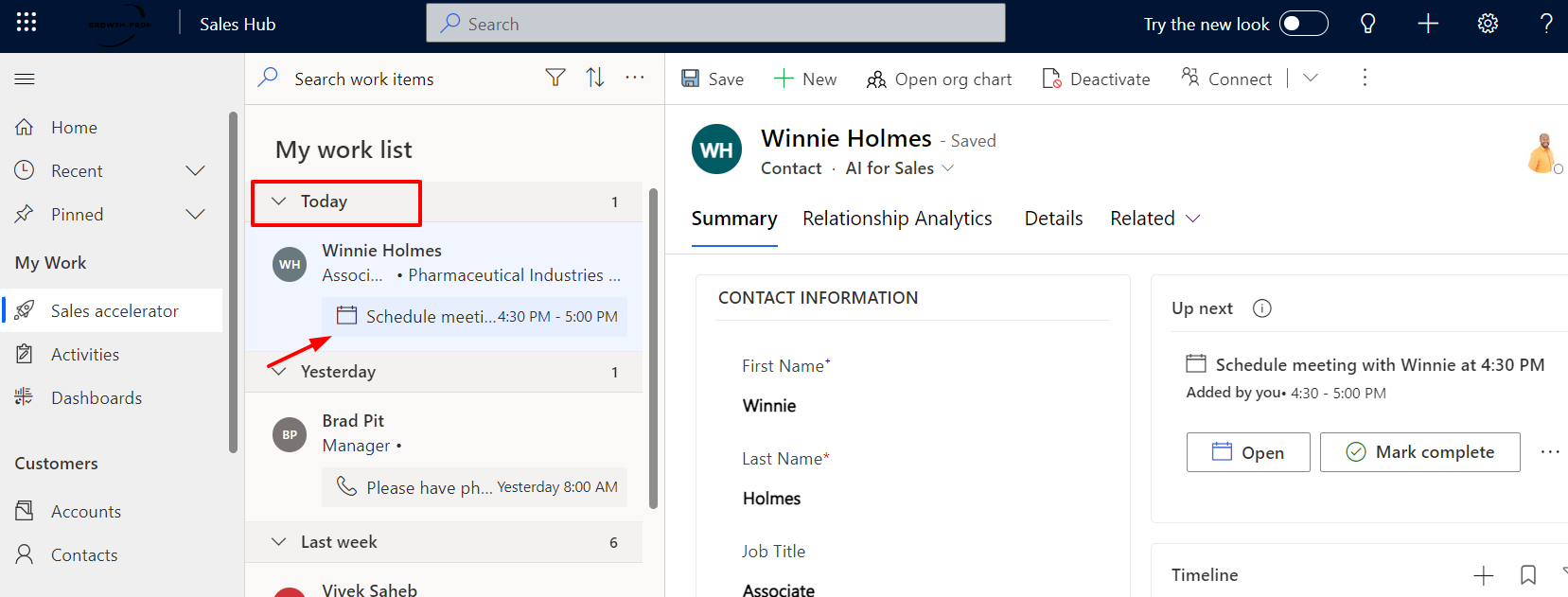
- In our previous step we selected the due date as tomorrow and if you want to view the created work item that is going to be due from tomorrow you have to click on the filter icon beside the search icon and select the due by as 'From tomorrow'.
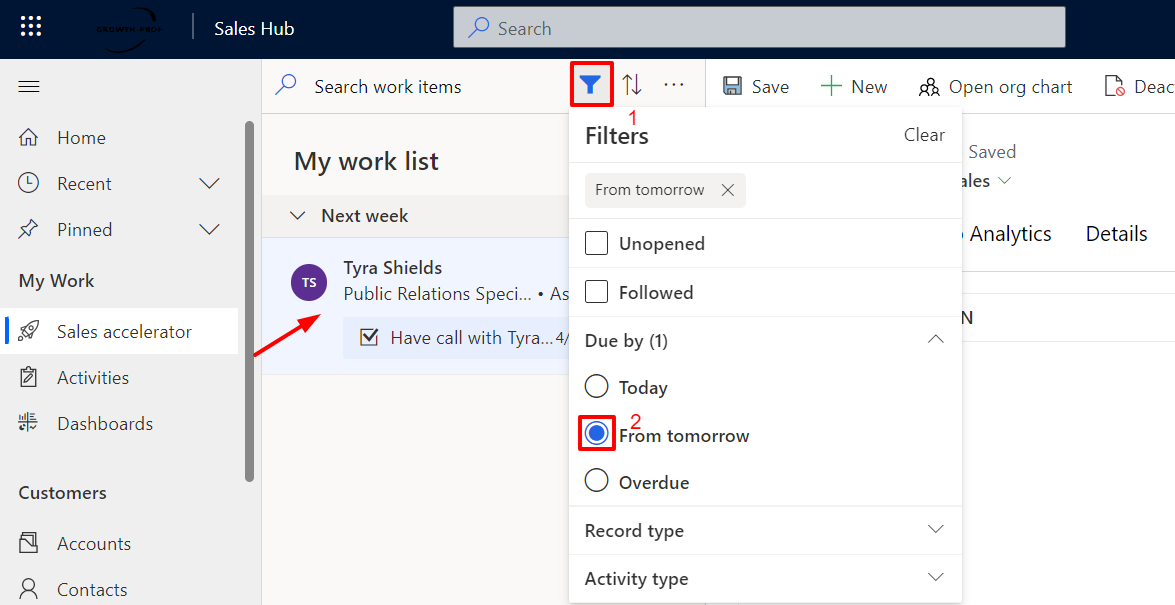
NOTE: The main functionality of Sales accelerator is not to miss any activities which are going to be due/overdue and not to display all existing work items.
- When Contact/Account/Lead/Opportunity record contains more than one activity, then the Sales accelerator will display a maximum of one activity at a time under ‘My work list’ and the activity which will due first will be displayed under ‘My work list’. The next work item in the line will be displayed once the current activity will be mark as completed.
- You can always filter your work items based on Activity type/ Record type/ Unopened/Followed.
- In Sales accelerator by default four record types are selected i.e., Accounts, Contacts, Leads, and Opportunities. If you want to add/remove record type you can do that by navigating to Manage access and record type under Workspace as shown below.
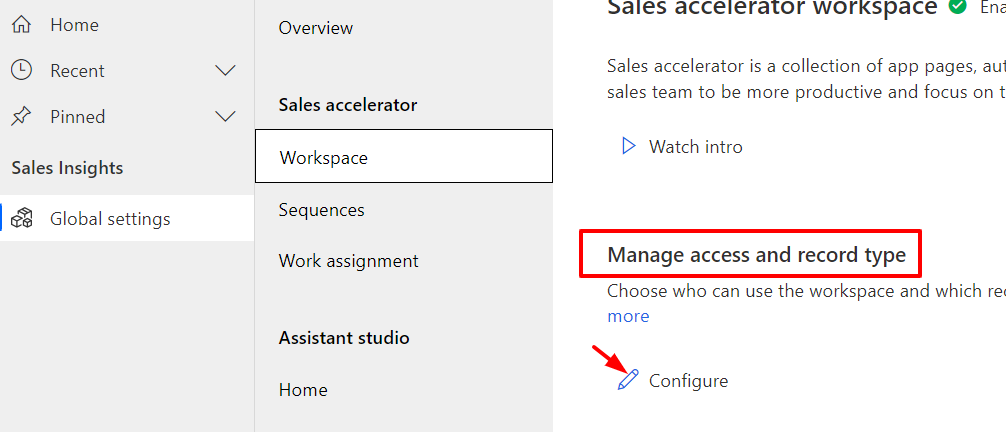
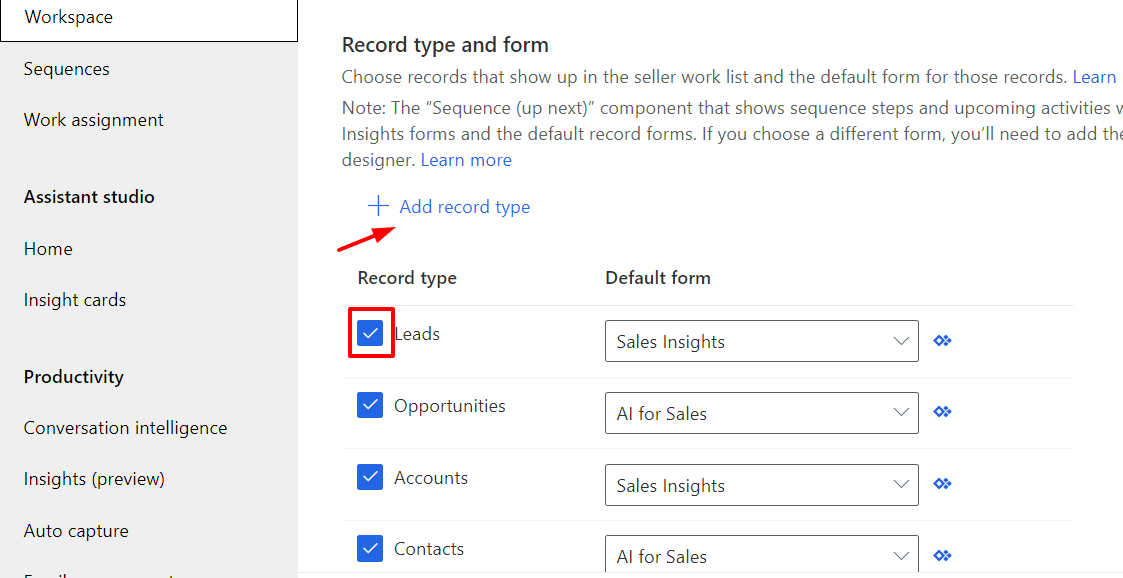


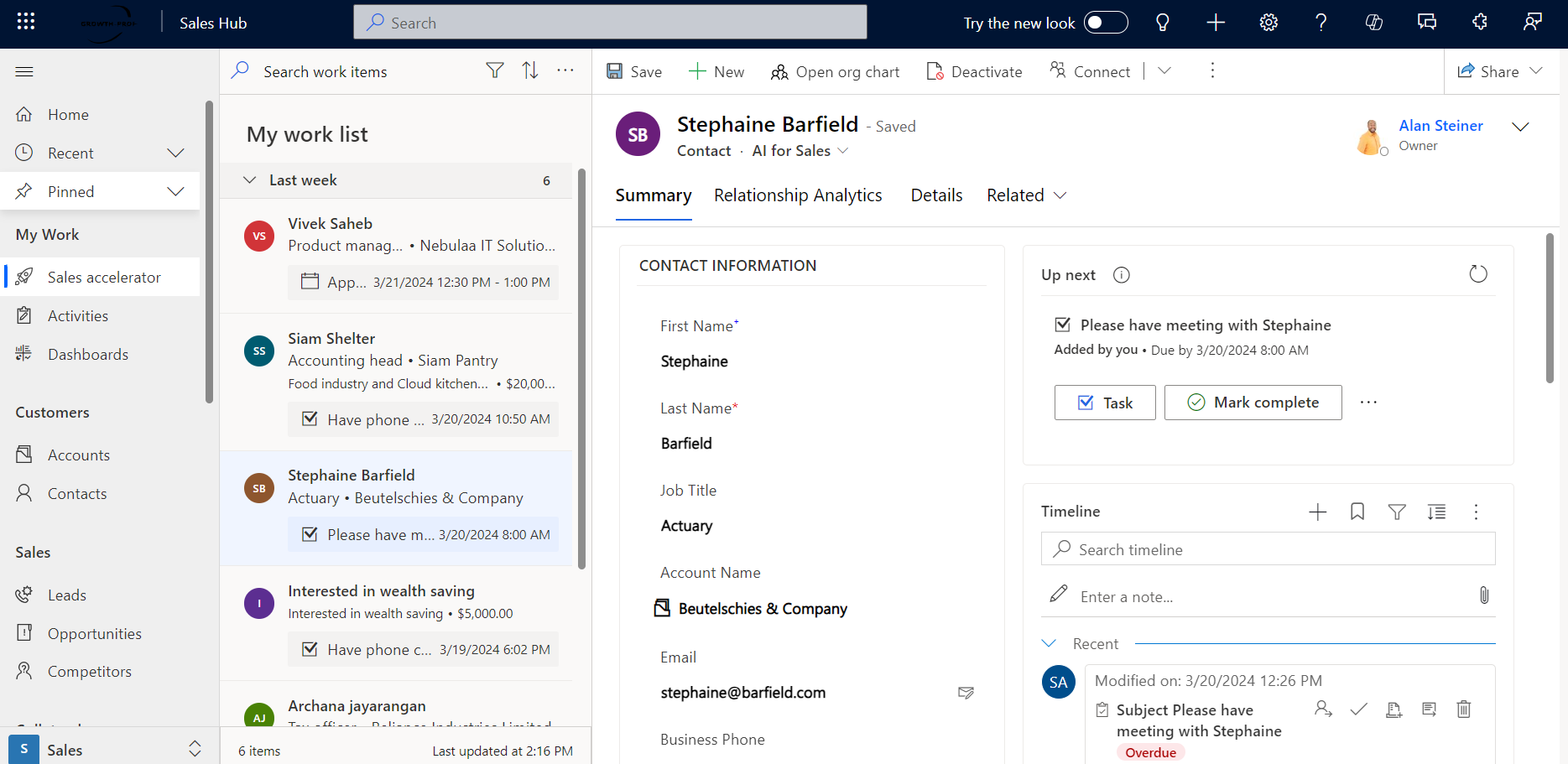 Blogs
Blogs