

31 May, 2023
Posted on 31 May, 2023 by Admin, Posted in SharePoint , C#
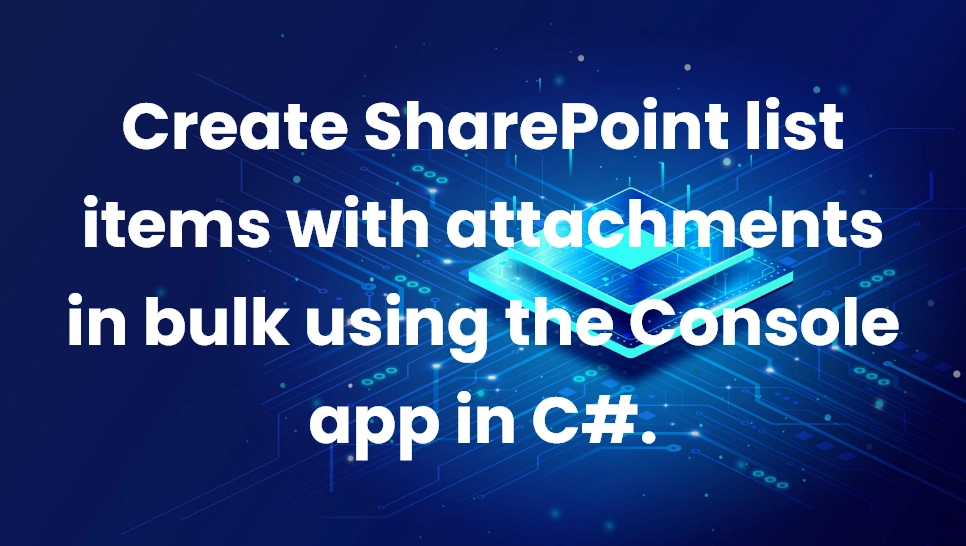 Blogs
Blogs
Introduction :
In this blog we will understand Bulk Creation of SharePoint List Items with Attachments using C# Console App
Steps:
Step 1: Create console app in VS Studio as shown below.
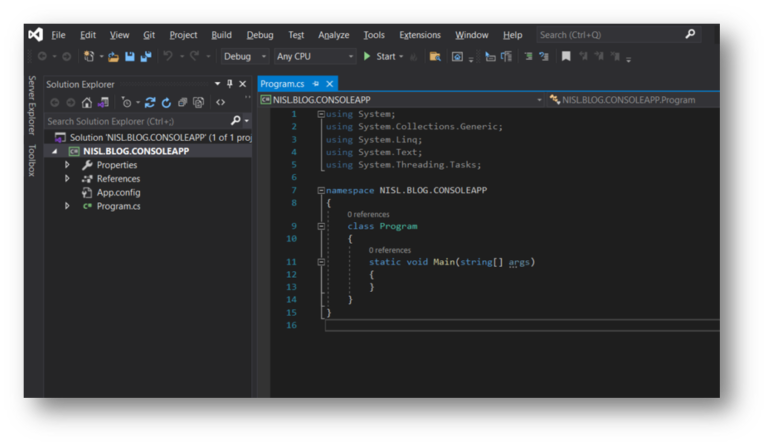
Step 2: Declare variables that takes input from the user and store inputs received in declared variables.
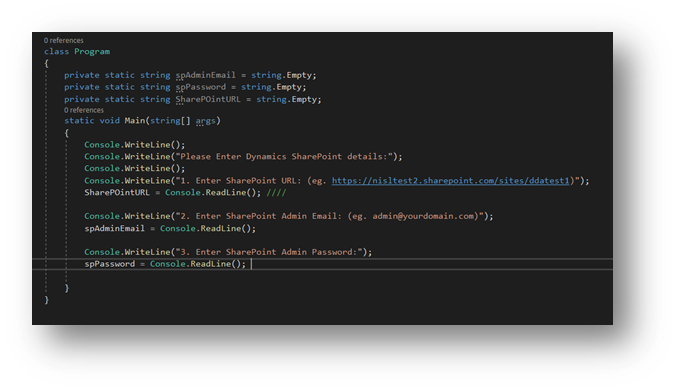
Step3: Use SecureString class to create a secure password.
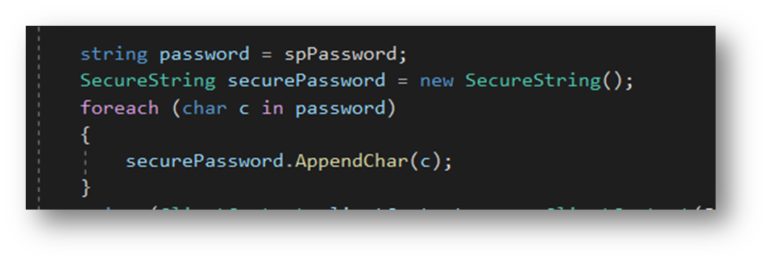
Step4: Right click on the project and open Manage NuGet Packages installer.
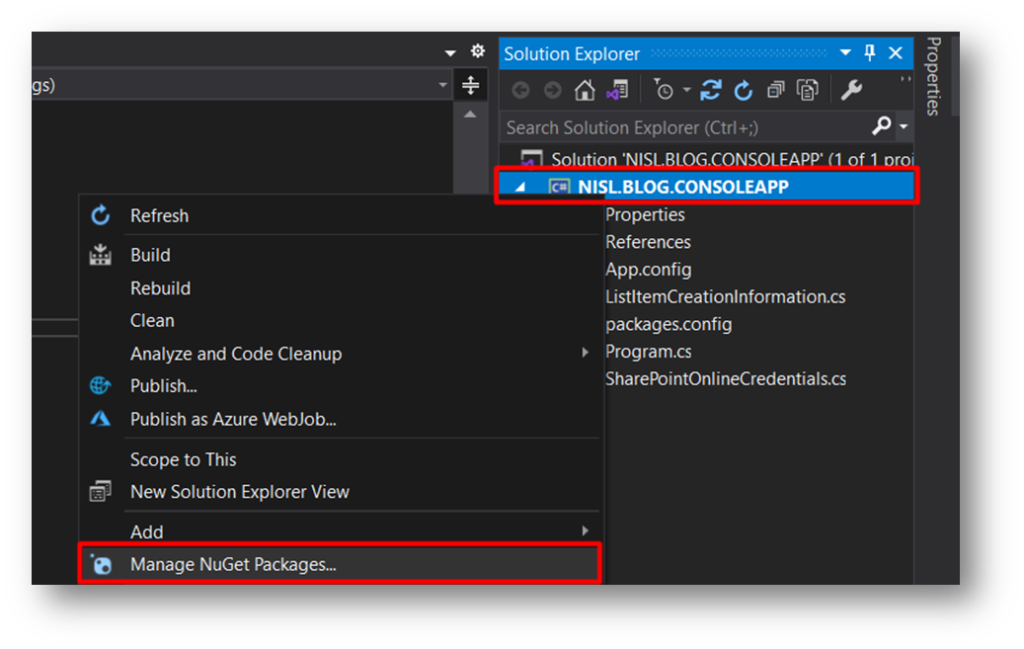
Search for Microsoft.SharePointOnline.CSOM as shown below.
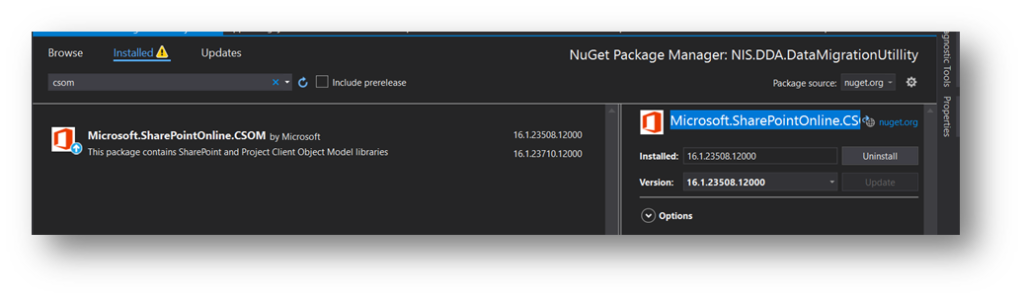
Use below code to connect to the SharePoint.
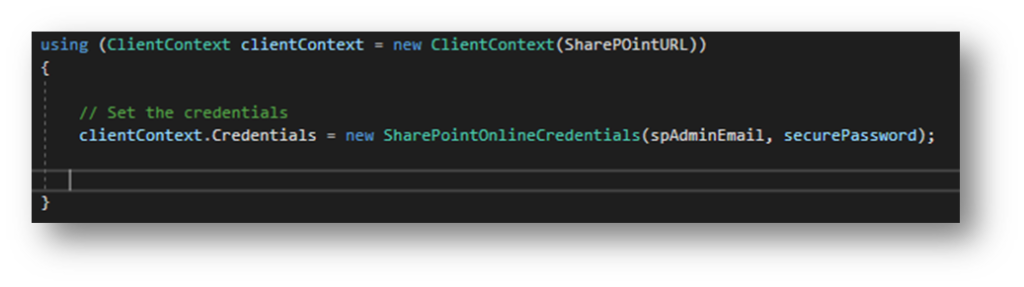
Step5: After connecting SharePoint inside client context get list by name.
Create the list item creation information to store the created items as shown below
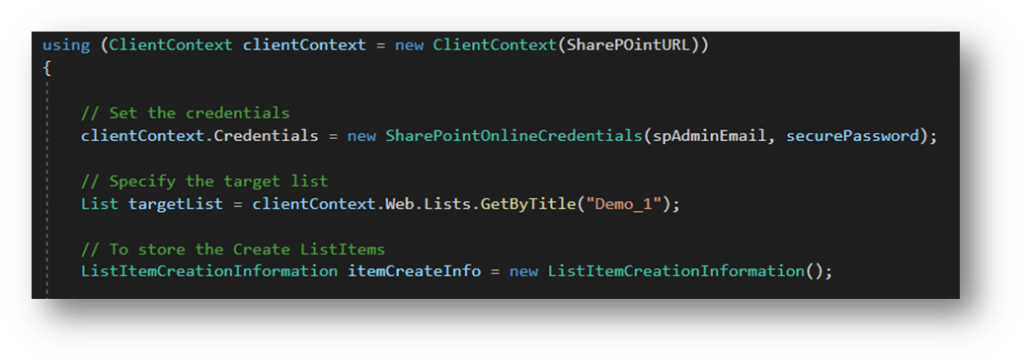
Step6: Creating the document to attach in the attachment of the list item.
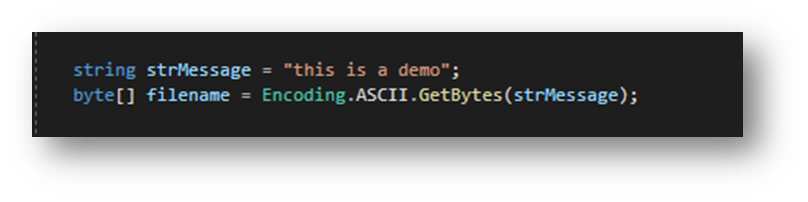
Step7: Now, using a foreach loop, we are creating the desired number of list items and updating them in the SharePoint list. Additionally, we are also updating the attachments in the list items.
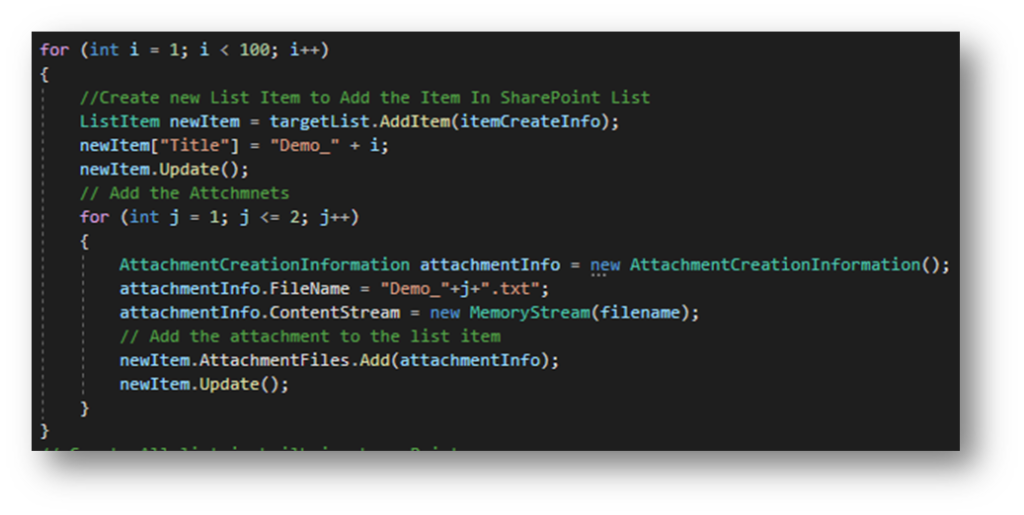
Step8: Once all the list items are added in the list creation information, we execute the below command to create all the list items in SharePoint in bulk.

Step9: Here is the output of the code
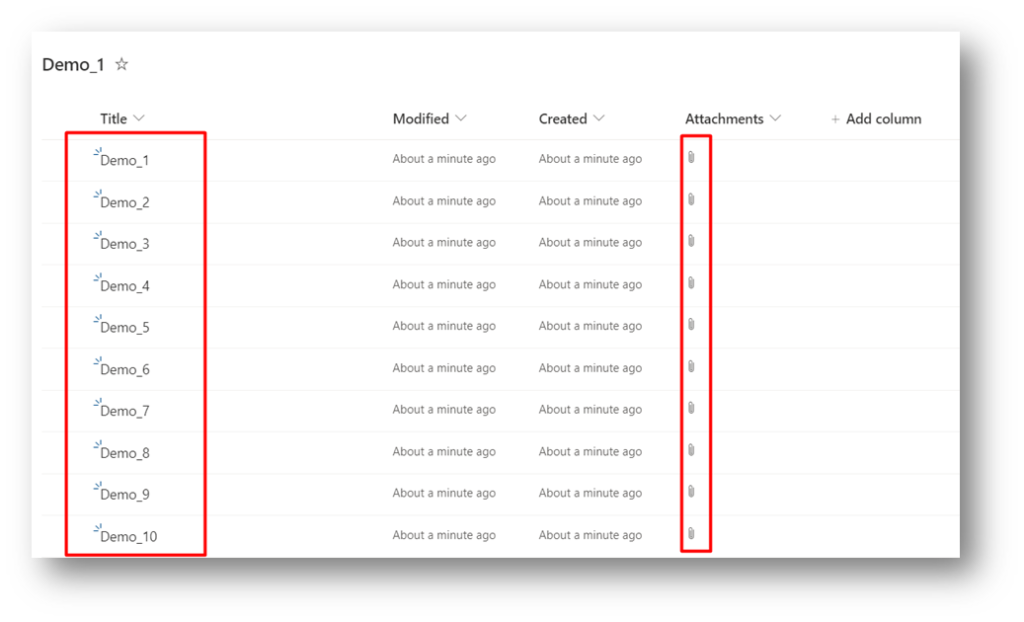
Code:
using Microsoft.SharePoint.Client;
using System;
using System.IO;
using System.Security;
using System.Text;
namespace NISL.BLOG.CONSOLEAPP
{
class Program
{
private static string spAdminEmail = string.Empty;
private static string spPassword = string.Empty;
private static string SharePOintURL = string.Empty;
static void Main(string[] args)
{
Console.WriteLine();
Console.WriteLine("Please Enter Dynamics SharePoint details:");
Console.WriteLine();
Console.WriteLine("1. Enter SharePoint URL: (eg. https://nisltest2.sharepoint.com/sites/ddatest1)");
SharePOintURL = Console.ReadLine();
Console.WriteLine("2. Enter SharePoint Admin Email: (eg. admin@yourdomain.com)");
spAdminEmail = Console.ReadLine();
Console.WriteLine("3. Enter SharePoint Admin Password:");
spPassword = Console.ReadLine();
string password = spPassword;
SecureString securePassword = new SecureString();
foreach (char c in password)
{
securePassword.AppendChar(c);
}
using (ClientContext clientContext = new ClientContext(SharePOintURL))
{
// Set the credentials
clientContext.Credentials = new SharePointOnlineCredentials(spAdminEmail, securePassword);
// Specify the target list
List targetList = clientContext.Web.Lists.GetByTitle("Demo_1");
// To store the Create ListItems
ListItemCreationInformation itemCreateInfo = new ListItemCreationInformation();
string strMessage = "this is a demo";
byte[] filename = Encoding.ASCII.GetBytes(strMessage);
for (int i = 1; i < 100> {
//Create new List Item to Add the Item In SharePoint List
ListItem newItem = targetList.AddItem(itemCreateInfo);
newItem["Title"] = "Demo_" + i;
newItem.Update();
// Add the Attchmnets
for (int j = 1; j <= 2; j++)
{
AttachmentCreationInformation attachmentInfo = new AttachmentCreationInformation();
attachmentInfo.FileName = "Demo_"+j+".txt";
attachmentInfo.ContentStream = new MemoryStream(filename);
// Add the attachment to the list item
newItem.AttachmentFiles.Add(attachmentInfo);
newItem.Update();
}
}
// Craete All list in builk in share Point
clientContext.ExecuteQuery();
}
Console.WriteLine("Process End.");
Console.ReadLine();
}
}
}
Comment